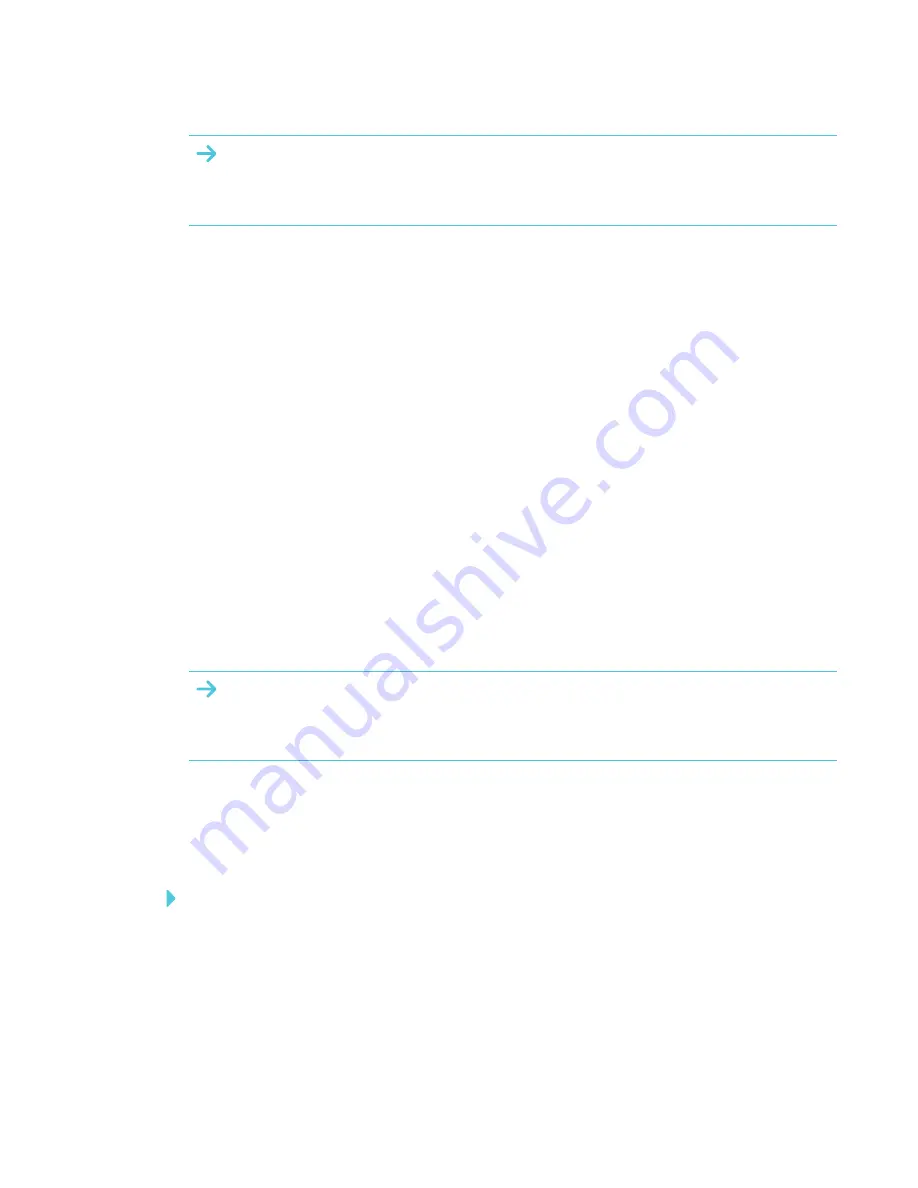
CHAPTER 3
CONNECTING POWER AND DEVICES
13
IMPORTANT
Do not connect the power cable to a power outlet until you have connected all cables to the
interactive flat panel.
Configuring touch and display settings for your
interactive flat panel
If you’re using multiple displays or a laptop connected to the interactive flat panel, ensure that they
are set up correctly.
Check the graphics card configuration (see
below).
Check the panel settings (see
below).
Calibrate or clear previously set calibration data.
Graphics card configuration
If you’re using an unsupported graphics card configuration, you may experience display problems
or issues with touch accuracy. For example, you may experience issues if your graphics card
scaling option is set to something other than full-screen.
IMPORTANT
If you're using an ATI video card, go to the ATI Catalyst Control panel's
Flat Panel
menu, select
Pixel Format
and change it to RGB 4:4:4 timing.
Panel settings
Ensure that you set Screen Mode to 16:9 or Full, and that you select the correct input source.
To select input
Press
Input
on the interactive flat panel’s side panel or remote control, and then use the
arrows to select the correct input source.
Summary of Contents for SPNL-4055
Page 6: ...CONTENTS iv smarttech com kb 170800 More information 39...
Page 16: ......
Page 24: ......
Page 36: ......
Page 40: ......
Page 44: ......
Page 46: ...SMART TECHNOLOGIES smarttech com support smarttech com contactsupport smarttech com kb 170800...






























