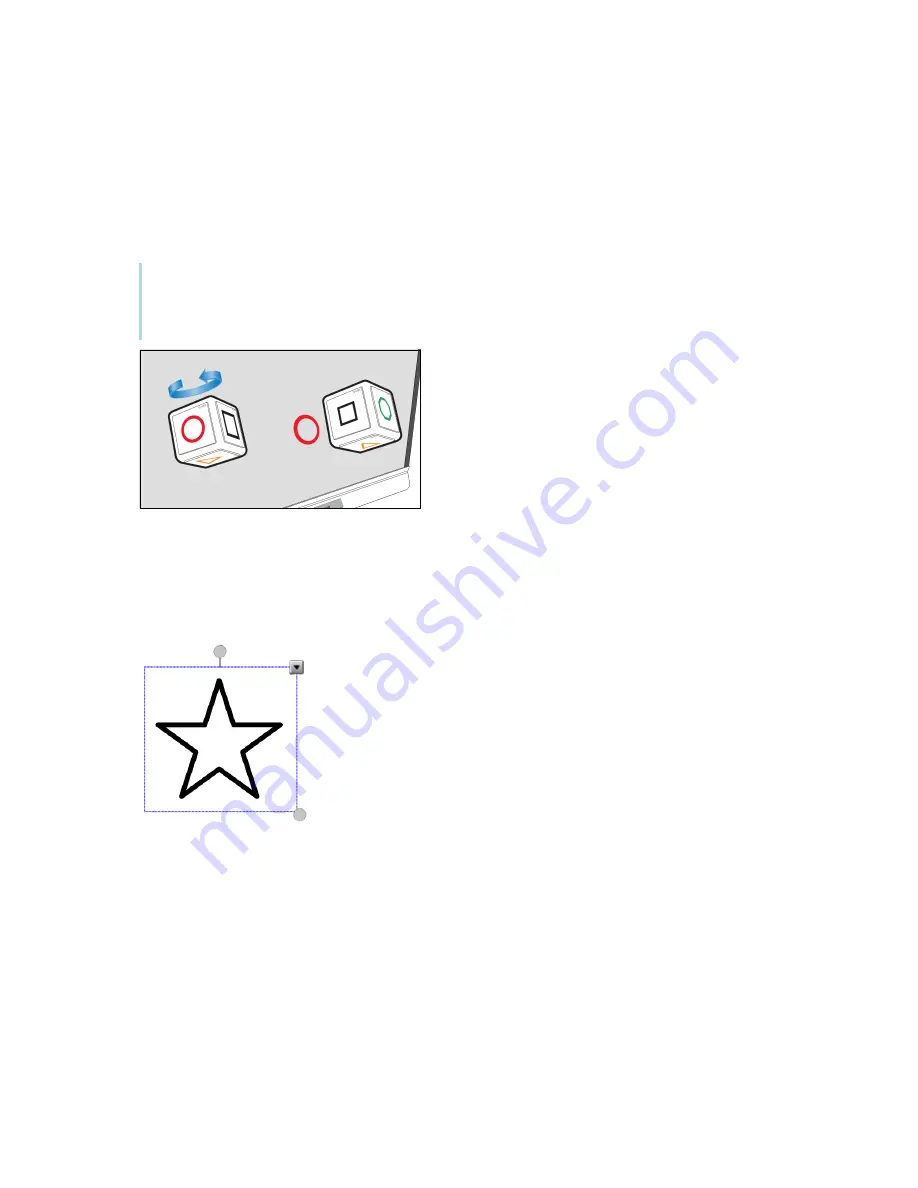
Chapter 2
Using basic features
smarttech.com/kb/171415
36
To insert an object using a Tool Explore cube
1. Pick up a cube.
2. Tap the cube face that features the image you want on the display’s screen.
The image is inserted as an object.
Tip
The inserted object can be made smaller by tapping a portion or corner of a cube’s face on the
screen.
To move, resize, and rotate an object
1. Tap the object you want to manipulate.
A selection rectangle appears around the object.
2. To manipulate the object, you can:
o
drag the object to a new position on the screen.
o
drag the object’s resize handle (bottom right circle) to make the object larger or smaller.
o
drag the object’s rotation handle (top circle) in the direction you want to rotate the object.
o
delete an object by pressing the object’s menu arrow, and then tapping
Delete
.






























