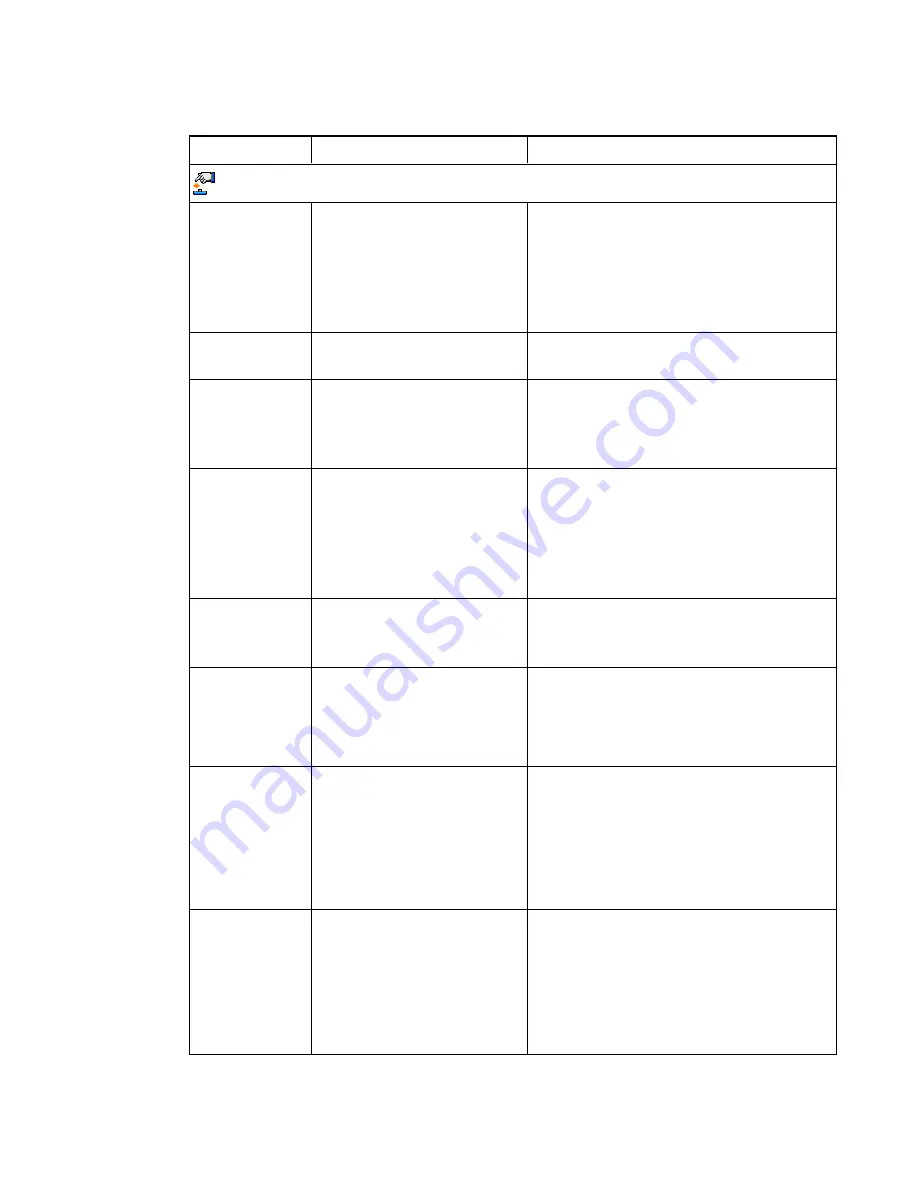
C H A P T E R 3
Using your interactive whiteboard system
14
smarttech.com/kb/170584
Setting
Use
Notes
Projector Functions menu
Auto Signal
Detect
Enables or disables signal
searching of input connectors.
The default is off.
Select
On
to have the projector continuously
switch inputs until it finds an active video
source.
Select
Off
to maintain signal detection in one
input.
Lamp Reminder
Turns the lamp replacement
reminder on or off.
This reminder appears 100 hours before the
recommended lamp replacement.
Lamp Mode
Adjusts lamp brightness to
Standard
or
Economy
.
Standard
displays a high-quality, bright
image.
Economy
increases the lamp life by
decreasing the brightness of the image.
Auto Power Off
(minutes)
Sets the length of the auto
power-off countdown timer
between 1 and 240 minutes.
The default is 120 minutes.
The timer begins to count down when the
projector no longer receives a video signal.
The timer finishes when the projector enters
Standby mode.
Select
0
to turn off the timer.
Zoom
Adjusts the zoom to the center
of the image in or out from 0 to
30.
The default is 0.
Zooming in cuts off the outer edges of the
source video.
Keystone
Adjustment to the size of the
top and bottom edge
Ensure that the top and bottom edges of the
image are horizontal before you position the
left and right edges of the image relative to
your interactive whiteboard.
USB 1 source
Enables touch for the selected
video source VGA out,USB 2
will disabled by associating the
video source with the room
computer USB receptacle
(USB1) on the ECP.
The default is VGA out. When the user
switches to the video source the interactive
whiteboard recognizes touch from the device
connected to the room computer USB
receptacle on the ECP. Selecting Disabled
disables the room computer USB receptacle
on the ECP.
USB 2 source
Enables touch for the selected
video source HDMI, USB 1 will
be disabled by associating the
video source with the guest
computer USB receptacle
(USB2) on the ECP.
The default is HDMI. When the user switches
to the video source the interactive whiteboard
recognizes touch from the device connected to
the guest computer USB receptacle on the
ECP. Selecting Disabled disables the room
computer USB receptacle on the ECP.
Summary of Contents for 480i6
Page 1: ...SMART Board 480i6 Interactive whiteboard system Configuration and user s guide ...
Page 16: ......
Page 30: ......
Page 36: ......
Page 44: ......
Page 56: ......
Page 66: ......
Page 98: ......
Page 100: ......
Page 104: ......
Page 105: ......
Page 106: ...SMART Technologies smarttech com support smarttech com contactsupport smarttech com kb 170584 ...
































