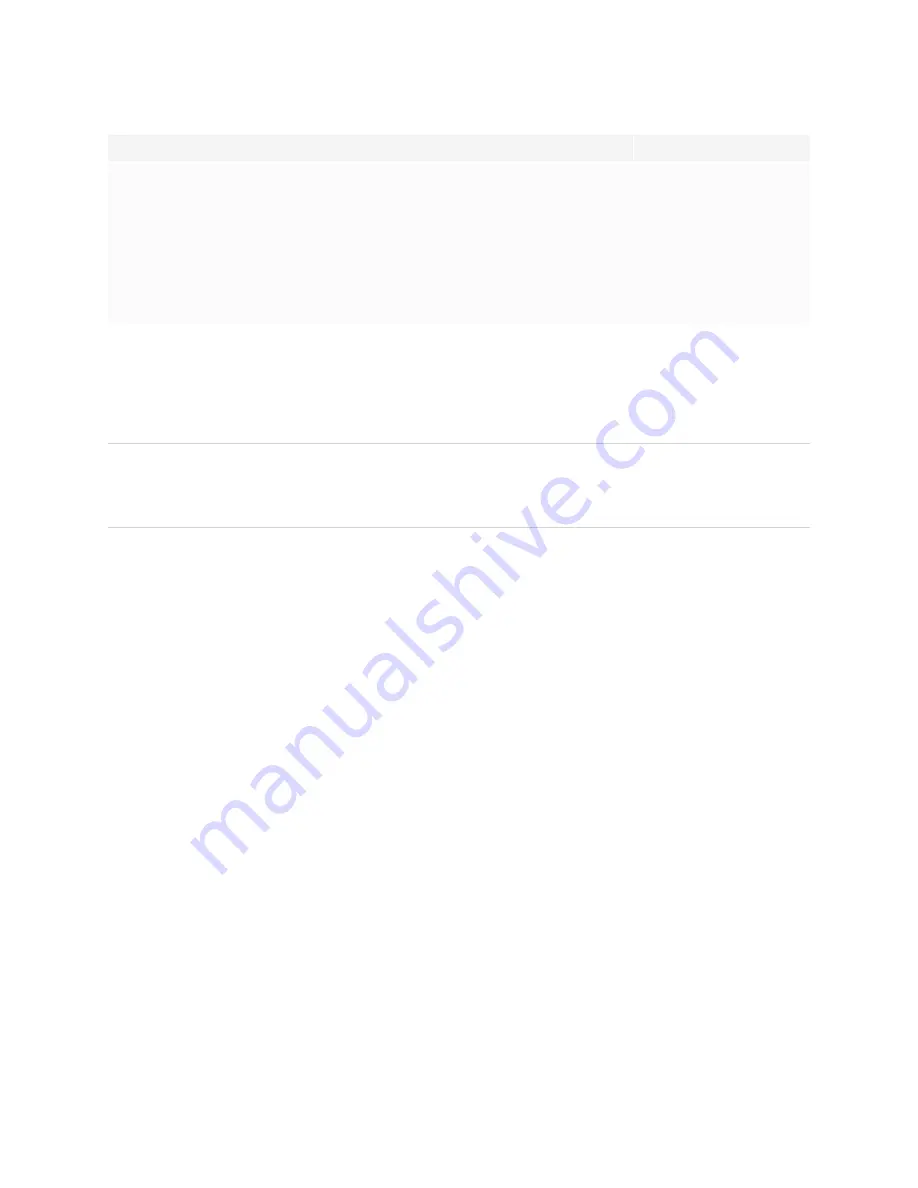
Chapter 1
Welcome
15
Models
Size (diagonal)
SBID-6275S-V3, SBID-6275S-V3-PW, SBID-6275S-V3-P, SBID-6075S-V3, SBID-6075S-V3-PW,
SBID-6075S-V3-P, SBID-6475-V3-P
SBID-6275S-C, SBID-6275S-CPW, SBID-6075S-C, SBID-6075S-CPW
SBID-6275S, SBID-6275S-PW, SBID-6075S, SBID-6075S-PW, SBID-6075S-P
75"
SBID-6286S-V3, SBID-6286S-V3-PW, SBID-6286S-V3-P, SBID-6086S-V3, SBID-6086S-V3-PW,
SBID-6086S-V3-P, SBID-6486-V3-P
SBID-6286S-C, SBID-6286S-CPW, SBID-6086S-C, SBID-6086S-CPW
SBID-6286S, SBID-6286S-PW, SBID-6086S, SBID-6086S-PW, SBID-6086S-P
86"
Audio
The display includes two 20 W integrated speakers, which are designed to provide sound at the front of a
room.
TIP
You might want to connect an external audio system if you’re providing sound in a larger space (see
Connecting an external audio system
Network connectivity
The display requires a network connection for downloading software and firmware updates, and a number
of the iQ apps require a network connection as well.
You can connect to a network using Wi-Fi or an Ethernet cable:
l
The Wi-Fi module supports both 2.4 and 5 GHz bands.
l
The two RJ45 jacks allow you to connect the display and an external device, such as a computer, to a
Gigabit Ethernet network.
For more information, see
Room computers and guest laptops
You can connect room computers and guest laptops to the display and view and interact with their inputs.
The display comes with SMART software that you can install on connected computers to take full advantage
of the display’s features while using the connected computers.
For more information, see
















































