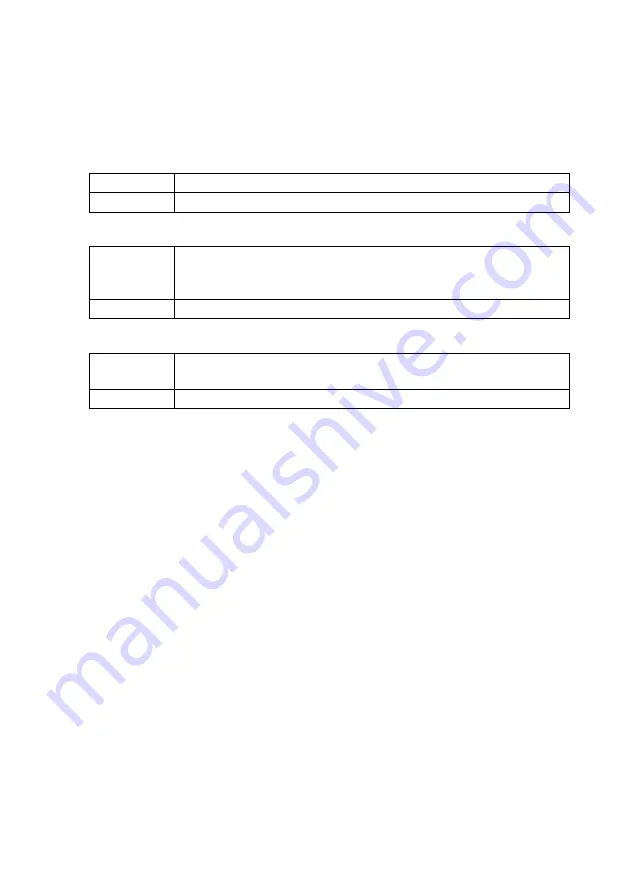
SMA America, LLC
Settings
User Manual
SWebBox-BUS-eng-111033
71
10.9.2 Enabling/Disabling Active Notification in Case of Error
1. Integrating the Sunny WebBox in your network (see page 31) Select
"WebBox > Settings > Network" in the Sunny WebBox user interface.
2. Make a selection in the "Notification active" field.
3. Make a selection in the "Multiple Notices" field.
4. Make a selection in the "send errors as e-mail" field:
5. Enter your e-mail address. If the Sunny WebBox is to send notification to multiple e-mail
addresses, enter the e-mail addresses with commas as separators.
6. Click [test].
☑ The Sunny WebBox sends a test e-mail to the telephone number entered. If the test e-mail
was not sent, check your e-mail inbox spam folder, your local network settings
(see page 31).
7. Select [Save].
☑ Notification in case of error is activated.
"yes"
Notification is active. Adjust further settings.
"no"
Notification is not active. Select [Save].
"yes"
The Sunny WebBox will send you an SMS when an error event occurs. If the
error persists after 24 hours and after 48 hours, THE Sunny WebBox will
notify you in each case.
"no"
The Sunny WebBox will notify you once an error event occurs.
"yes"
The Sunny WebBox informs you via e-mail when an error type event occurs.
The input field for the e-mail address appears. Continue with step 6.
"no"
Notification by e-mail is deactivated. Continue with step 8.
















































