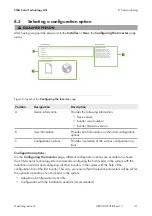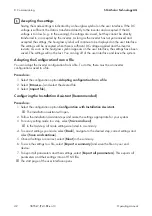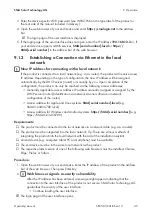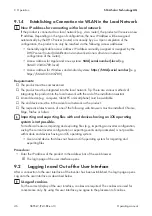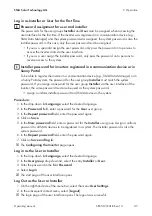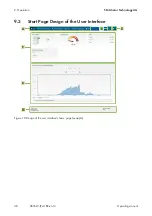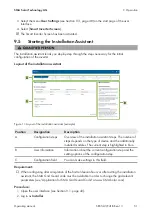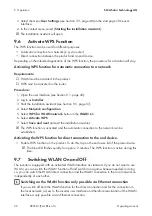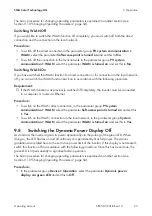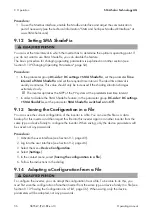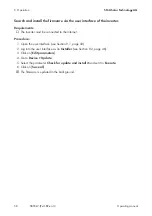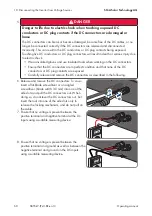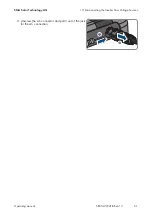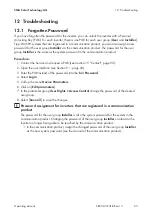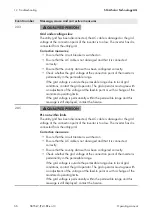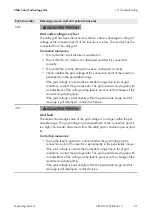9 Operation
SMA Solar Technology AG
Operating manual
SB55-LV-JP-41-BE-en-13
52
3. Select the menu
User Settings
(see Section 9.3, page 48) on the start page of the user
interface.
4. In the context menu, select [
Starting the installation assistant
].
☑ The installation assistant will open.
9.6
Activate WPS Function
The WPS function can be used for different purposes:
• Automatic connection to a network (e.g. via router)
• Direct connection between the product and an end device
Depending on the intended application of the WPS function, the procedure for activation will vary.
Activating WPS function for automatic connection to a network
Requirements:
☐ WLAN must be activated in the product.
☐ WPS must be activated on the router.
Procedure:
1. Open the user interface (see Section 9.1, page 43).
2. Log in as
Installer
.
3. Start the installation assistant (see Section 9.5, page 51).
4. Select
Network configuration
.
5. Select
WPS for WLAN network
button in the
WLAN
tab.
6. Select
Activate WPS
.
7. Select
Save and next
and exit the installation assistant.
☑ The WPS function is activated and the automatic connection to the network can be
established.
Activating the WPS function for direct connection to the end device.
• Enable WPS function on the product. To do this, tap on the enclosure lid of the product twice.
☑ The blue LED flashes quickly for approx. 2 minutes. The WPS function is active during this
time.
9.7
Switching WLAN On and Off
The inverter is equipped with an activated WLAN interface as standard. If you do not want to use
WLAN, you can switch the WLAN function off and switch it on again whenever needed. In doing
so, you can switch the WLAN direct connection and the WLAN connection in the local network on
independently of each other.
Switching on the WLAN function only possible via Ethernet connection
If you switch off both the WLAN function for the direct connection and for the connection in
the local network, access to the inverter user interface and therefore reactivation of the WLAN
interface is only possible via an Ethernet connection.