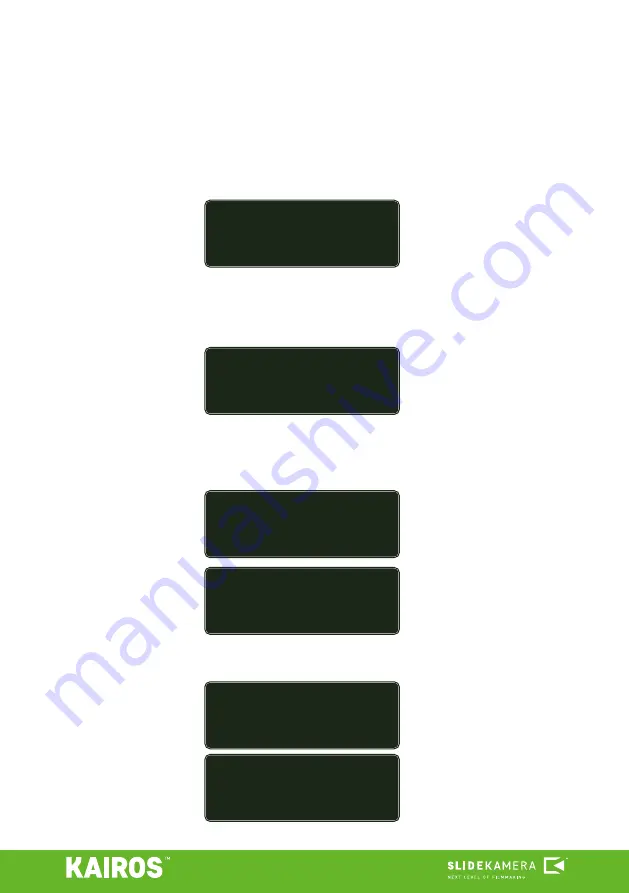
14
10. Record and playback
KAIROS
controller is equipped with 8 memory banks. Each one can store
store a single camera position, A-B move or recorded free move.
Memory banks 1-4 are available directly with the
M1-M4
buttons. To use
memory banks 5-8, hold
BACK / SHIFT
button and press a
M1-M4
button.
To record a position or move in the
memory of the KAIROS controller,
hold one of the memory buttons. A
menu will appear, that corresponds to
the chosen memory slot.
New keyframe >
- record a single position of a camera; you can use
this option to store different positions in memory banks and restore them, e.g.
during live show to switch the camera between saved views.
New trajectory >
- record a simple A-B move (motion between
two specified positions).
New track record >
- record a free move
•
select
New keyframe >
and press ENTER;
•
set the position of the camera
with the joystick and knobs;
•
confirm by pressing ENTER.
The keyframe is recorded in the memory bank.
•
select
New trajectory
>
and press ENTER;
•
move the camera to the first
(START) position
•
confirm by pressing ENTER;
•
move the camera to the second
(END) position
•
confirm by pressing ENTER;
The trajectory is recorded in the
memory bank.
•
select
New track record >
and press ENTER;
•
move the camera to the point,
where you want to begin your
recording;
•
press ENTER to start recording;
•
perform the move using joystick
and knobs;
•
press ENTER to stop recording;
The track (free move) is recorded in the memory bank.
10.1. Recording
<SLOT M1 ~
›New keyframe >
New trajectory >
New track record >
<SAVE KEYFRAME ~
Move to change pos.
ENTER: Set KEYFRAME
<SAVE TRAJECTORY ~
Move to change pos.
ENTER: Set START
<SAVE TRACK ~
Ready to record
track!
ENTER: Start RECORD
<SAVE TRACK ~
Move to change pos.
00:15.5
ENTER: Stop RECORD
<SAVE TRAJECTORY ~
Move to change pos.
ENTER: Set END
Summary of Contents for HPN-2
Page 18: ......


















