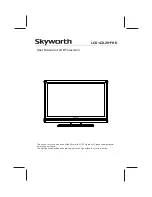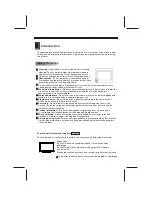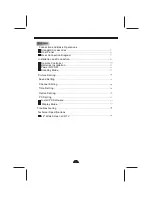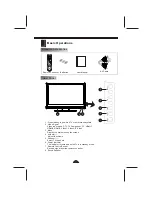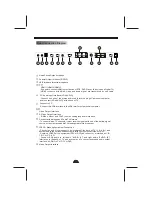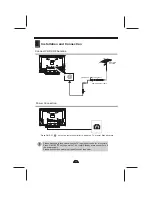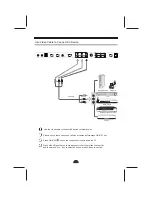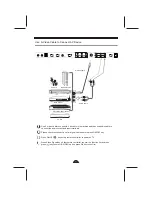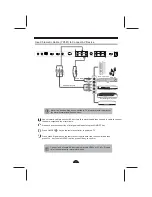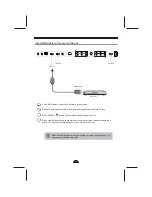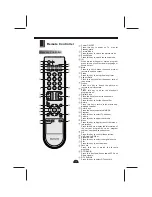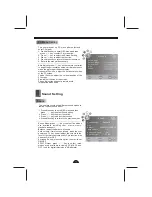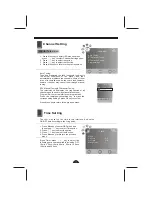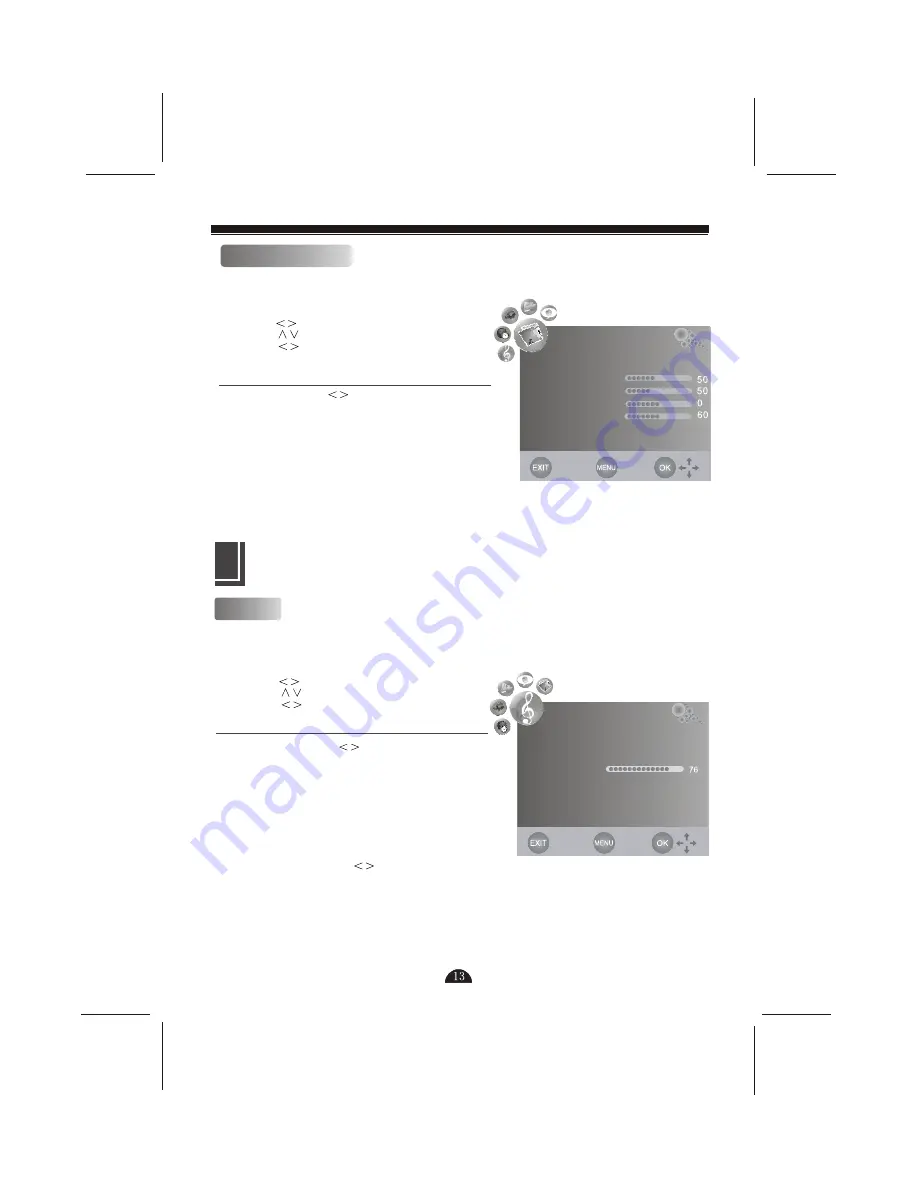
PC Menu Setting
The user may set up PC menu after select and
enter PC signal.
1. Press Menu key to enter OSD menu and then
press key to select Picture option.
2. Press key to select the Screen Setting.
3. Press key to adjust the function.
4. Press Menu key to return to the previous menu.
5. Refer to the manual if necessary.
Auto Adjust: press key on the remote controller
to adjust the horizontal position, vertical position to
make the picture get the best display.
Horizontal Position: adjust the horizontal position
of the PC screen.
Vertical Position: adjust the vertical position of the
PC screen.
Size: adjust the size of the screen.
Phase: adjust the phase of pixels to avoid
interruption when need.
Sound Setting
Sound
The user may customize different sound modes to
realize the best sound effect.
1. Press Menu key to enter OSD menu and then
press key to select Sound option.
2. Press key to select the option.
3. Press key to adjust the function.
4. Press Menu key to return to the previous menu.
Sound Mode: press key to select, five modes
are available including user, movie, music,
standard and sport.
Balance: adjust the balance of sound
Auto volume: if this function is used, when the user
powers on TV set, it shall adjust the volume to the
level of last watch automatically. This function may
be set as ON or OFF.
Surround Sound: press this option to enter to set
ON/OFF.
SPDIF Output: press key to select, three
modes area available including PCM, AC3 and
OFF. (only for digital television in HDMI state)
SOUND
Sound Mode Standard
EQ
Balance
Auto Volume Off
Surround Sound Off
SPDIF Output PCM
PICTURE
Auto Adjust
Horizontal Pos.
Vertical Pos.
Size
Phase