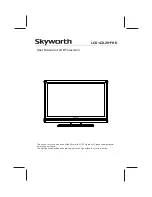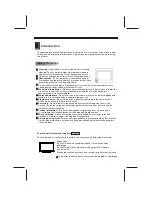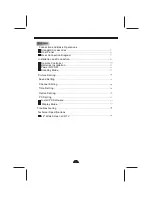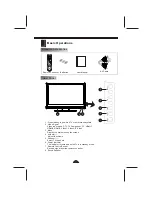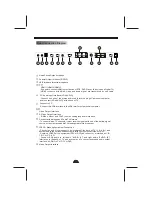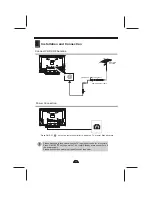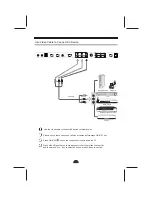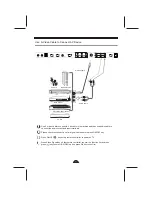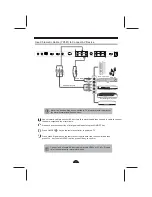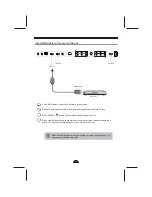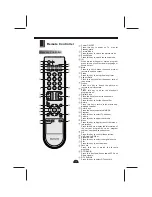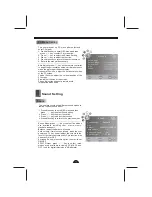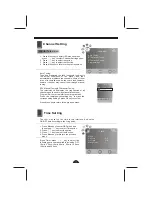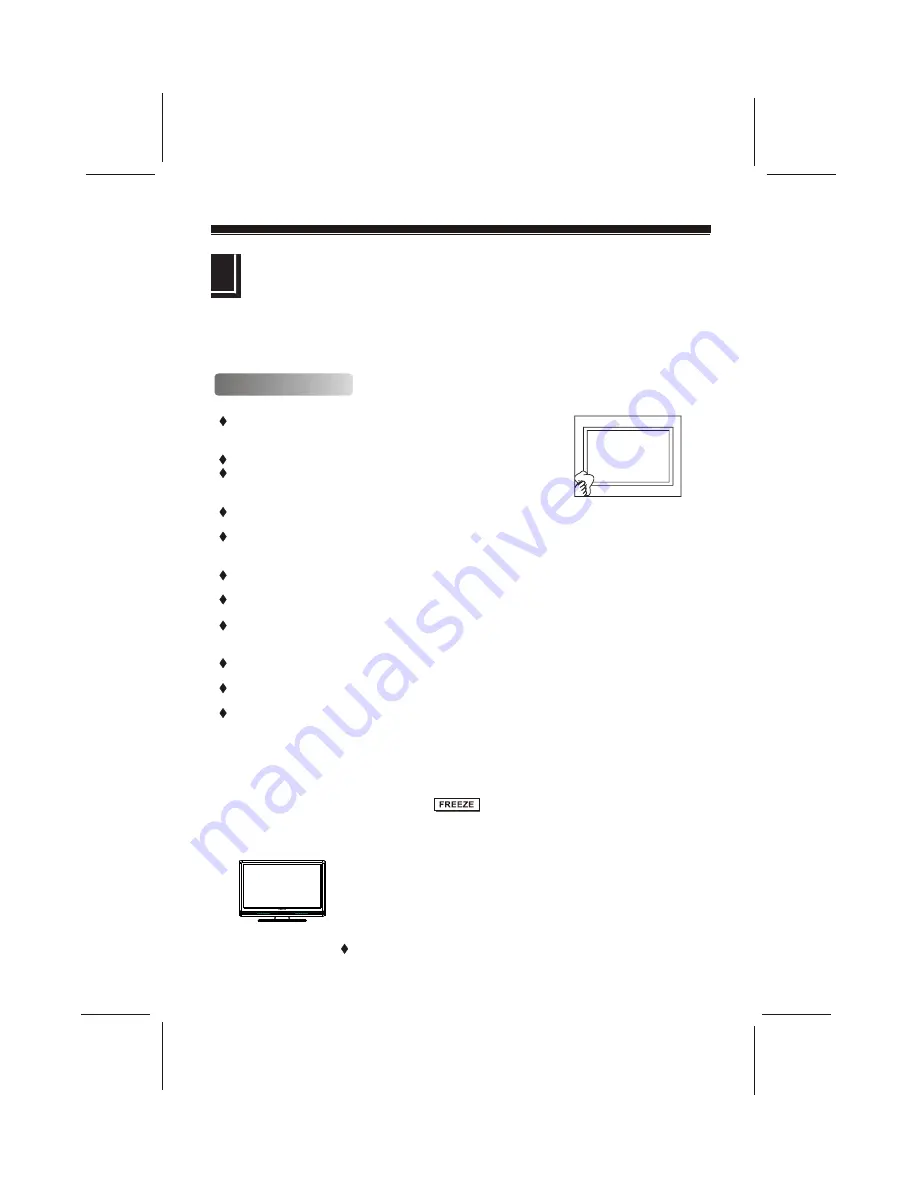
Introduction
Safety Precaution
To ensure safety and best performance of your product, this manual introduces of using,
setting and other important information. Please read the manual carefully before using
this product.
Cleaning
Unplug the AC cord from the wall outlet before
cleaning.Do not use liquid cleaners or aerosol cleaners.
Use a dry cloth for cleaning. Do not use corrosive cloth.
Do not use sharp object scratch this LCD board and shell.
Heat sources
- Do not install the product near any heat
sources such as radiators; heaters, stoves and other heat-
generating products (including amplifiers).
Do not insert foreign objects. Placing objects into the vent holes (rear cabinet) may
cause an electric shock and electric short circuit.
Wall mount installation
- Please comply with manufacturer's instructions to install the
product on the wall and ceiling installation. Use only the mounting hardware
recommended by the manufacturer.
Water and moisture
- Do not use the product near water, such as bathtub, washbasin,
laundry tub, in a wet basement and swimming pool, etc.
Electrical source
- Do not connect too many electrical items to the same socket
outlet, it may cause in fire or electric shock.
Servicing
- Do not attempt to repair the product yourself. Removing covers can
expose you to high voltage and other dangerous conditions. Request our qualified
repairer to perform servicing
Product protection
- To prevent damage due to lightning storm, please unplug
it from the wall outlet and disconnect the antenna or cable system.
Wire protection
- Please protect the electrical wire and do not stomp, twist and
squeeze it. Careful to inspect the plug and electrical wire.
Earthing device
- Make sure connect the earth wire to prevent possible electric shock.
If grounding methods are not possible, have a qualified electrician install a separate
circuit breaker.
To avoid still picture for a long time
Do not display a still picture for a long time; this may cause an afterimage to remain.
Suggestion:
Do not still picture exceeding half hour, this may cause an
afterimage.
Do not still picture for a long time when play the TV game or
see a movies.
Please reduce the brightness and contrast ratio before still picture.
The warranty service doses not contain the problem of afterimage.