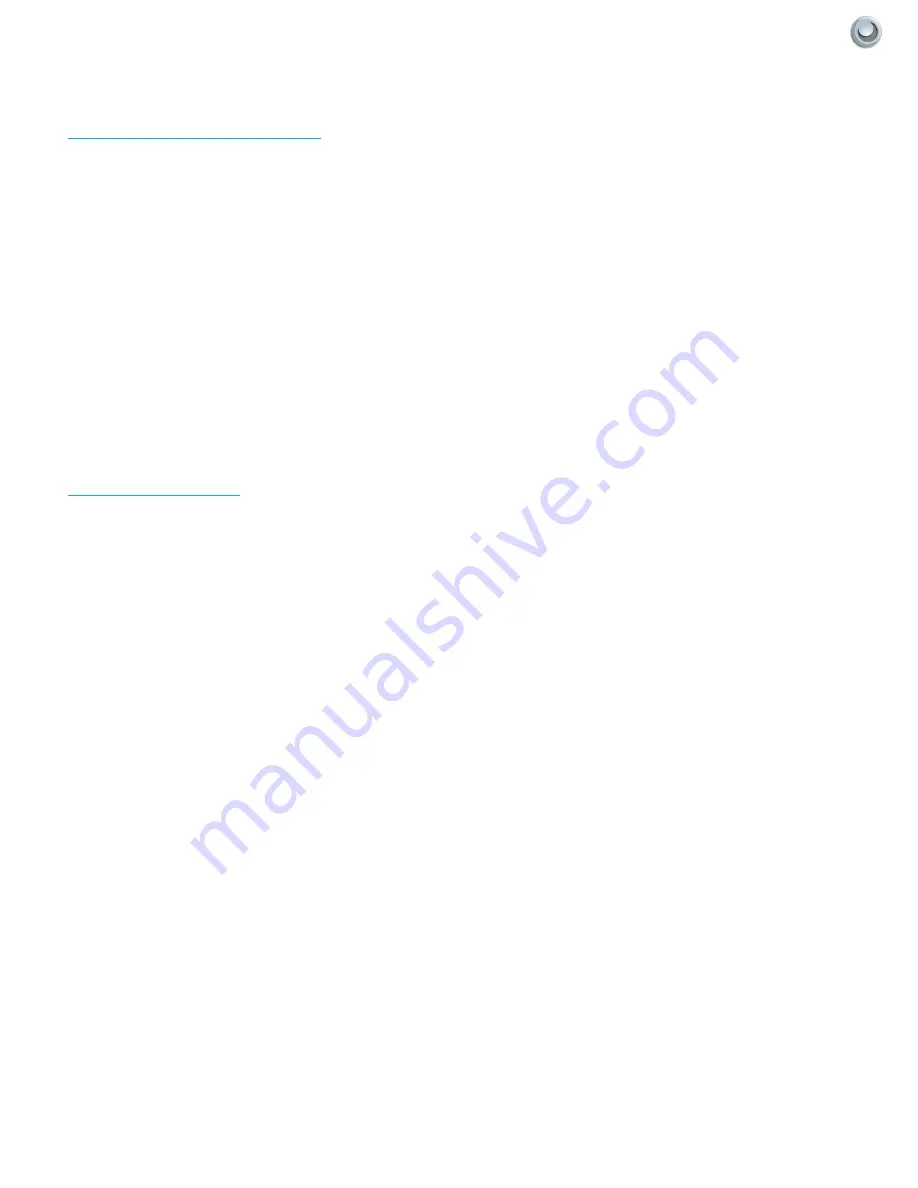
45
Owner’s Manual -
Model
C-OBX-32000-L
TV C
are
and
I
mporTanT
I
nformaTIon
|
Care of SkyVue Outdoor TV
Caring for the LED Panel:
With your TV turned off, gently wipe the surface of the display panel with a damp (with water) microfiber, cotton or
flannel cloth. (Do not use tissues, rags, sponges or paper towels because they may damage the screen and leave
lint pieces behind). If the LED panel is very dirty, you can mix equal parts of isopropyl alcohol and distilled water in a
clean spray bottle, spray the mixture onto the cloth (do not spray the solution directly on the panel) and gently clean
the panel. A “special outdoor formula” LED Cleaning Kit is now available and can be ordered from SkyVue Outdoor
TV.
When the TV is not in use, keep it covered with a Deluxe SkyVue Outdoor TV Cover:
When the unit is not being used, the SkyVue team strongly recommends using the all weather protective cover.
The weatherproof cover will protect your SkyVue Outdoor TV from dust, fingerprints, static, wind and other harmful
outdoor elements. The Deluxe SkyVue cover is made from only the highest quality, super soft yet durable material,
along with an embroidered SkyVue logo patch to dress up your investment when it is not in use.
General Cleaning
Remove any dirt and salt deposits from the cabinet, being careful to rinse the cloth frequently to avoid scratching
the TV or screen surface. Avoid using harsh chemicals, abrasives, or solvents when cleaning any surface on the unit.
Snow and Ice
Use a soft brush and towel to remove snow and ice from the unit.






































