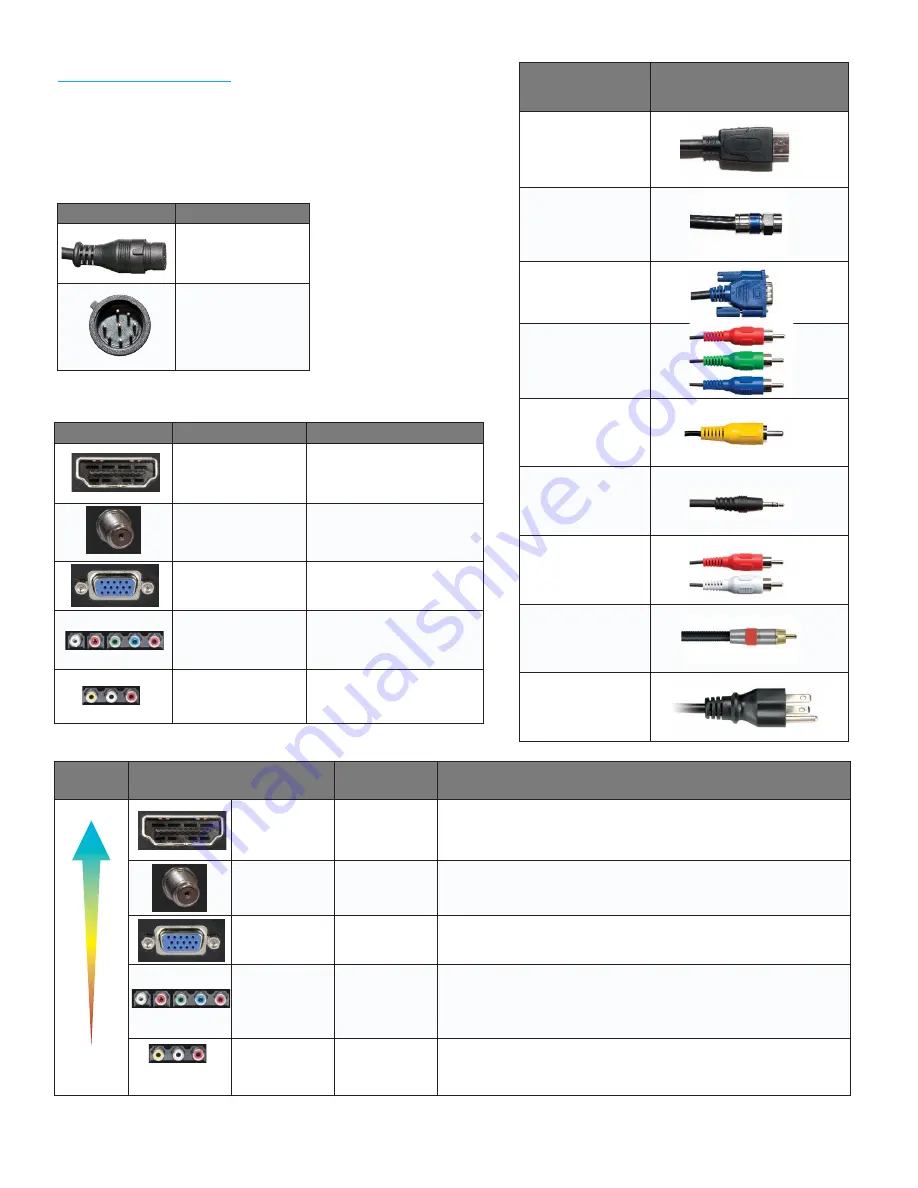
14
All Rights Reserved.
Sky
Vue
®
IMAGE
QUALITY
Terminal
Port
Resolution
Typical Devices Used for This Input
HD IMAGE
HDMI
(Digital HD)
1080i, 720p,
480p, 480i
Blue-Ray DVD Player,
HD-DVD Player,
HD Cable or Satellite Box,
HDCP devices
STANDARD
IMAGE
ATSC/NTSC
(Digital HD)
1080i, 720p,
480p, 480i
Antenna or Digital Cable (With out cable box)
VGA
(HD)
1980 x 1080
or lower
PC or MAC with VGA Connection
Component
(HD)
1080i, 720p,
480p, 480i
Blue-Ray DVD Player,
HD-DVD Player,
HD Cable or Satellite Box,
HDCP devices,
Skyvue Speakerbar
Composite
(non-HD)
480i Only
Non High Definition Cable or Satellite Box, VCR, Older Game Consoles, Camcorder
Cable Name
Cable End Images
HDMI or HDMI-DVI
Coaxial RF
VGA
Component
Composite
3.5 mm Mini-jack
RCA Audio
Coaxial SPDIF
AC Power
Connections
Cable to Use
Input to Select
HDMI OR HDMI-DVI
HDMI
COAXIAL RF
TV (CABLE/AIR)
VGA
VGA
Component
YPBPR
Composite
AV1
Switching Inputs:
Your SkyVue TV offers several options when connecting your
devices to the TV. The chart below will help you understand
which input you select for each of the connections.
Connections
Cable Name
Speaker Bar Audio
(Female)
Speaker Bar Audio
(Male)
















































