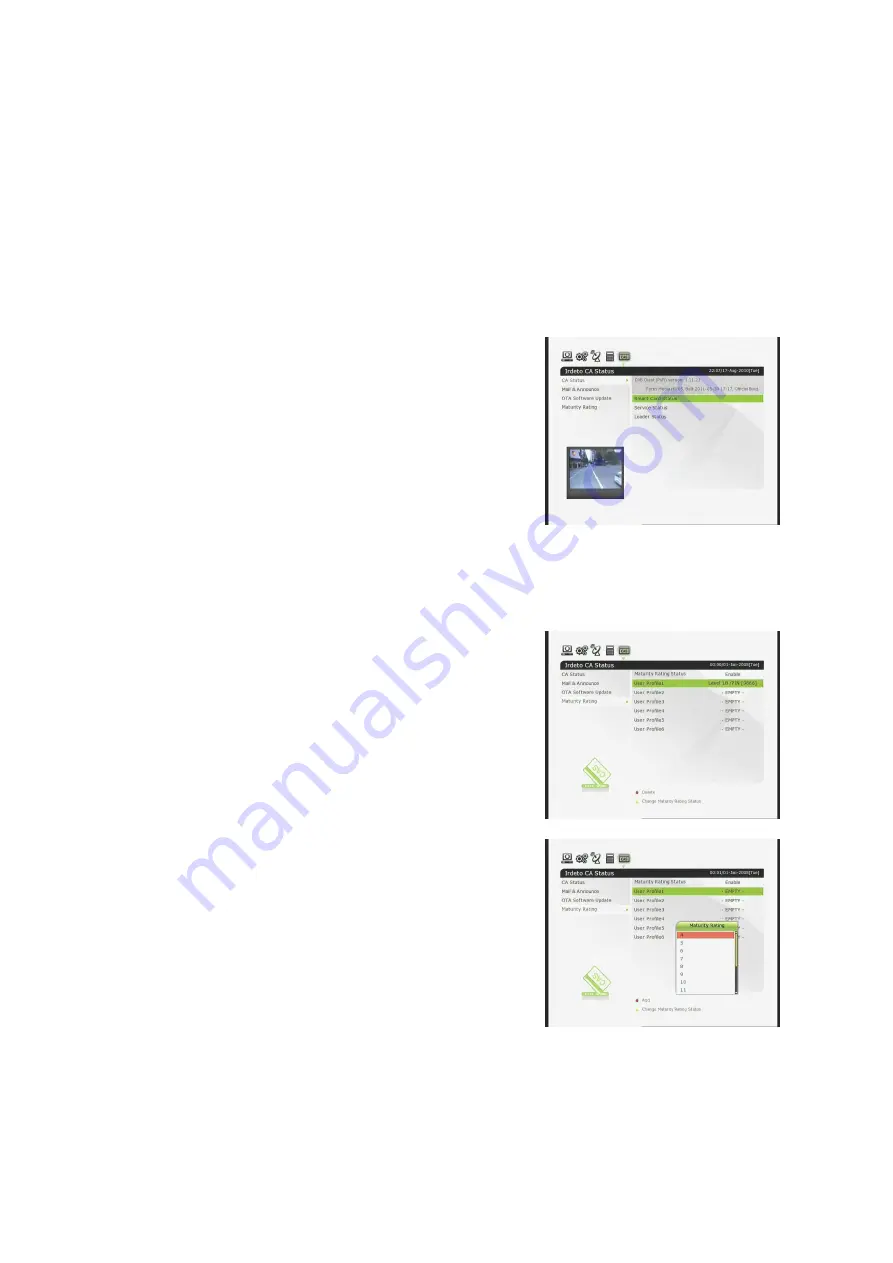
46
Download (Recording button)
: Web contents are available for download into USB or HDD storage.
-
Note: If more than one storage devices are connected with the STB at the same time, then the
Downloaded files will be saved at the faster and bigger storage device automatically.
Backward and Forward (Rewind and Fast forward button) playing
-
Note: Forward and Backward seeking interval can be set for 10 / 20 / 30 / 60 sec at Settings menu.
Full Screen
: Press OK button to view in full screen size.
5.
Irdeto CA Status
5.1
CA Status
Smart Card Status
-
Irdeto smart card :
To watch scrambled services, you need to have an
appropriate Irdeto smart card from the service provider.
Insert a valid smart card into smart card slot. The message
of ‘Smart card Initializing…’ will appear on the screen. After
the message disappears, you can watch the service you
want.
5.2
Mail & Announce
-
You can check the mails and announcements from the service provider.
5.3
OTA Software Update
-
To update the software of your Set-Top Box. Select Start Search if you wish to update the software.
Set-Top Box will check the software then update if new software is found from the service provider.
5.4
Maturity Rating
User can control the channel viewer ratings by enabling
this Maturity rating profile. Different PIN code can be
assigned to each profile for rating control.
Option
Red Button:
This button can add or delete user profile. And can
change the age level between 4~18, and add up to 6 profiles
Yellow Button:
This button can enable or disable the Maturity
Rat ing Status.
Troubleshooting
Summary of Contents for 110 IR
Page 1: ...Full HD Digital Satellite Receiver Digital Innovation Life User s Manual 110 IR...
Page 2: ......
Page 50: ...Memo...
Page 51: ......
Page 52: ...V 11101 Eng Full HD Digital Satellite Receiver 110IR...







































