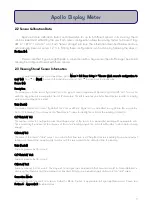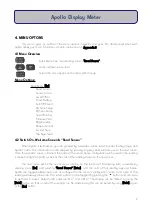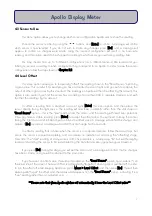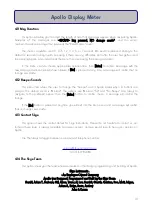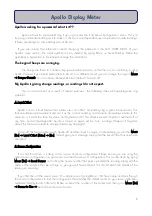4.8 Wr Sensr Setup
This option allows you to edit the configuration data for each sensor stored in Apollo, Changes in this
menu will affect how Apollo takes readings, and as such is protected by a password. the password will be the
last three digits of your Apollo's serial number (e.g. if Apollo's serial number is SKA 400 12 345, then the
password will be 345). Apollo's serial number can be viewed from the next menu item (please see Section
4.9). See Section 2.2 for more information, and/or if you intend to change the configuration details.
If you bought Apollo as a package with Skye sensor(s), then the configurations are already set up,
and there is no need for adjustment. You will only need to enter this menu if you buy a Skye sensor
separate to Apollo, or you have/intend to buy a sensor from another manufacturer.
**This menu option is extremely important to the accuracy of Apollo's readings, and should not be
accessed unless the user understands the principles involved (Section 2.2)**
4.9 Serial Number
This menu option simply shows the serial number of your Apollo. Apollo will tick quietly in the
meantime. Use [Esc] to exit the menu item.
The usual format for Apollo's serial number is the following:
SKA400 XXXXX
Where the first 6 characters is Skye's product number for Apollo, followed by a 5 digit number that is
unique to your Apollo. You will need the last three digits if you need to edit the sensor configuration data.
Please quote this number if you are contacting Skye with any general queries.
4.10 Firmware Versn
This menu option simply shows the firmware version that is installed on Apollo. The most up-to-date
version at time of purchase will be installed.
Please quote this firmware version if you are contacting Skye with any firmware queries.
9
Apollo Display Meter