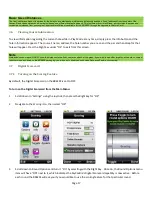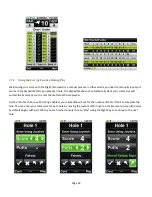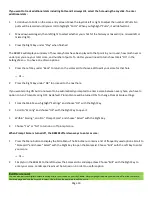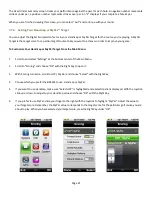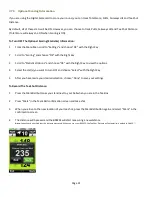Page 8
1.4
Power Saving
Your SkyCaddie BREEZE is a powerful mobile GPS device. In order to make the most of each battery charge, the software
on the BREEZE includes Power Saving features to preserve battery life during times when it is inactive. After a short
period of time, if the BREEZE is inactive, the display’s backlight will automatically turn off. To turn it back on, simply
press any key.
Additionally, after 30 minutes of inactivity, the device will automatically shut off by default. You may change the timer
setting by going to the Main Menu > Settings > System.
When the BREEZE was shipped, the backlight setting was set to 60% brightness. For most players, this brightness setting
will be optimal. However, if you wish to change the brightness settings, go to the Main Menu > Settings > Options.
1.5
Using Preloaded Basic Course Trial
Your BREEZE comes preloaded with basic green information (front, center, back distances) for up to 30,000 of our
ground-verified courses for 30 days.
Your complimentary 30-day trial period begins from date of purchase. On Day 31, you will need to purchase a
SkyCaddie® Membership plan in order to continue playing with the Basic Green course.
Selecting a Basic Green Course Map
1
On the Main Menu, select “Courses”.
2
Select “Search Courses” from the Course Selection list.
3
Follow the on-screen options to select your region, state, and course name.
4
Once you’ve selected a course, select “Play Now”.
5
Select the hole you are on, then press the Right Key under “OK” to start.
1.6
Activating and Registering Your BREEZE
Activating Your BREEZE using the Access Code
1
Turn on your SkyCaddie® BREEZE.
2
On your BREEZE, go to the Main Menu and select the SYNC icon in the lower left corner.
3
Your Access Code will display in a green box.
4
Visit www.MySkyCaddie.com and enter your Access Code before clicking “Activate my SkyCaddie®”.
5
Next, complete the process for registering your BREEZE, select a Membership, and SYNC your device so that it is
ready to play!