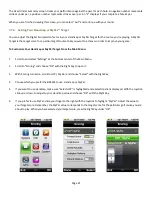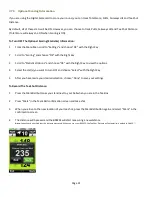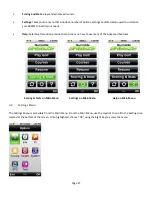Page 35
To change the Target View setting:
1
From the Main Menu, highlight the “Settings” icon. Choose “OK” with the Right Soft key to select it.
2
Under Settings, scroll to “Targets” and choose “OK” to open it.
3
Using the Joystick, highlight “Target Views” (a checkmark will appear to the left when highlighted) and choose
“Select” with the Right Key to display Target View options.
4
To enable or disable a particular Target View option, choose “Select” with the Right Key. Pressing the Right Key will
toggle the target view selection on/off.
5
When finished, press the Left Key beneath “Done” to return to the previous screen.
Target List (Hazards, Carries and Layups): The Target List displays a list of distances to hazards, carries and layups located
ahead from your position on the hole. You may use the Joystick to scroll up or down through the targets manually, or let
the BREEZE automatically update the list of targets ahead, as you move down the fairway. The Target List also calculates
and displays the “Leaves” distance to the Center of Green from the highlighted target.
If you marked your previous shot using the Mark button, the distance from that last mark (labeled “Last Mark”) will be
displayed in the center of the Target List screen.