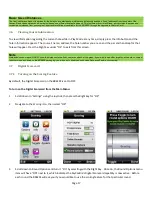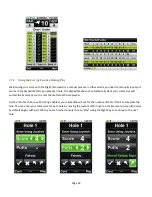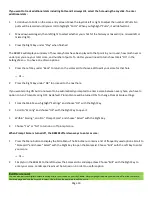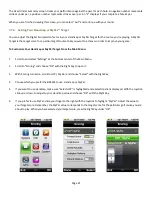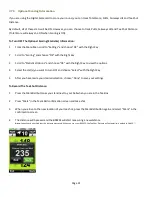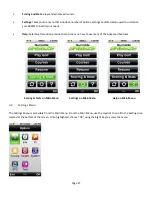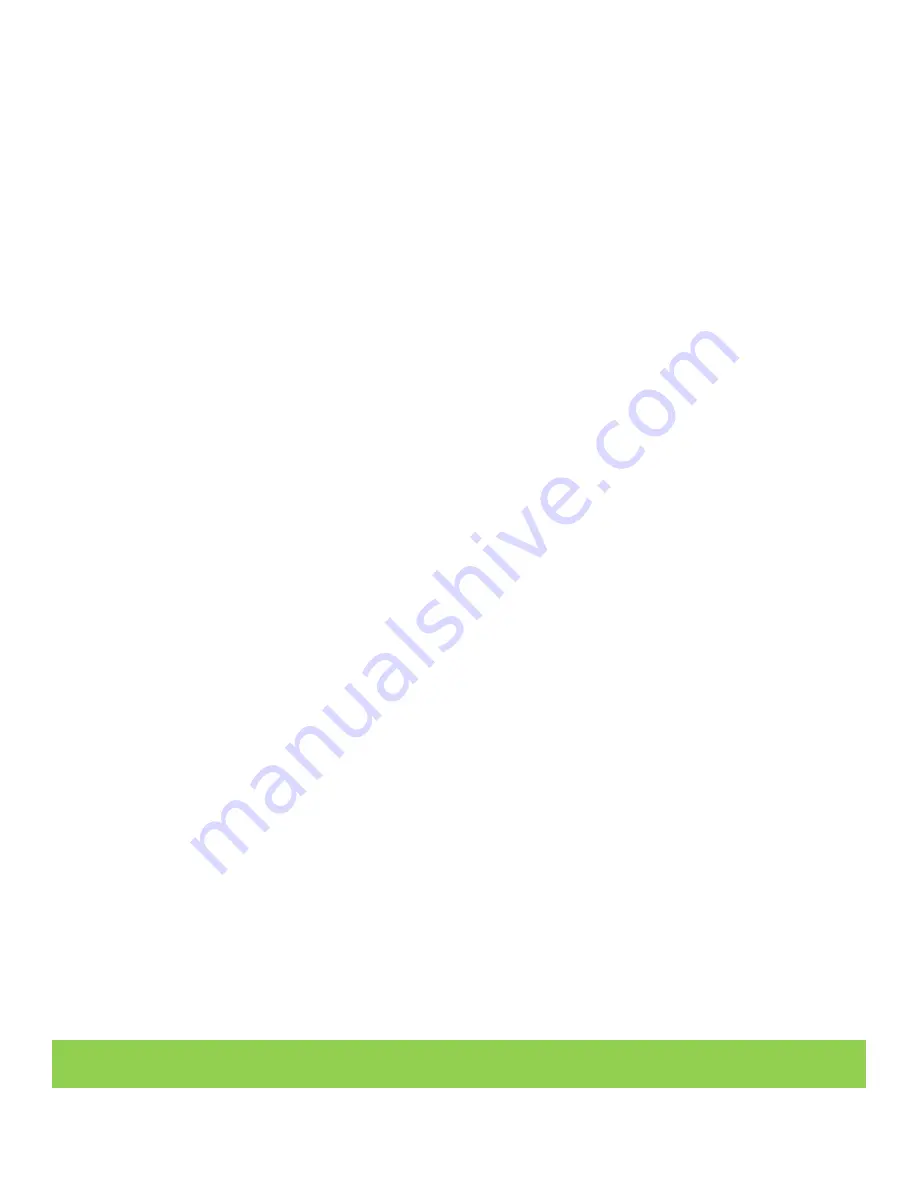
Page 19
If you want to track additional stats including Putts and Fairways Hit, select the hole using the Joystick. To enter
additional stats:
1
Scroll down to Putts on the score entry screen. Move the Joystick left or right to adjust the number of Putts. No
putts will be recorded until you scroll to highlight “Putts”. When you highlight “Putts”, it will default to 2.
2
Move downward again, then left/right to select whether your shot hit the fairway or missed it (i.e. missed left or
missed right).
3
Press the Right Key under “Play” when finished.
The BREEZE will display a summary of how many holes have been played to that point in your round, how much over or
under par you are, your total score, and number of putts. To do this you will need to turn show totals “On” in the
Settings Menu. You have one of two options:
1
Press the Left Key under “Back” to return to the scorecard to choose edit to edit your score for that hole
— Or —
2
Press the Right Key under “OK” to proceed to the next hole.
If you want scoring ON but do not want to be automatically prompted to enter a score between every hole, you have to
option to turn Prompt Scoring OFF. By default, Prompt Score will be turned ON. To change Prompt Score settings:
1
From the Main Menu, highlight “Settings” and choose “OK” with the Right Key
2
Scroll to “Scoring” and choose “OK” with the Right Key to open it.
3
Within “Scoring”, scroll to “Prompt Score” and choose “Select” with the Right Key.
4
Choose “Yes” or “No” to turn on or off prompt score.
When Prompt Score is turned off, the BREEZE offers two ways to enter a score:
1
Press the Menu button to display the Mini-Menu. The Mini-Menu contains a list of frequently used options. Scroll to
“Scorecard” and choose “Select” with the Right Key to open the Scorecard. Choose “Edit” with the Left Key to enter
your score.
— Or —
2
Simply turn the BREEZE to the left to view the Scorecard in Landscape View. Choose “Edit” with the Right Key to
enter your score. Landscape View must be turned on in order to use this option.
Edit Scorecard
You can also edit your Digital Scorecard during or after your round on your SkyCaddie. Simply highlight the hole you want to edit from the Scorecard
Summary page and use the Joystick to select. You will then be prompted to edit the score.