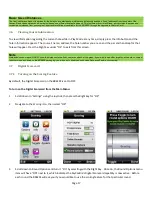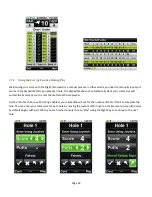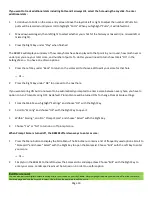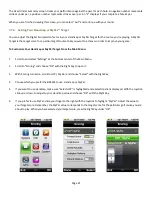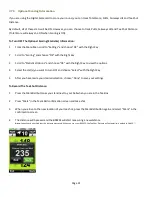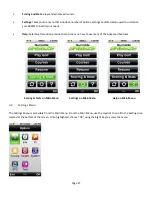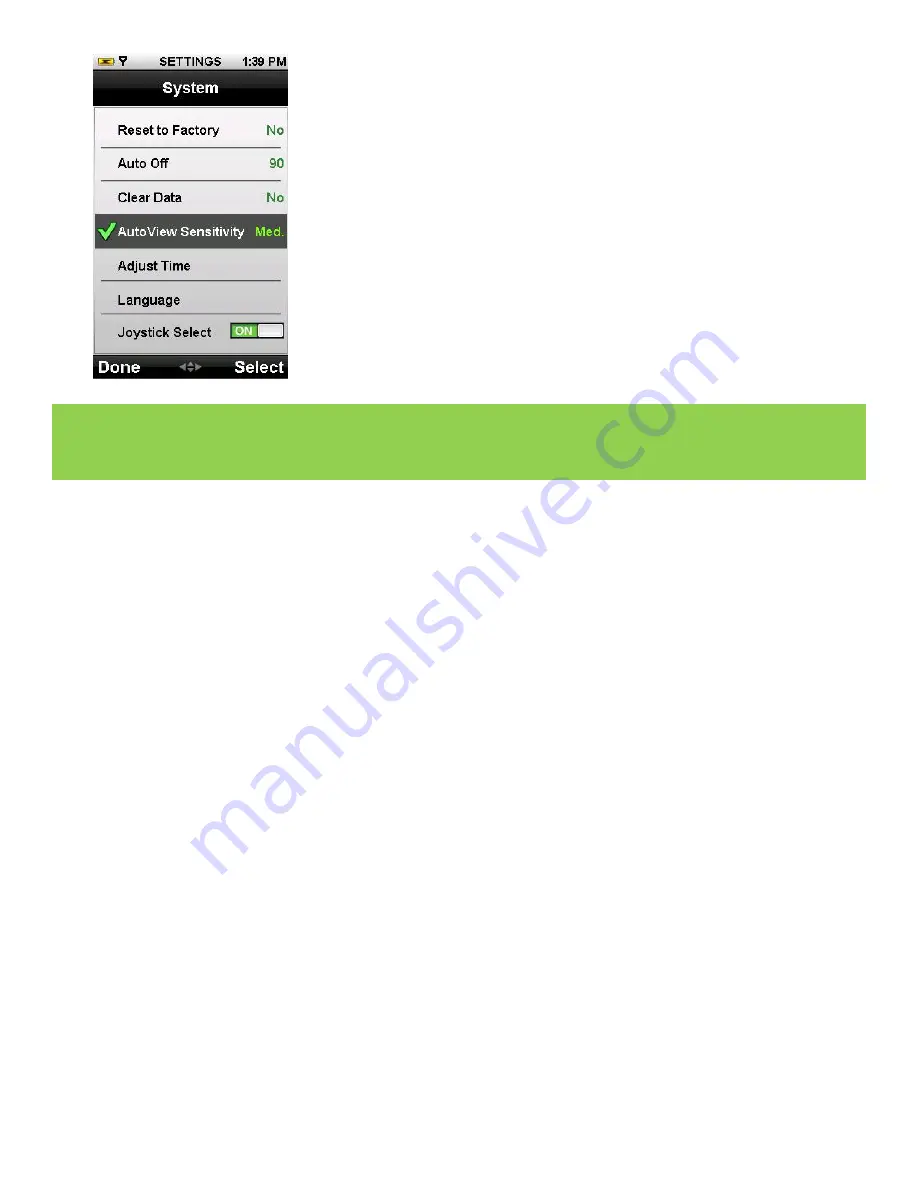
Page 25
Note
It’s OK to rotate the SkyCaddie with AutoView; however, to maintain optimal GPS accuracy, the device needs to be oriented at a 45
°
or 90
°
angle. After
you obtain your distance information or enter/check your scorecard, please rotate the device back to a vertical position. The SkyCaddie will revert back
to the vertical position automatically after a short period of time. This is to remind you that the SkyCaddie must be upright for optimal GPS accuracy.
(see Appendix A “Helpful Hints” for more tips).