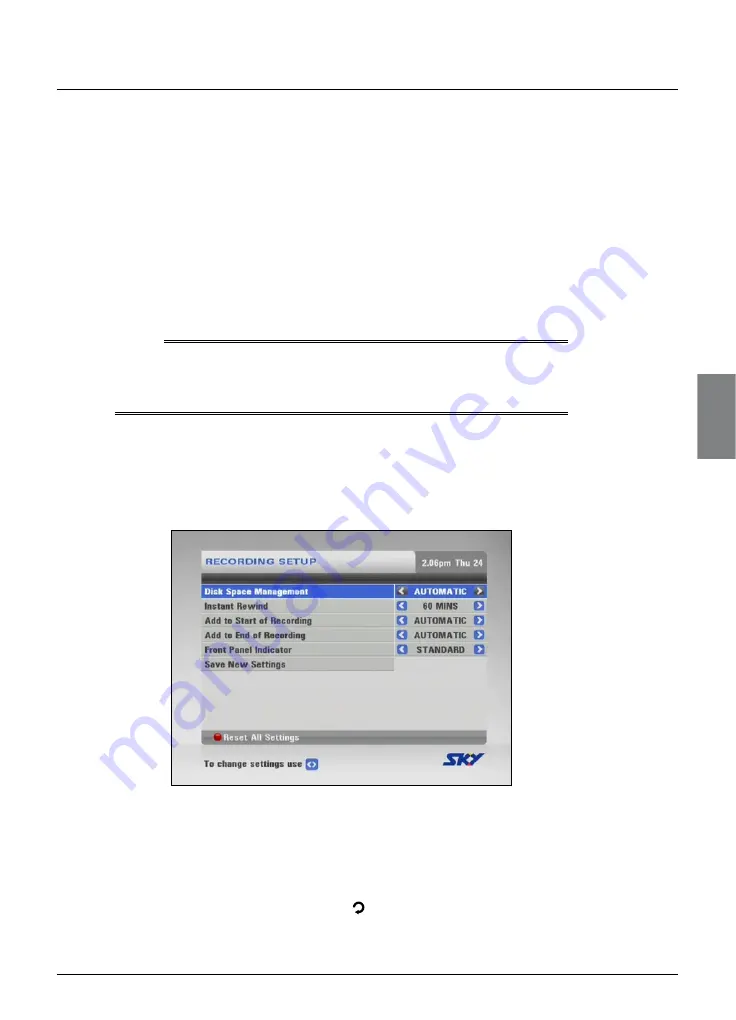
Setup
Changing your Recording settings
You use this screen to change various settings relating to how MY SKY HDi
records programmes, to:
change the way in which MY SKY HDi manages your recordings,
when disk space is running low;
change the length of time of the Instant Rewind recording;
add extra time to the start and end of recordings;
choose the way in which the playback indicator works.
The items in the screen are explained in more detail in the following
sections, starting from ‘Disk Space Management’ on page 54.
Note
There is one other SKY setting, which you use to choose whether or not
you need to enter your PIN to delete ‘Kept’ programmes. This setting is
described in the Parental Control section, on page 51.
You can change your Recording settings as follows:
1.
Press
active
on your remote control.
2.
On the Active screen, highlight ‘System Setup’ and then press
select
.
3.
On the System Setup screen, highlight ‘Recording Setup’ and then
press
select
.
4.
Use
U
or
D
to highlight the item you want to change.
5.
Use
L
or
R
to select the setting you want.
6.
Repeat steps 2 and 3 until you have made all the changes you want
to make.
7.
To confirm your changes, highlight ‘Save New Settings’ then press
select
, or to cancel, press
back
( ).
❖
◆
◆
◆
◆
SETUP
Summary of Contents for my hdi
Page 87: ...83 Notes ...
Page 88: ...84 Using MY SKY HDi Notes ...






























