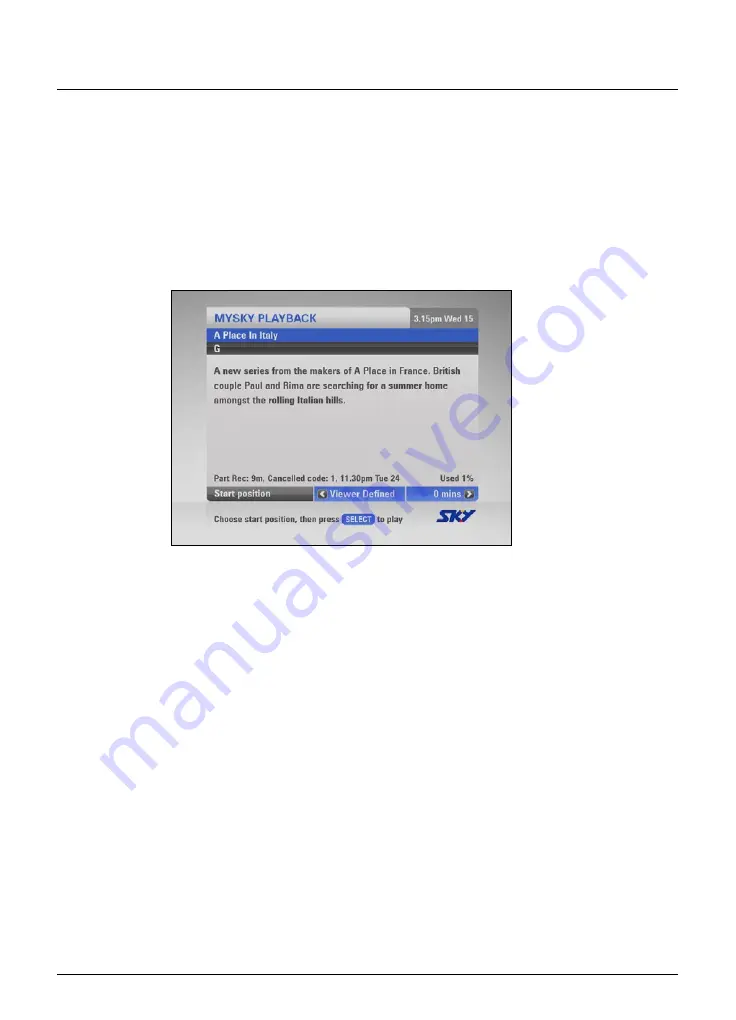
Using MY SKY HDi
Watching recordings
Watching recordings
You use your Personal Planner (see page 23) to choose recorded
programmes you want to watch.
1.
Press
planner
.
2.
Use
U
and
D
to choose a recorded or recording programme. Note
that these may be marked as Recorded, Part recorded, Recording or
Viewed.
3.
Press
play
or
select
. The Playback screen appears.
This shows you the i-box information about the programme, including
when the programme was recorded and how much disk space it uses.
This screen also allows you to choose the Start Position - the point from
which you want to start watching the recorded programme.
You can choose between:
Start
- to begin playback from the start of the recording.
Last Viewed
- to continue playback from the point where you last
stopped it.
Viewer Defined
- to start playback from any point in the
programme. You use the
number
buttons to enter a time, in
minutes, from the beginning of the recording.
Viewer Bookmark
- to start playback from a ‘bookmark’ (marker
point) that you have previously set (see ‘Using Bookmarks’ on page 39).
End
- to start playback a few moments before the end of the
recording, for example if you want to rewind to a particular point.
4.
When you have chosen your start position, press
play
or
select
. The
programme starts playing back from your chosen point.
❖
◆
◆
◆
◆
◆
Summary of Contents for my hdi
Page 87: ...83 Notes ...
Page 88: ...84 Using MY SKY HDi Notes ...
















































