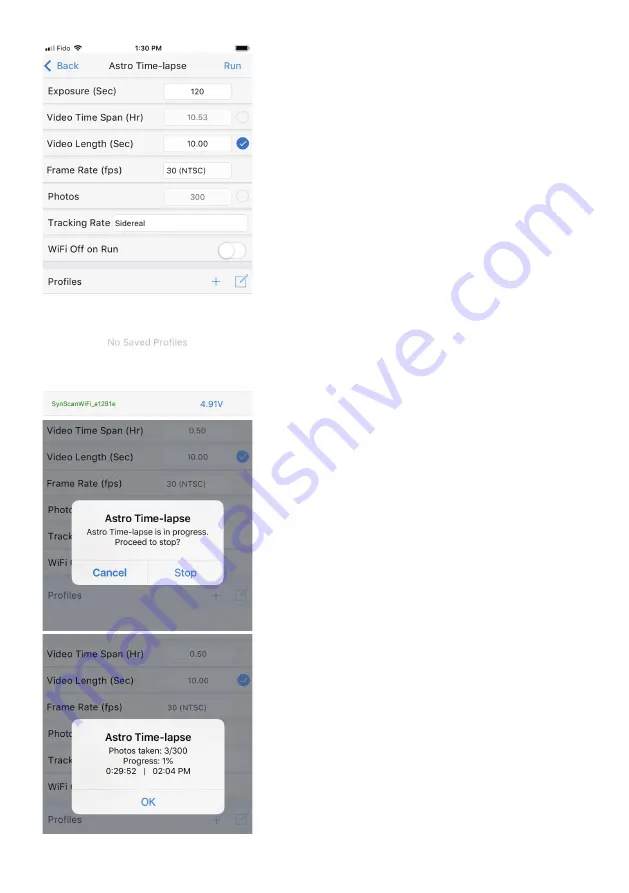
30
For instance, you have more creative control on your
time-lapse video by setting the
Video Time Span
and
the
Video Length
parameters, then letting the app
calculate the number of
Photos
that will be required.
Tracking Rate:
If you are making a time-lapse video
of the Moon then select
Lunar
. Otherwise, select
Sidereal
.
WiFi Off on Run:
When enabled,
Star Adventurer
2i
will automatically turn off Wi-Fi at the start of the
task to save power. Wi-Fi can be restored at any time
in
APP
mode by pressing the
Right/Left Button
until
Button LEDs
start slowly blinking.
Profiles Save / Edit:
To save a profile tap
Save
. To
edit or delete a profile tap
Edit
. You can store multiple
profiles of your favorite settings for recall at future
sessions.
Start the Task:
Once your tripod,
Star Adventurer 2i
and camera
gear are set up and all of your task parameters are
set, just press
Run
to initiate the task.
Cancel Current Task:
After your task started, you can cancel current task at
any time by tapping on
STOP
at the top-right corner
of the parameters screen. It brings up a confirmation
screen. You can cancel the
Stop
request and resume
the task or proceed to end the task at that point.
Astro Time-Lapse Progress Screen:
Anytime you have a process running you can view its
progress by tapping on
Status
at the bottom of the
parameters screen. This brings up information about
number of photos taken, percentage of task complete,
etc.
















































