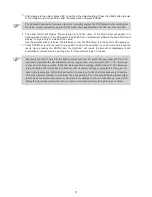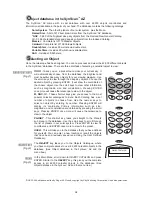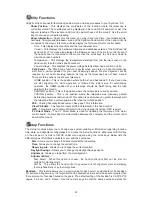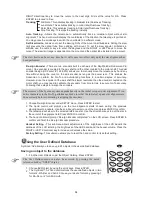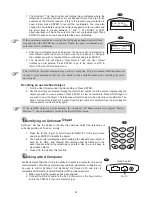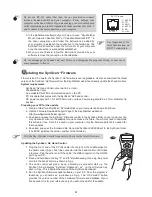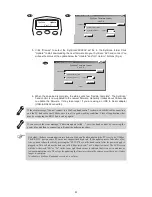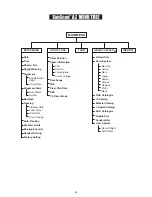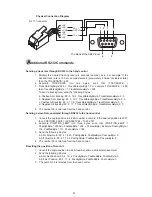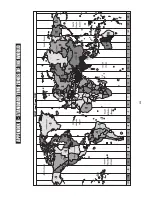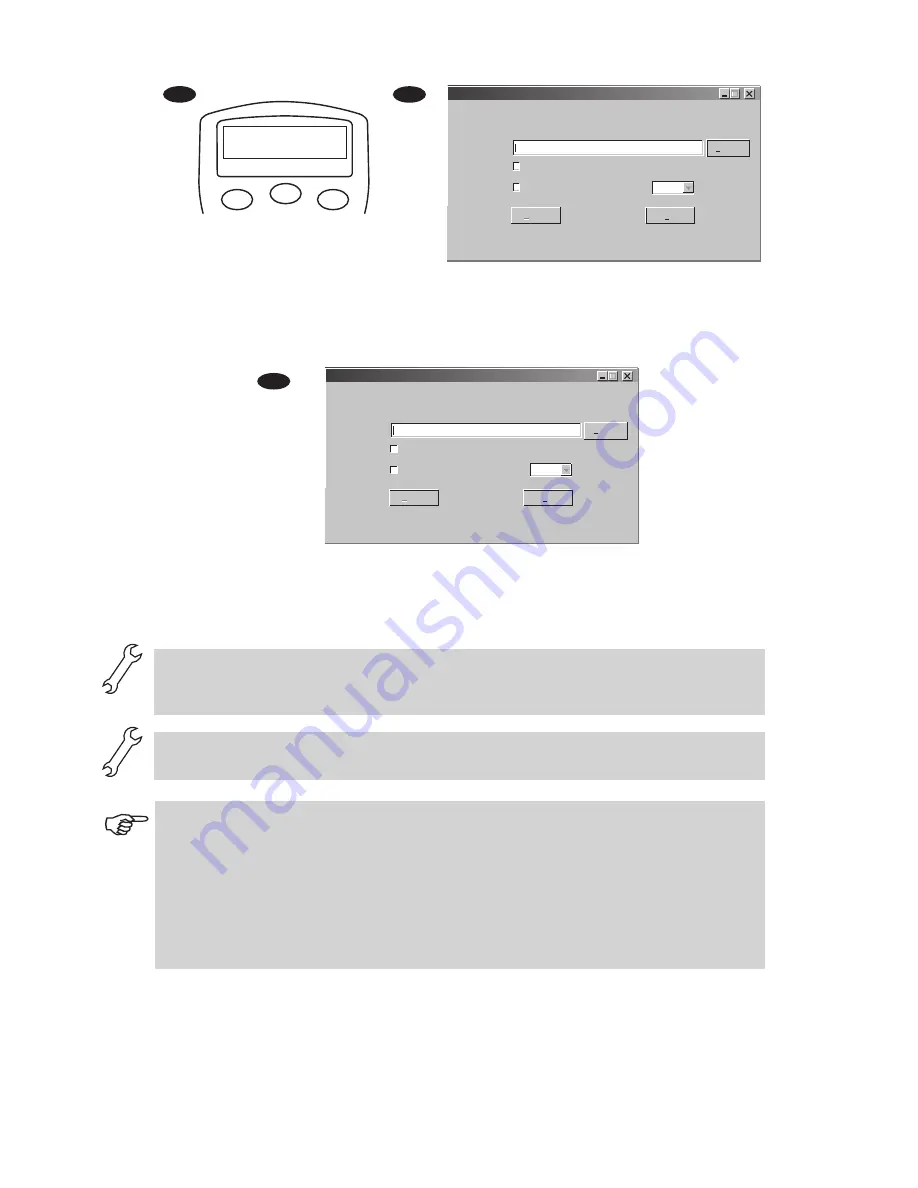
23
21
Fig.r
Fig.q
ESC
SETUP
ENTER
SynScan
Ver. 1.7
Update
Click "Browse" to select the SynScanVXXXXAZ.ssf file in the SynScan folder. Click
"Update" to start downloading the new firmware into your SynScan
TM
AZ hand control. You
will see the status of the update below the "Update" and "HC. Version" buttons (Fig.s).
5.
6.
Fig.s
When the download is complete, the status will show "Update Complete". The SynScan
TM
hand control is now updated to the newest firmware. Generally it takes about 30 seconds
to update the firmware. It may take longer if you are using an USB to Serial adapter
(USB-to-RS232 converter).
If the error message "Can not connect to a SynScan hand control" is shown, check the cable connection
and the PC link cable itself. Make sure it is all in good working condition. Close all applications that
may be occupying the RS-232 port and try again.
If you receive the error message "Firmware update failed…", reset the hand control by removing the
power plug and then re-connecting it. Repeat the update procedure.
By default, the data communication rate between SynScan
TM
hand control and the PC is set to be 115kbps.
The RS-232C port on some PCs may not support such high rate. If the update process fails after a few
tries, you can reduce the rate by pressing the "SETUP" key on the hand control after the power supply is
plugged in. This will reduce the data rate to 38.4 kbps (mid-rate)* or 9.6 kbps (low-rate). The LCD screen
will show the word "Mi" or "Lo" in the lower right hand corner to indicate that it is now in medium or
low communication rate. The steps for updating the firmware remain the same except that now it takes
longer to complete.
*Available in SynScan Bootloader version 1.6 or later.
SynScan Firmware Loader
SynScan Firmware Loader
Ver. 3.0
Firmware File:
Enforce database update
Auto-detect COM Port
COM Port
Browse
HC. Version
Update
Update
COM 1
SynScan Firmware Loader
SynScan Firmware Loader
Ver. 3.0
Firmware File:
Enforce database update
Auto-detect COM Port
COM Port
Browse
HC. Version
Update
Update
COM 1
78%
Summary of Contents for DOBSONIAN SYNSCAN
Page 28: ...28 III...