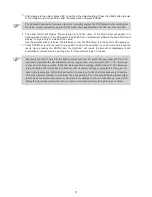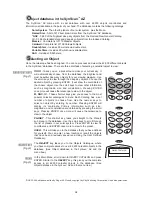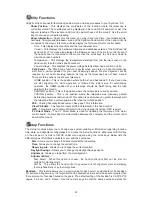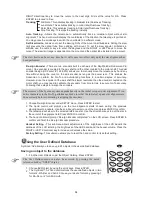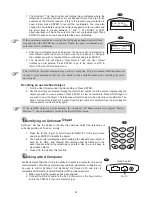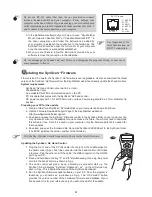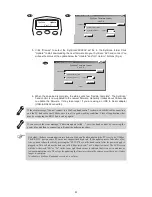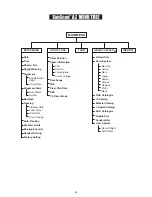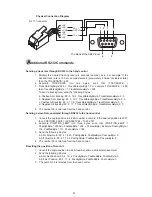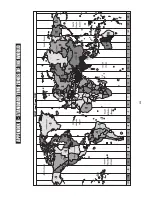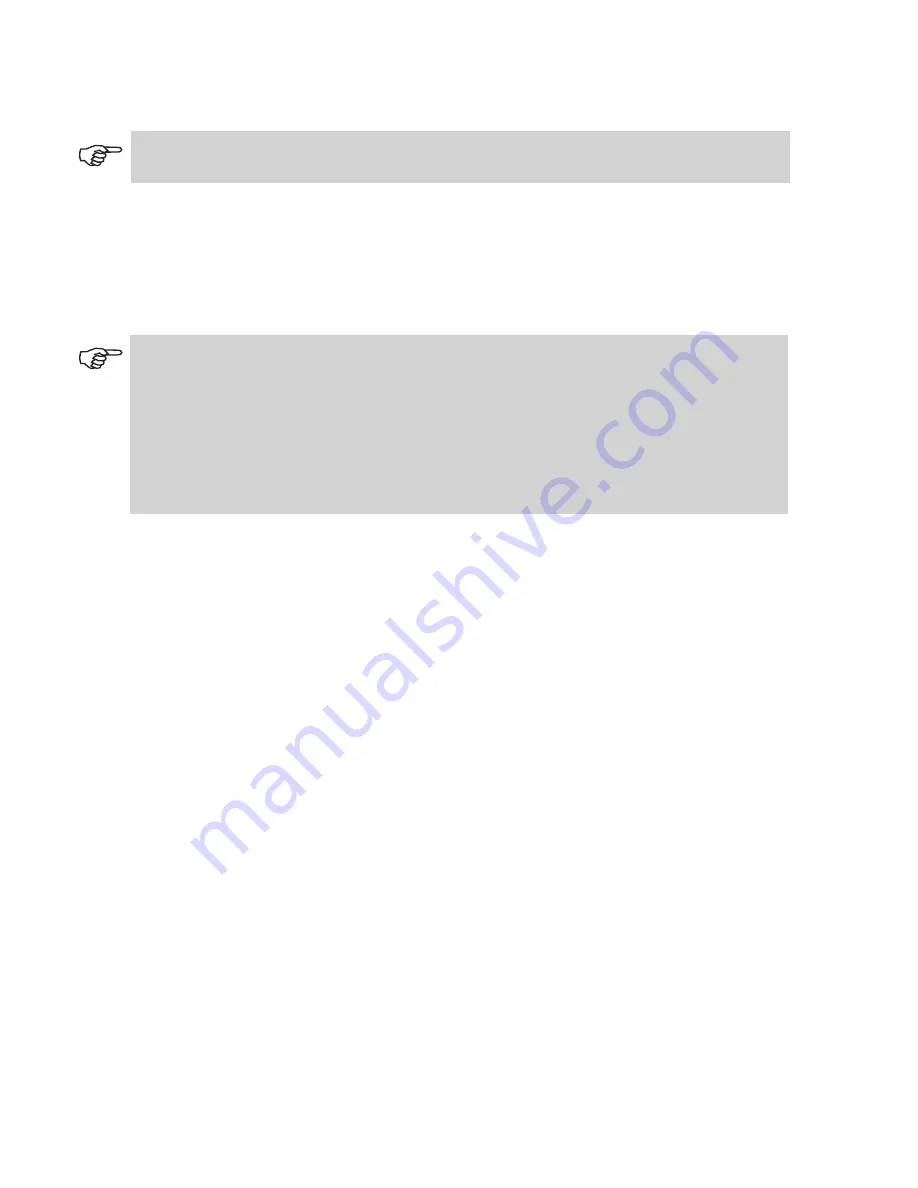
17
15
3. After slewing to the object, press ESC to exit from the object catalog. Press the
Utility
button to enter
to the Utility menu. Choose PAE under the utility menu and press
ENTER
.
4.
5.
The hand control will display “Re-centering obj” and the name of the PAE object will appear in a
blinking mode (3 times). If the PAE object is selected from a planetarium software the hand control will
display “Last goto object” instead of the name.
Use the directional keys to adjust the telescope so that the PAE object is in the center of the eyepiece.
Press
ENTER
to record the result or press ESC to abort the operation if you do not wish to keep the
result. Upon pressing the
ENTER
key, the SynScan
TM
will record the amount of displacement and
automatically compensate the pointing error for this particular region in the sky.
The SynScan hand control provides a short cut to quickly activate the PAE function. After exiting from
the object catalog, instead of using the Utility menu, press and hold down the
ESC
key for 2 seconds.
The result for PAE is stored in the hand control even after the power has been shut off. You will
only need to perform the star alignment once as long as these two criteria are met: 1. The telescope
is moved to its home position (Park the telescope) before turning off the power. 2. The telescope
setup, including the mount, has not been moved. Accessory change is acceptable as long as it is
done with great caution. When the hand control is turned on for the next time, make sure to choose
YES when prompt whether to start from the park position. The time entered during initial setup
should be based on the same source as last time. For example, if you enter the time on your watch
during this observing session, the time you enter next time should also be read from your watch.
Summary of Contents for DOBSONIAN SYNSCAN
Page 28: ...28 III...