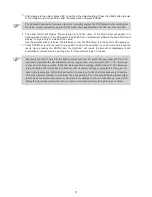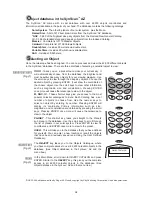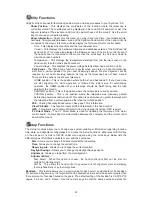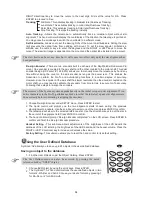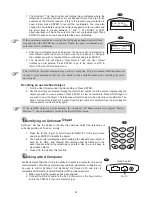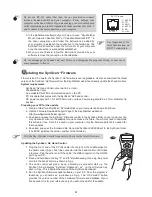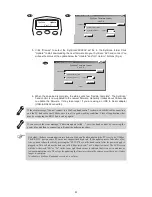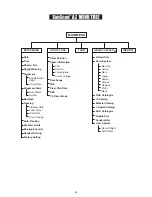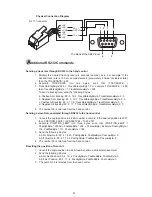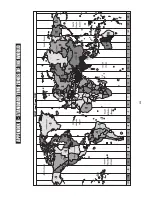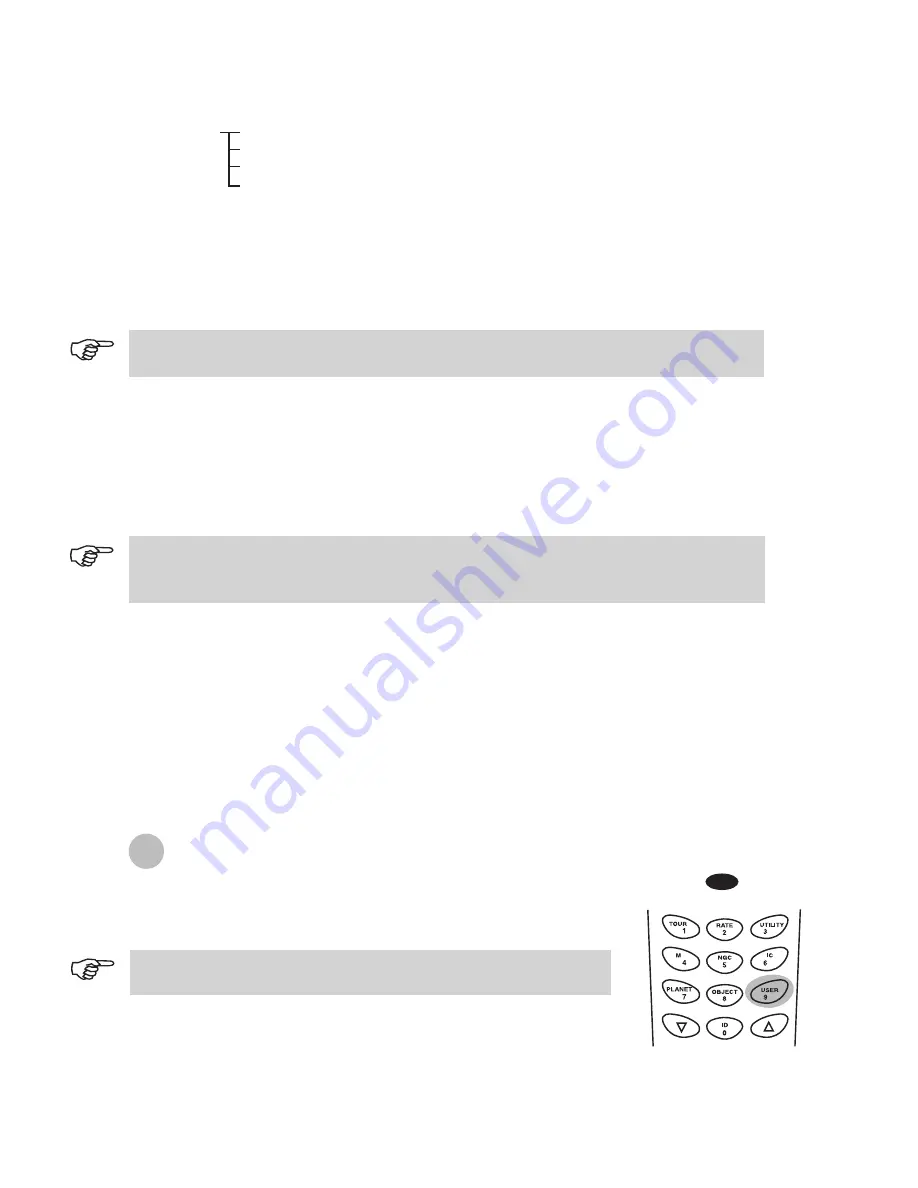
20
18
Auto Tracking -
Allows the telescope to automatically track a celestial object without star
alignment. The hand control will display the coordinates of the direction the telescope is pointed at.
You may press the scroll keys to switch the coordinate to a different mode.
Set Slew Limits -
Allows you to set the slewing limits of the mount on altitude axis. Setting the slew
limit prevents the optical tube from colliding with mount. To set the slew angular limitations in
altitude, use the numeric keys to enter the degrees and the RIGHT or LEFT keys to move the
cursor. The slew limit range is dependent on the mount and the optical tube installed on the mount.
Re-align Encoder -
There are two encoders built in each axis of the Sky-Watcher Dobsonian Pro
mount. One encoder is coupled to the axis shaft and the other coupled to the motor shaft. This dual
encoder design (US Patent #: 7,228,253) allows you to manually move the telescope by hand any
time without losing the count on the axis encoder as long as the power is on. This enables the
Dobsonian to perform the Go-To and Autotracking functions to a certain degree of accuracy.
However, since the encoder at the axis shaft has lower resolution than the encoder coupled on the
motor shaft, you may need to calibrate the encoders from time to time to secure Go-To accuracy.
Following these steps to re-align the encoders:
Sid. Rate: This activates tracking in Sidereal rate (Dual Axes Tracking).
Lunar Rate: This activates tracking in Lunar rate (Dual Axes Tracking).
Solar Rate: This activates tracking in Solar rate (Dual Axes Tracking).
Stop Tracking: This stops the tracking instantly.
RIGHT directional key to move the cursor to the next digit. First set the value for R.A. Press
ENTER
to proceed to Dec.
Tracking
Handset Setting -
This submenu allows adjustments of the brightness of the LCD backlit, the
darkness of the LCD lettering, the brightness of the LED backlit and the beeper volume. Press the
RIGHT or LEFT directional key to increase or decrease the value.
Factory Setting -
This submenu allows you to reset the hand control to its default setting.
The slew limit can be set any time but it will come into effect only until the star alignment has
been performed.
1.
2.
3.
4.
Choose Re-align Encoder under SETUP menu. Press ENTER to start.
The hand control will prompt you the two alignment starts chosen during the previous
star-alignment procedure. Use the scroll keys to select one of them and press
ENTER
to confirm.
The telescope will slew to the selected reference star. Use the directional keys to put the star in
the center of the eyepiece field. Press
ENTER
to confirm.
The hand control will prompt “Re-align Encoder completed.” on the LCD screen. Press ENTER to
confirm and finish the Re-align Encoder procedure.
The accuracy of the SynScan system depends heavily on the initial set up and star alignment. If you
notice inaccuracy in the Go-To performance, make sure that the initial set up and star alignment are
done correctly before considering re-aligning the encoders.
Find the User Objects under the Object Catalog. Press
ENTER
.
1.
Choose Edit Object by using the scroll keys. Press
ENTER.
The SynScan™ AZ hand control stores the user-defined objects in two
formats - RA-Dec and AzAlt. Choose your desire format by pressing 1
for RA-Dec or 2 for Alt-Azimuth.
1.
2.
Saving an object to the database
U
sing the User Defined Database
SynScan
TM
AZ allows you to save up to 25 objects in the user defined database.
Fig.k
The User Defined menu can also be accessed by pressing the quick
reference hot key “USER” (Fig.k).
Summary of Contents for DOBSONIAN SYNSCAN
Page 28: ...28 III...