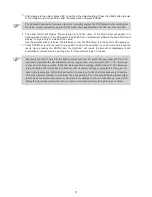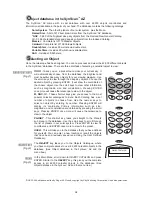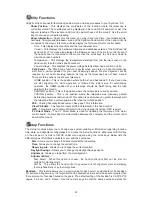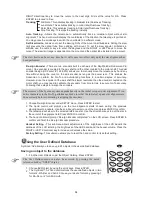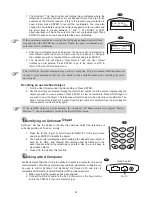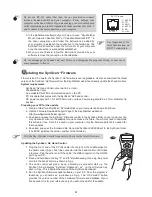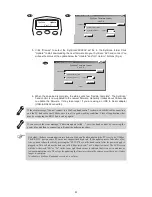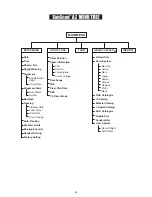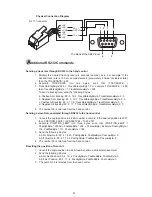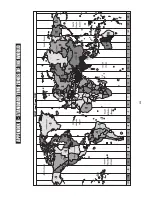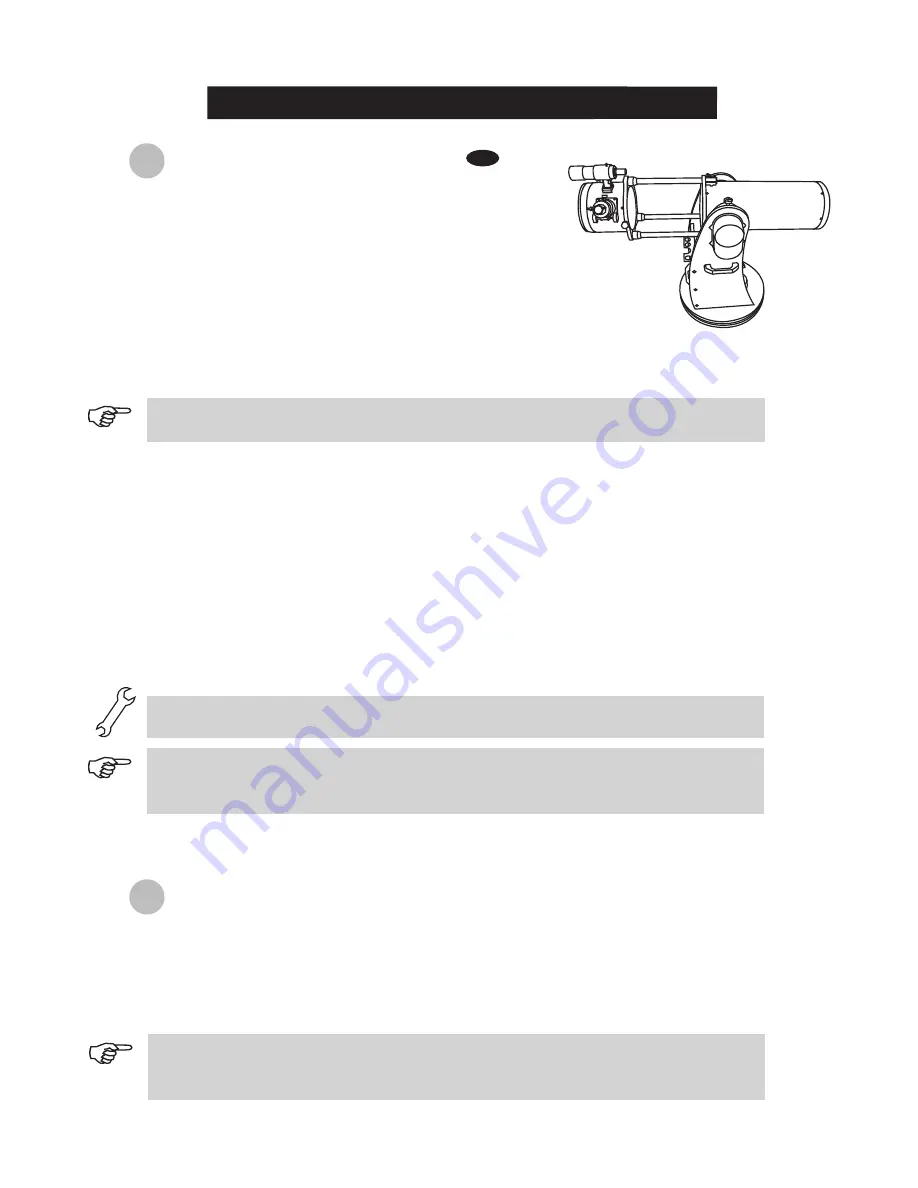
13
11
AUTOTRACKING OPERATION
Make sure that the telescope is set on a level
ground. Point the telescope to the North.
Locate the altitude scale on the inside of the left side
board. Lower the telescope tube in altitude until it
reads 0. (Fig.h).
1.
2.
3.
4.
5.
6.
7.
8.
NORTH
Fig.h
The hand control's red light will become dimmer and the backlight of the key pads will turn off
if idle for 30 seconds. Pressing any key turns it back on.
The accuracy of the coordinate readings is dependent on the correctness of the setup. For best
result, make sure that the telescope is leveled and pointed to the North in the initial position. The
data entered into the hand control must be as accurate as possible.
Enter the telescope's current latitudinal and longitudinal coordinates using the numeric keypad. First
enter the longitudinal coordinate, followed by the latitudinal coordinate. Use the scroll keys to choose
between W or E, and N or S. Pressing the left or right directional keys will move the cursor to the
previous or next number. Press
ENTER
to confirm. The format you enter should look like this: 123 04’ W
49 09’N.
Enter your current time zone in hours and minutes (see Appendix C), using the scroll keys and numeric
key pad (+ for East, - for West). Press
ENTER
to confirm. The format you enter should look like this if
you are in Pacific Standard Time (PST): -08:00.
Enter the date in the following format mm/dd/yyyy using the numeric keypad. Press
ENTER
to confirm.
Enter your current local time using the 24 hr time mode (e.g. 2:00PM=14:00). Press
ENTER
to view the
time you just entered. If it is incorrect, press
ESC
to go back to the previous screen. If correct, press
ENTER
again to confirm. After entering the current time, the SynScan
TM
AZ will prompt "DAYLIGHT
SAVING?". Use the scroll keys to make the selection and press
ENTER
to confirm. After setting the
daylight saving, SynScan
TM
will display "Begin alignment?". Press "2" to bypass the alignment procedure.
9. Press
SETUP
and then use the scroll keys to browse to the “Auto Tracking >” sub-menu. Press
ENTER
to enter the Auto-tracking mode.
Connect the hand control to the mount with the provided cable. Plug
the DC 12 volt power into the outlet of the mount. Turn on the power.
The initial screen displayed on the hand control is the Version Screen.
Press
ENTER
to proceed. The hand control will display a warning
concerning pointing the telescope at the sun without proper equipment.
If you have read the message already, pressing
ENTER
will bypass the
message and skip to the next step.
I
nitial Setup
If a mistake was entered into the
SynScan
TM
AZ hand control, press the
ESC
key to go back to the
previous menu, and press
ENTER
to start again.
When the power is on, you may choose to adjust the telescope electronically by using the hand
control or manually by pushing the tube. The telescope will calculate the coordinates
accordingly and display the information correctly on the hand control.
The telescope is now ready to point to any object and start tracking at the sidereal rate. The hand control
will display the coordinates of the direction the telescope is pointed. Press the scroll keys to switch
between the following three coordinate formats: Celestial, Terrestrial, and Telescope mount coordinates.
You may press ESC to exit from the Autotracking mode at any time during tracking to browse or choose
other functions provided by the SynScan
TM
AZ hand control. To return to the Autotracking mode, choose
“Auto-Tracking” under SETUP menu and press ENTER.
A
utomatic tracking
Summary of Contents for DOBSONIAN SYNSCAN
Page 28: ...28 III...