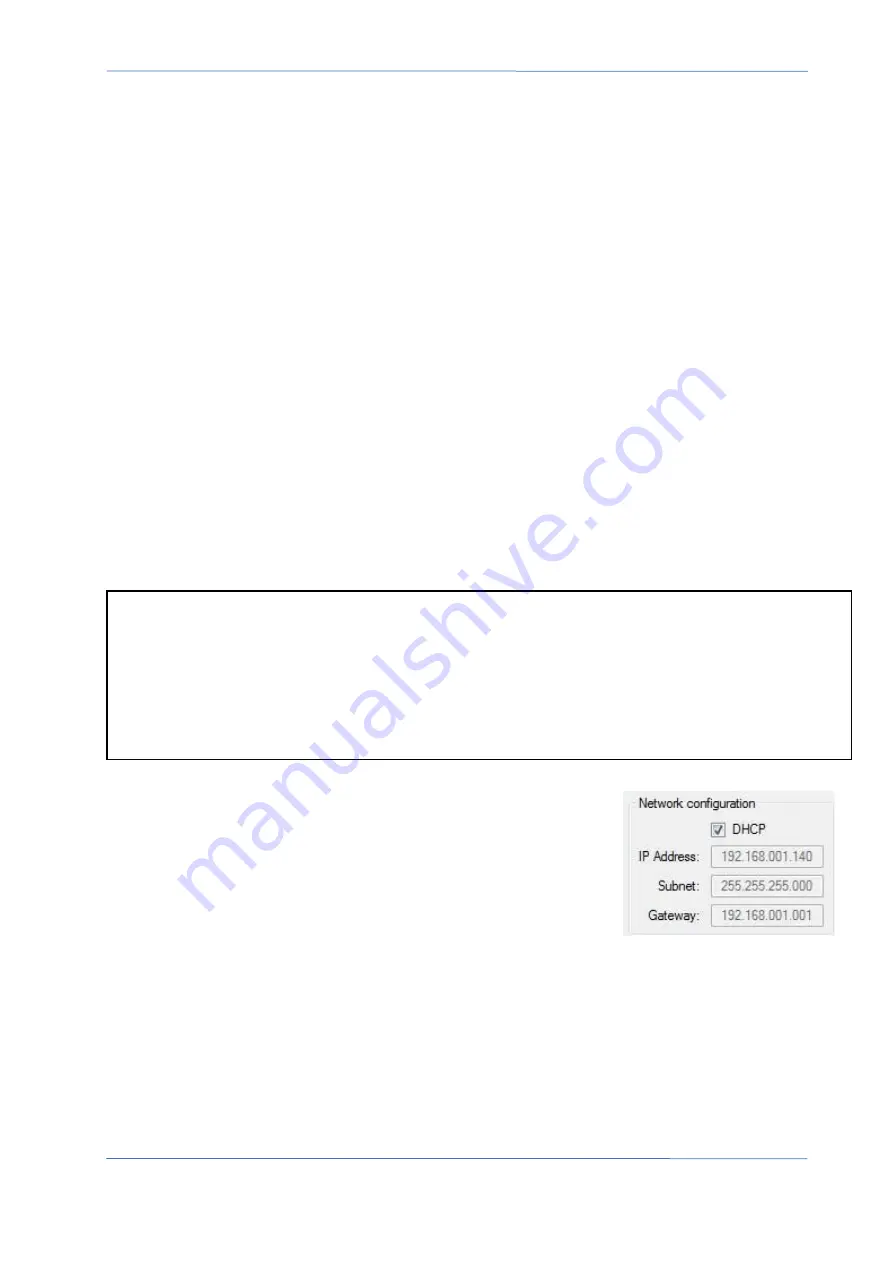
4O3A Signature – Antenna Genius User Manual
Page
27
of
55
3.
move DIP 7 to ON position
4.
turn DC power on
5.
move DIP 7 back to OFF position
6.
remove DC power from AG
7.
turn DC power on
If AG does not find a DHCP server on the LAN it is connected to, it will fallback to these network
factory settings:
IP address
192.168.1.140
net mask
255.255.255.0
subnet
192.168.1.0
port:
9007
See Section 9.2 below for information on setting up a static IP address.
Take a look at the green and yellow LEDs on your AG LAN port. A lit green LED indicates network
connection and a flashing yellow LED indicates network ‘traffic.’ It is normal for the yellow LED
to flash even if you are not actively sending band change data to AG.
EXPERT TIP!
The terms “LAN,” “home network,” and “network” are used interchangeably in this
document, both referring to the small TCP/IP-based Ethernet networks many hams will have in their
homes and shacks. “TCP/IP” is the basic set of protocols that runs the Internet and also powers most
modern home networks. The router built into DSL or cable modems demarcates and routes data
between the “Local Area Network” (LAN) in the home from the “Wide Area Network” (WAN) on the
side, usually the Internet.
9.1.4. Setting the network address manually
Select Configure Device in the AG Windows App Gear icon menu,
uncheck DHCP, and enter your preferred network IP Address, Subnet
and Gateway.
9.1.5. Launch the Windows App
When you first run the AG Windows App, it will open the AG Launch window:






























