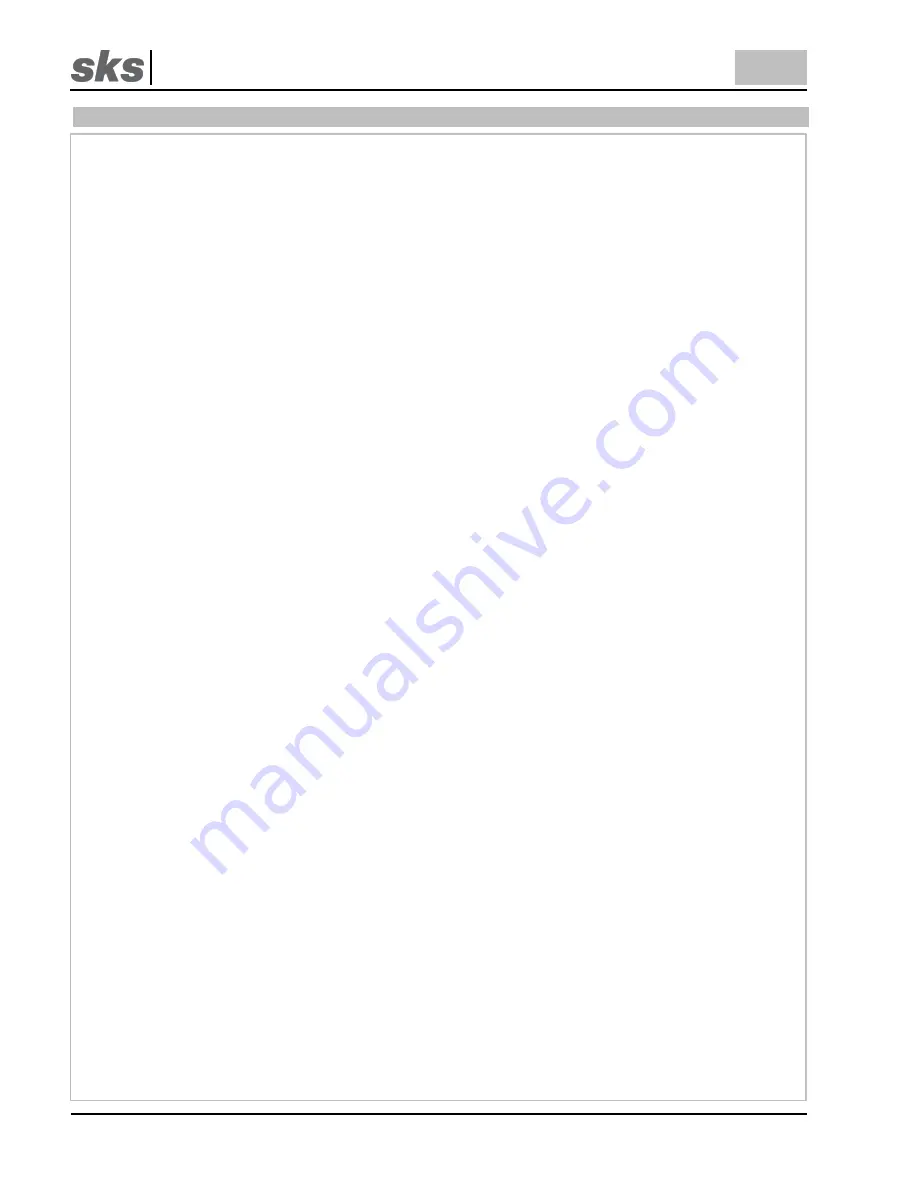
SKS-Kinkel Elektronik GmbH
CASA
Support-Hotline: +49 (0) 2661 98088 112
- 44 -
Version: 1.4
E-Mail: [email protected]
Dokument Art. Nr. 97010104
5
Notizen, notes
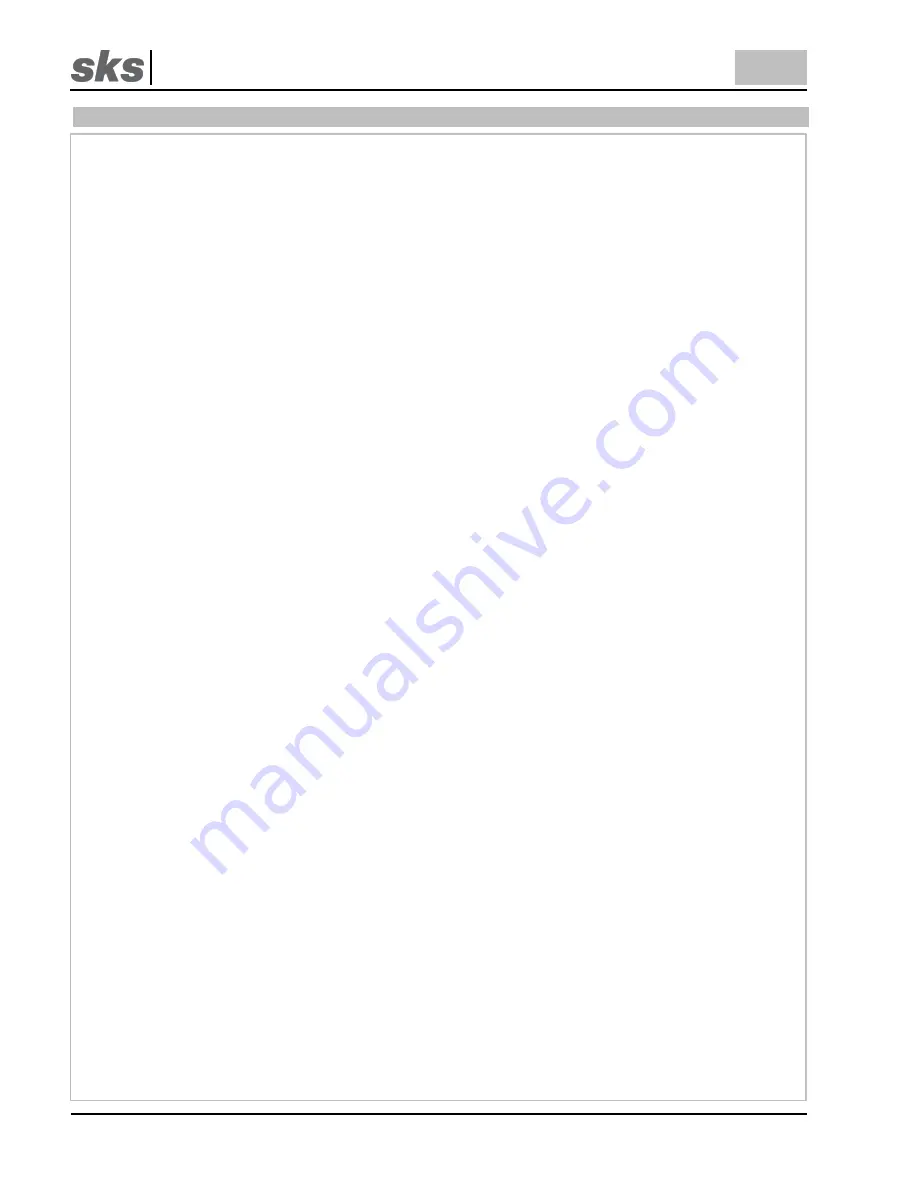
SKS-Kinkel Elektronik GmbH
CASA
Support-Hotline: +49 (0) 2661 98088 112
- 44 -
Version: 1.4
E-Mail: [email protected]
Dokument Art. Nr. 97010104
5
Notizen, notes

















