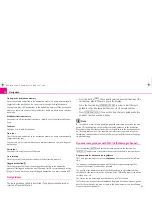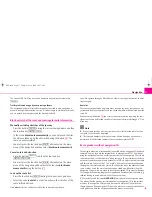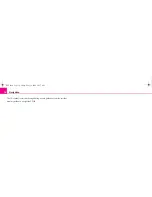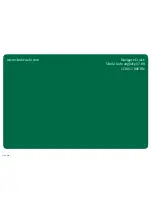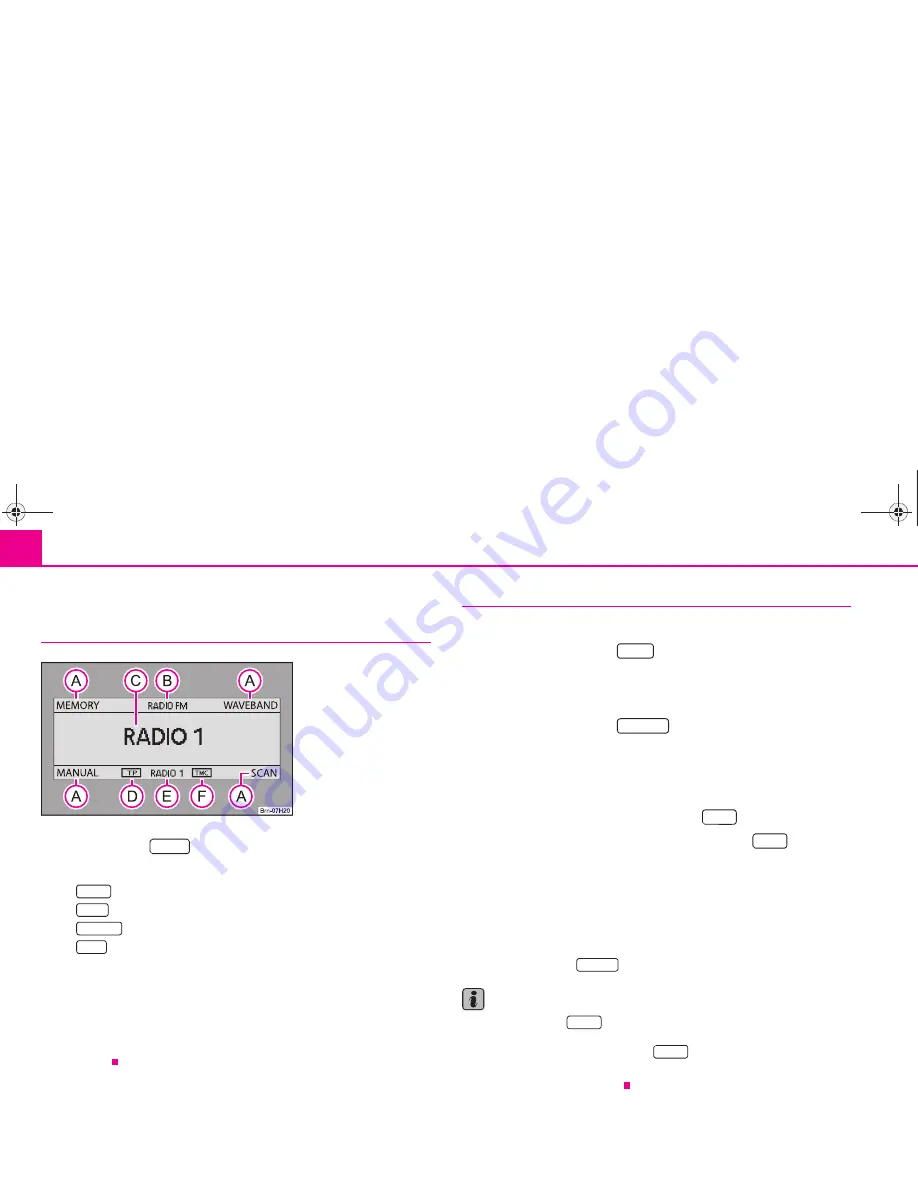
Radio
6
Radio
Radio mode
– Press the button
.
Function keys:
−
- switches back from the station list to the memory list.
−
- Frequency band change between FM or AM.
−
- Manually set station frequencies.
−
- Start/stop station finding.
Display of radio mode and frequency band
Display of the current station
TP
(TP = Traffic Program) in combination with a station name (e.°g. in the
station or memory list), indicates a traffic information station.
Display of the traffic information station
TMC
shows that the current station is a TMC station (
T
raffic-
M
essage-
C
hannel).
Selecting a radio station
Waveband switch-over
– Press on the function key
.
– Select the waveband FM or AM using the button
.
Manual search
– Press on the function key
.
– Search the frequency of the desired radio station using the button
.
Function SCAN
– The radio stations of the current waveband are briefly played (for
10°seconds) by pressing the function key
.
– This function is ended by pressing the function key
once again
and the current station is replayed.
The currently played station is displayed in the station list with the symbol
.
Stations which regularly transmit traffic announcements are marked with
TP
(
T
raffic
P
rogram). Stations which additionally emit TMC announcements (
T
raffic-
M
essage-
C
hannel) are also marked with
TMC
. If the current station is a TMC station, the unit
receives TMC annoucements in the background. The TMC annoucements can be
called up via the button
and are used for a dynamic route guidance.
Note
•
If the function key
is highlighted in black, you are in the memory list.
Only stations from the memory list can be selected. In order to leave the function
“memory list”, press on the function key
.
•
The unit switches back automatically from the station list to the radio main
menu after 5°seconds if not used.
Fig. 3 Main menu of the
radio
RADIO
A
A
STORE
BAND
MANUAL
SCAN
A
B
A
C
A
D
A
E
A
F
BAND
A
1
MANUAL
A
1
SCAN
SCAN
TRAFFIC
STORE
STORE
s28k.book Page 6 Friday, May 16, 2008 10:17 AM