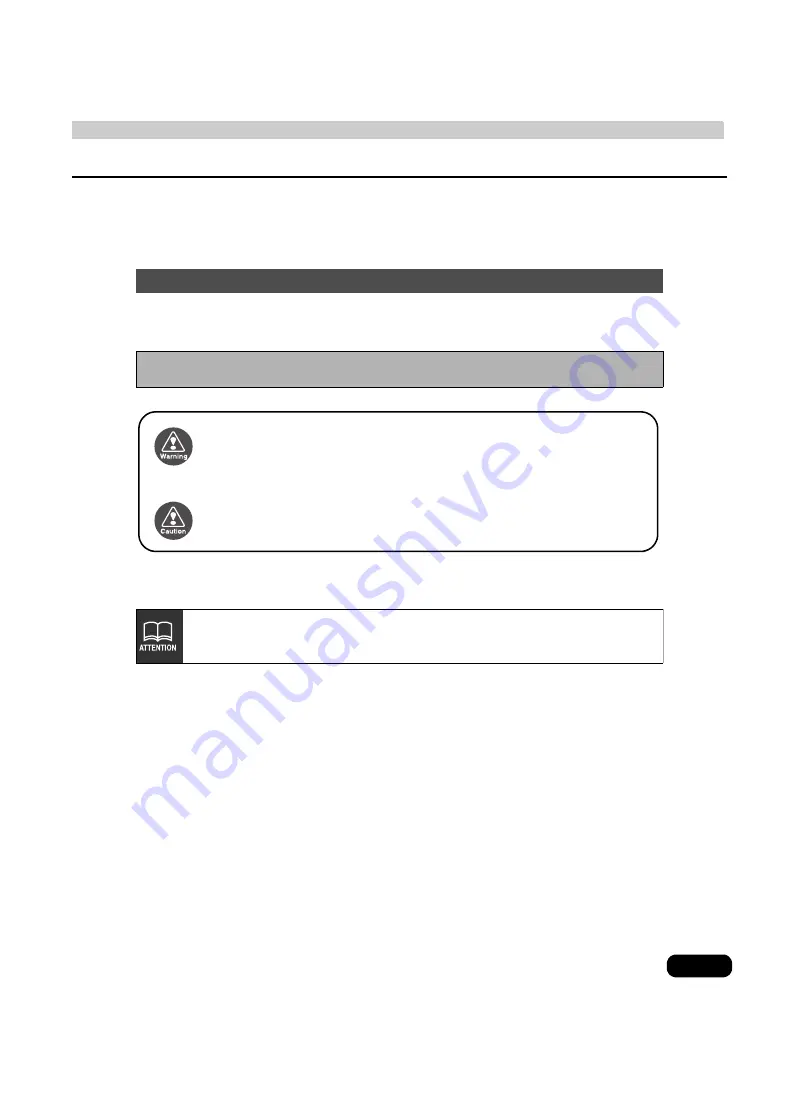
1
Warnings and caution signs, illustrated below, are posted throughout this manual as well as
on the AVN5500. They show safe and correct ways to handle the product to prevent personal
injury to you and others and avoid damage to property.Before reading through the manual,
take time to read through and learn the important information listed in this section.
• Start driving only after the GPS mark appears. Starting to drive with improper positioning
may lead to vehicle positioning errors.
The symbol shown below indicates that you should know about the information in order to
carefully follow it or you should remember the information for its helpfulness.
• Please read all materials such as manuals and warranties that have come with the product.
• Eclipse will not be responsible for unsatisfactory product performance due to failure to
follow these instructions.
• Changes to product specifications may result in differences between content of the manual
and features of the product.
Cautions for use
* The images appearing on the screen may differ from those shown in this manual
depending on the type of map DVD-ROM used and when it was created.
Warning
This WARNING sign indicates a situation in which incorrect
handling through disregard of a sign may result in death or
serious personal injury.
Caution
This CAUTION sign indicates a situation in which incorrect
handling through disregard of a sign may result in personal
injury or may result solely in damage to property.
This ATTENTION sign indicates helpful information to
remember and know.
Summary of Contents for AVN 5500
Page 13: ...13 Introduction ...
Page 17: ...17 Introduction ...
Page 131: ...131 Optional function ...
Page 143: ...143 Helpful tips ...
Page 161: ...161 For reference ...
Page 164: ...164 ...
Page 165: ...165 For reference ...
Page 166: ...166 ...
Page 167: ...167 For reference ...
Page 168: ...168 ...


































