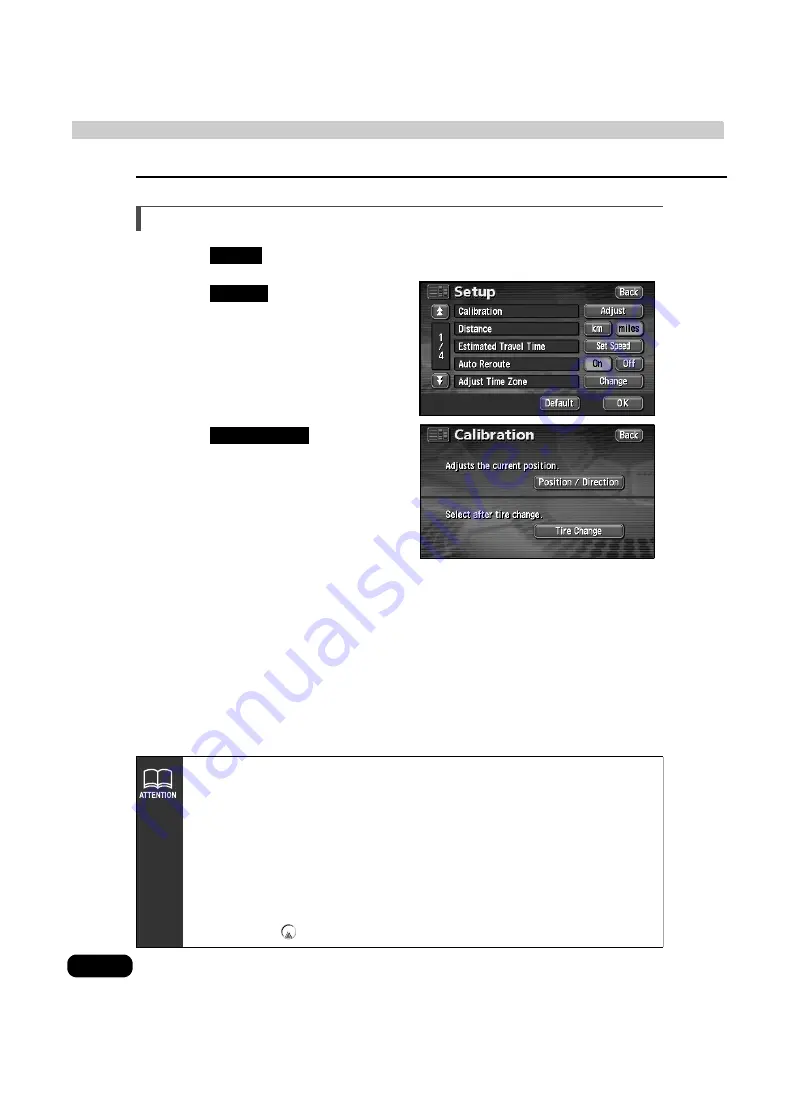
134
1. Correction of the present location and distance
Helpful tips
Correcting the distance
Touch
in the MENU screen.
Touch
for
Calibration.
Touch .
• Automatic correction is performed.
• The touch switch turns green during
automatic correction.
• Using GPS data, the correction will
automatically be completed after
driving a moment and the touch switch
will turn back to blue.
Setup
Adjust
Tire Change
• The device performs automatic distance correction (automatic correction) using
GPS and vehicle speed signals. This may be delayed in the event of a sharp
deviation that overwhelms the automatic correction function (changing a tire,
being towed by another vehicle, etc.)
In such a case, drive about 6 miles along a road indicated by favorable GPS
signal reception conditions.
• If correction is impossible, have the device inspected at the store of purchase.
• During automatic correction, the vehicle position may be misaligned.
• Even if the automatic correction is complete, because the distance correction
has a learning function, there may be variations in the progression of the vehicle
position mark
depending on the driving conditions.
Summary of Contents for AVN 5500
Page 13: ...13 Introduction ...
Page 17: ...17 Introduction ...
Page 131: ...131 Optional function ...
Page 143: ...143 Helpful tips ...
Page 161: ...161 For reference ...
Page 164: ...164 ...
Page 165: ...165 For reference ...
Page 166: ...166 ...
Page 167: ...167 For reference ...
Page 168: ...168 ...






























