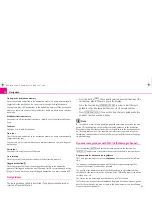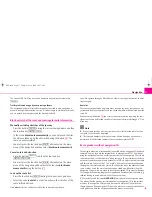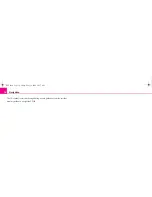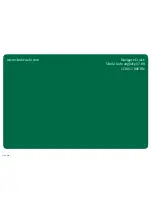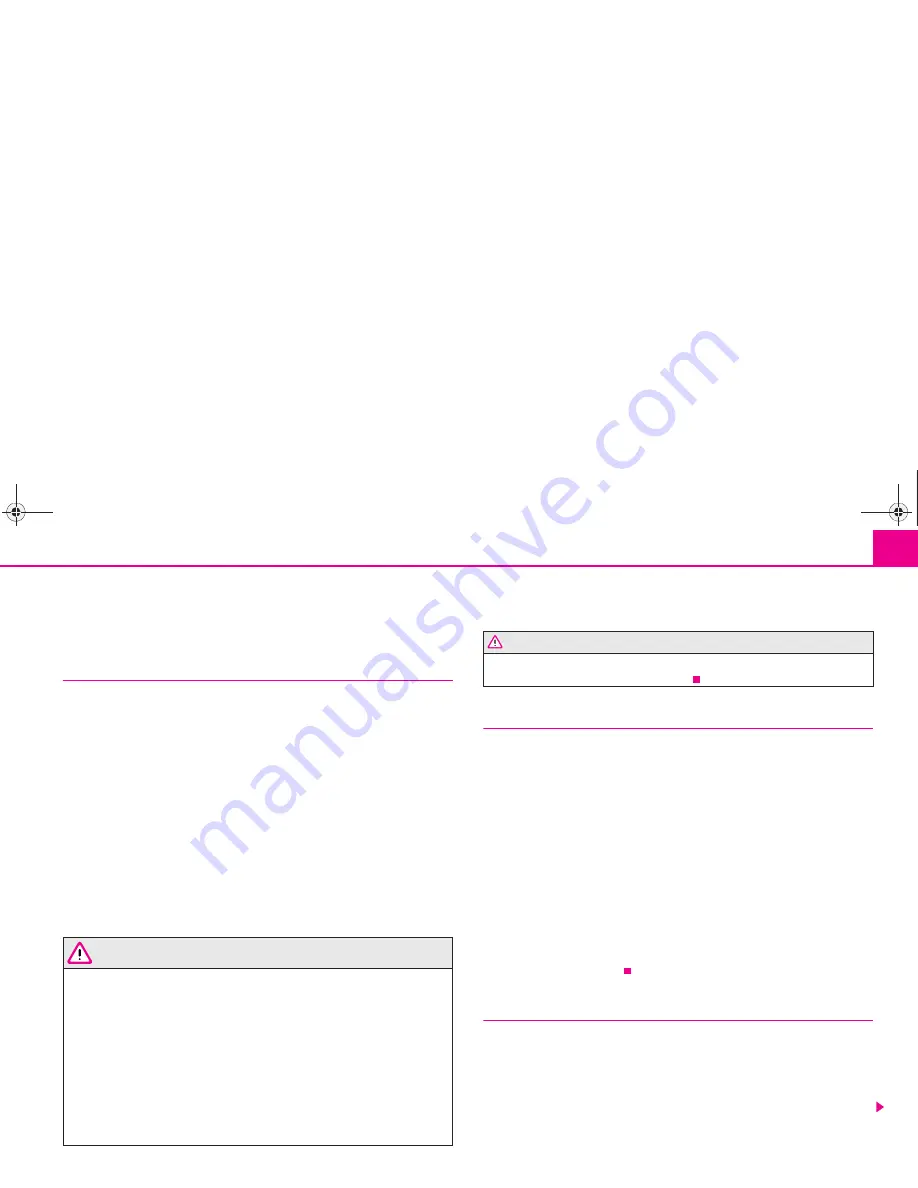
Navigation
11
Navigation
Overview
Safety information regarding the use of the navigation system
The route is recalculated each time if you ignore driving recommendations or
change the route. This process takes only a few seconds. Driving recommendations
can only then be re-transmitted.
Incomplete navigation data
The navigation system cannot receive any data from GPS satellites if you drive for
longer periods under thick forest canopy or when your vehicle is in a garage, under-
pass or tunnel. In this case, the navigation system orientates itself solely with the
help of the vehicle sensors.
In regions not at all or only partially digitalised and stored as such on the navigation
CD, the navigation system will try to provide guidance to the destination. Please
note that under these circumstances the guidance to the destination may not be
completely correct if, for example, one-way streets and road categories (motorway,
country road etc.) are not at all or only partially included in the navigation data
used.
WARNING
Please observe the legal requirements for road traffic when following the
driving recommendations provided by your radio navigation system.
•
The driving recommendations provided may vary from current situa-
tions, e.g. due to road works or out of date navigation data. In such a case,
always observe the traffic regulations and ignore the driving recommenda-
tions.
•
Traffic signs and traffice regulations always have priority over the driving
recommendations provided by the navigation system.
•
Route guidance is subject to constant changes despite the information
about one-way streets, pedestrian zones etc. stored on the navigation CD.
Information on traffic lights, stop and right of way signs, parking and stop-
ping restrictions as well as lane constrictions and speed restrictions is not
included in the radio navigation system.
Navigation CD
Inserting the navigation CD
– Insert the CD into the CD case
. The program stored on the naviga-
tion CD is loaded. Do not remove the navigation CD before the
loading process is finished.
After route guidance has started, the navigation CD may not be taken out under
certain circumstances, e.°g in order to play an Audio CD.
Up to date navigation data and new navigation CD
Road guidance is subject to constant changes (e.g. new streets, changes of street
names and house numbers). A navigation CD is a huge data store, which unfortu-
nately will not be up to date after a certain time. This can lead to complaints during
route guidance.
It is for this reason that you must regularly update the navigation data on your unit
with a current navigation CD.
General
You can continue to listen to the radio or play CDs during the route guidance
When entering an address (town, street), only those letters or symbols which make
up a logical entry will be presented. A list of possible names will be shown. Do not
forget to enter the blank space in names made up of more than one word, such as
High Wycombe.
WARNING (continued)
A
7
s28k.book Page 11 Friday, May 16, 2008 10:17 AM