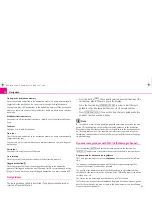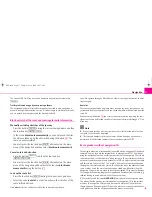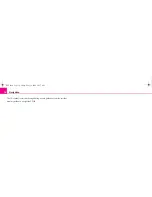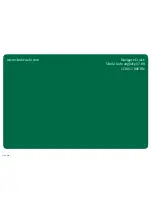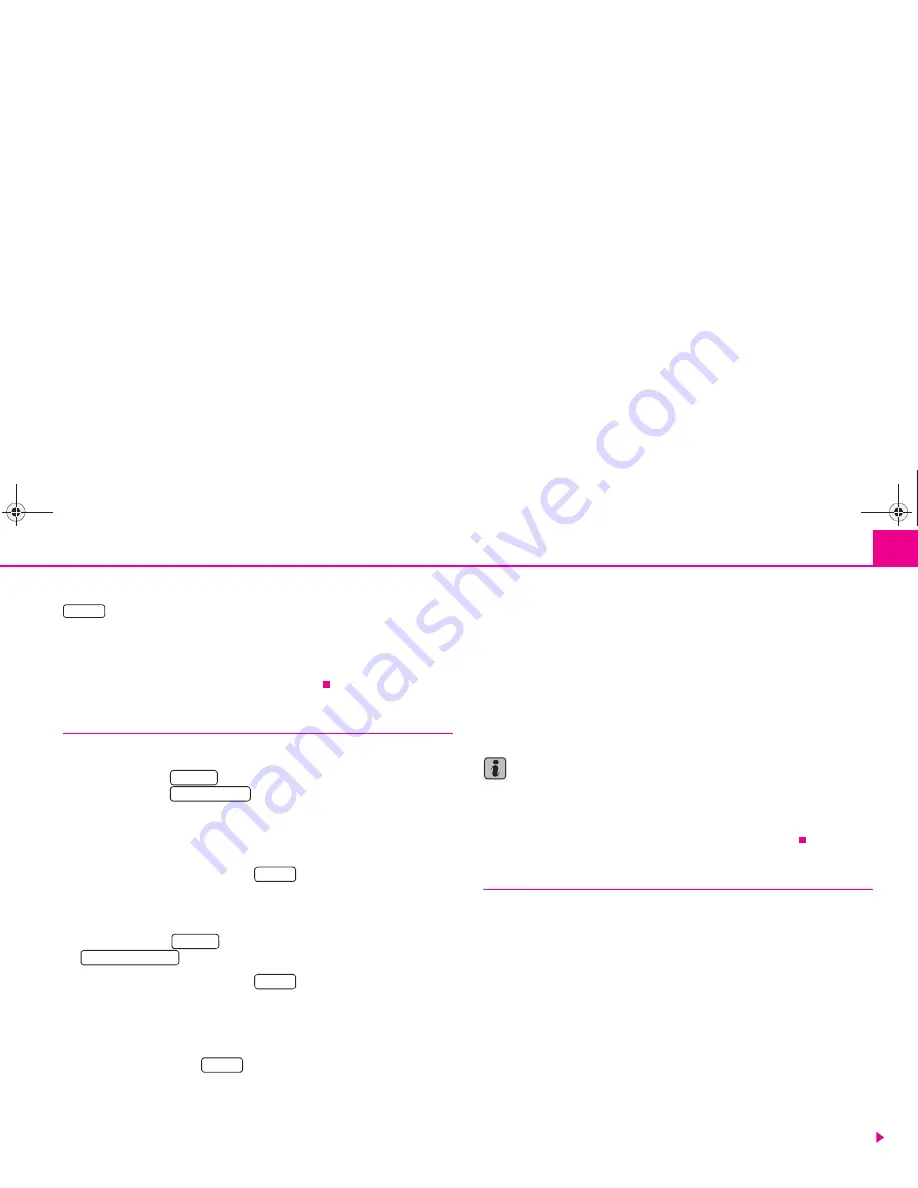
Navigation
17
The current TMC traffic reports can be displayed by pressing the selector key
.
Traffic problems during a dynamic route guidance
The navigation system will calculate the quickest possible route during when a
dynamic route guidance option is active. If it takes longer to avoid blocked roads,
you are guided for example around the blocked roads.
Block a stretch of the route and interrogate route information
Manually excluding stretches of the journey
– Press the button
during the current route guidance and then
the function key
.
– In the menu
block route momentarily
, you can enter and confirm
the distance taken up by the obstruction using the button
. The
route is newly calculated.
– You must press the function key
alternatively in the main
menu of the navigation and then select
block route momentarily
.
Cancel entered obstruction
– Press the button
and then the function key
.
– You must press the function key
alternatively in the main
menu of the navigation and deactivate the function
block route
momentarily
using the button
.
Look up the route list
– Press the function key
during the current route guidance.
– Select the entry
route list
in order to be shown the stretches of the
route still to be driven.
Only
one
obstruction can be entered for the current route guidance.
You will be guided through a blocked area if there is no logical alternative to travel-
ling through it.
Route list
The route list is updated during the journey. It shows the roads that you have not
yet reached. Route sections that you have already travelled will be deleted from the
route list.
While pressing the button
you receive further information regarding the indi-
vidual route sections. Blocked stretches of the road are displayed through a “
!
” in a
black box.
Note
•
It takes some seconds after route guidance has started for the route list to be
compiled so that it can be displayed.
•
The type and number of alternative routes offered during an obstruction is
determined by the detailed content of the inserted navigation CD.
Route guidance without navigation CD
The navigation function is limited and also possible when a navigation CD had been
removed. You can then use the internal drive to play audio or MP3 CDs without
using the navigation function. For this purpose data of the navigation CD is stored
in an internal unit “corridor memory” along the route. The possibilites of the desti-
nation entry and the dynamic route guidance via TMC are only restrictively possible
with this stored “route corridor”. The “width” of the route corridor depends upon
the length of the total route to be stored. The shorter the route, the wider the stored
route corridor is and the more functions can be called up without inserting the
navigation CD again. You are asked to insert the navigation CD in order to continue
the route guidance during long routes or unplanned deviations from the route (e.°g
tailback leading to detours based on TMC annoucements).
A CD symbol behind the entry
NAVIGATION
is displayed in the navigation menu.
This means that the unit has just stored data of the navigation CD in the corridor
memory. The navigation CD must only be removed when the CD symbol is no
longer displayed. If the navigation CD has to be removed, a current calculation or
route guidance within the navigation cannot be properly continued.
TRAFFIC
TRAFFIC
OBSTRUCTION
A
1
ROUTE
TRAFFIC
OBSTRUCTION Off
ROUTE
A
1
ROUTE
A
1
s28k.book Page 17 Friday, May 16, 2008 10:17 AM