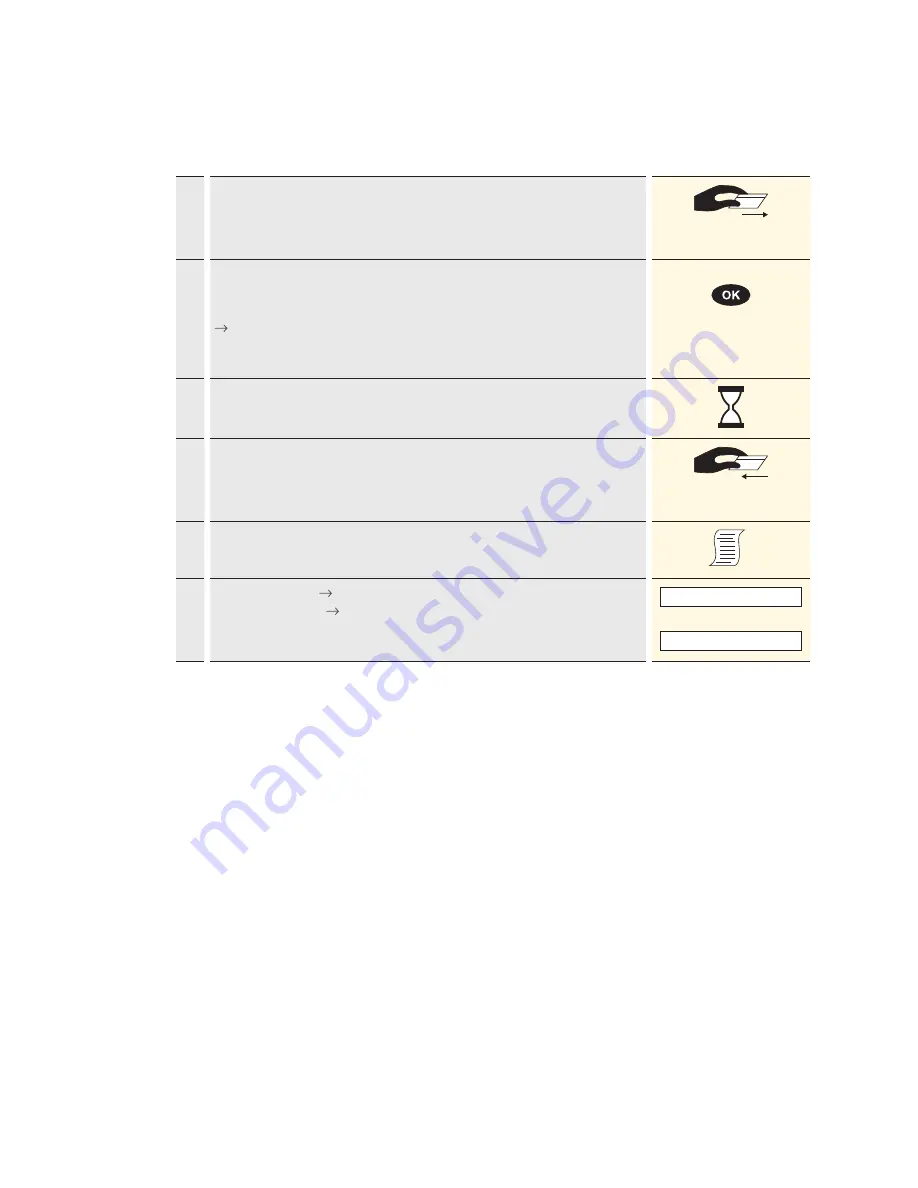
20
5.4 Customer handling: card with PIN
Customer handling – card with PIN
1.
Depending on the card type, it must be inserted in the chip card reader,
held up to the contactless reader or pulled through the magnetic swipe
reader. If the customer uses the wrong reader for his or her card, that person
is instructed to use the proper reader.
2.
The amount is displayed in the foreign currency and the customer is
prompted to enter the PIN-code (4 to 6 digits) and to confirm with <OK>.
If the amount is incorrect, the transaction can be aborted using <STOP>
if no purchase is made.
Timeout:
the process will be aborted if processing does not occur within
30 seconds.
<PIN>
3.
Payment is recorded and systematically authorised online.
4.
For chip cards, the customer will be prompted to remove the card.
Chip cards: the card must remain inserted in the chip reader throughout
the transaction until the request to remove it appears.
5.
A sales slip is printed out.
6.
If a copy is desired press 1.
If no copy is desired press 2.
If no button is pressed, the copy will be automatically printed out after
10 seconds.
1 : Copy
or
2 : No copy
Summary of Contents for xenta AUTONOM
Page 1: ...User guide xenta AUTONOM...













































