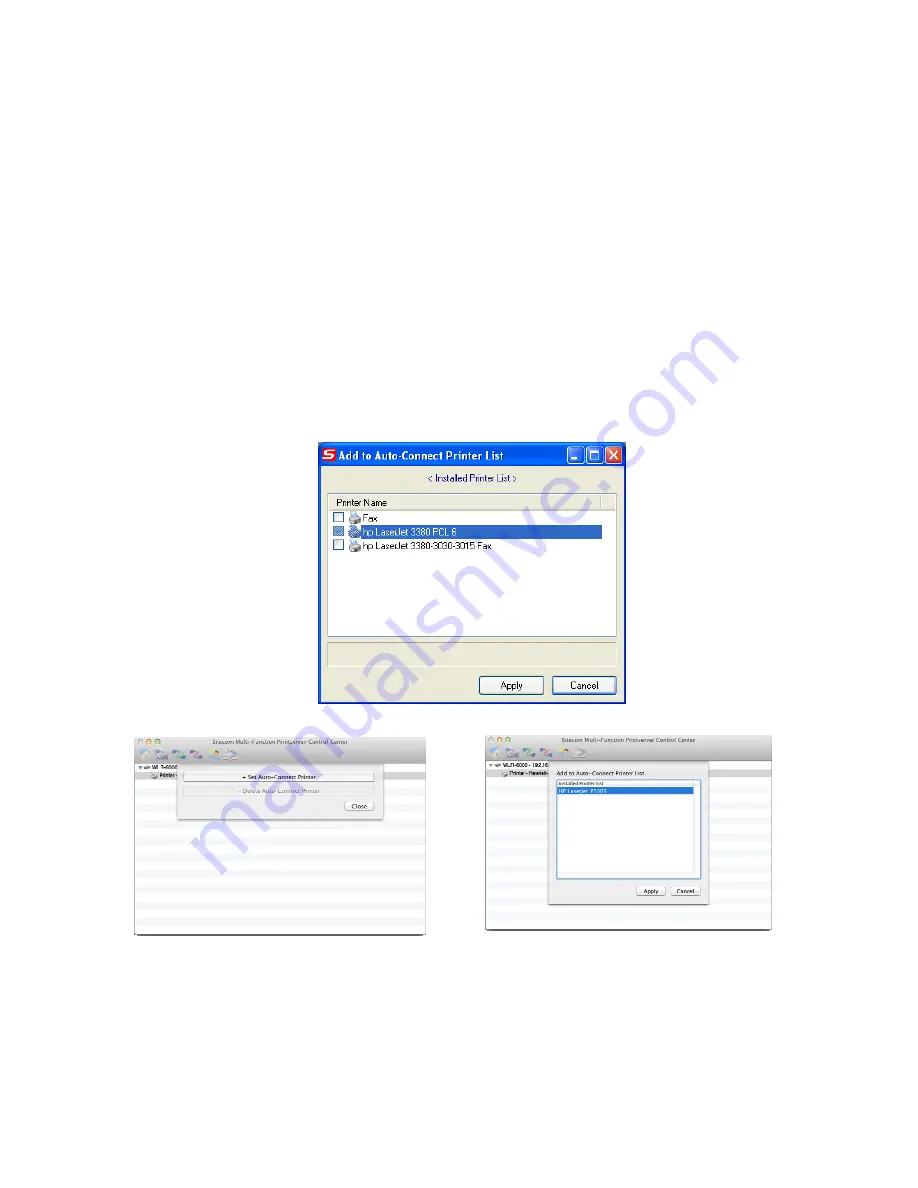
E |3
NetUSB Printing using Auto-Connect Printer
After the driver is installed, you can see a newly created printer in the Control
Panel. Follow the steps below to perform NetUSB printing.
•
In the Control Center, click the MFP server that has the desired printer
(or MFP) attached.
•
Click the desired printer (or MFP).
•
Click the “Auto Connect Printer” button and choose “Set Auto-Connect
Printer”. The following figure will appear.
•
Choose the desired printer. The desired printer must be the Windows
printer (this is a logical printer) that matches the printer attached on the
MFP server (this is a physical printer). Then click the “Apply” button.
Windows
Mac OS
•
Then, the printer will be marked as an “Auto-Connected Printer” in red.
Summary of Contents for WLR-6000
Page 2: ...WLR 6000 Wireless Concurrent Dual Band Gigabit Router 450N 802 11a b g n ...
Page 12: ...E 3 7 Setup LAN WAN WAN connection LAN connection ...
Page 25: ...E 3 WLR 6000 Statistics Shows the counters of packets sent and received on WAN LAN WLAN ...
Page 27: ...E 3 Click APPLY to complete the configuration ...











































