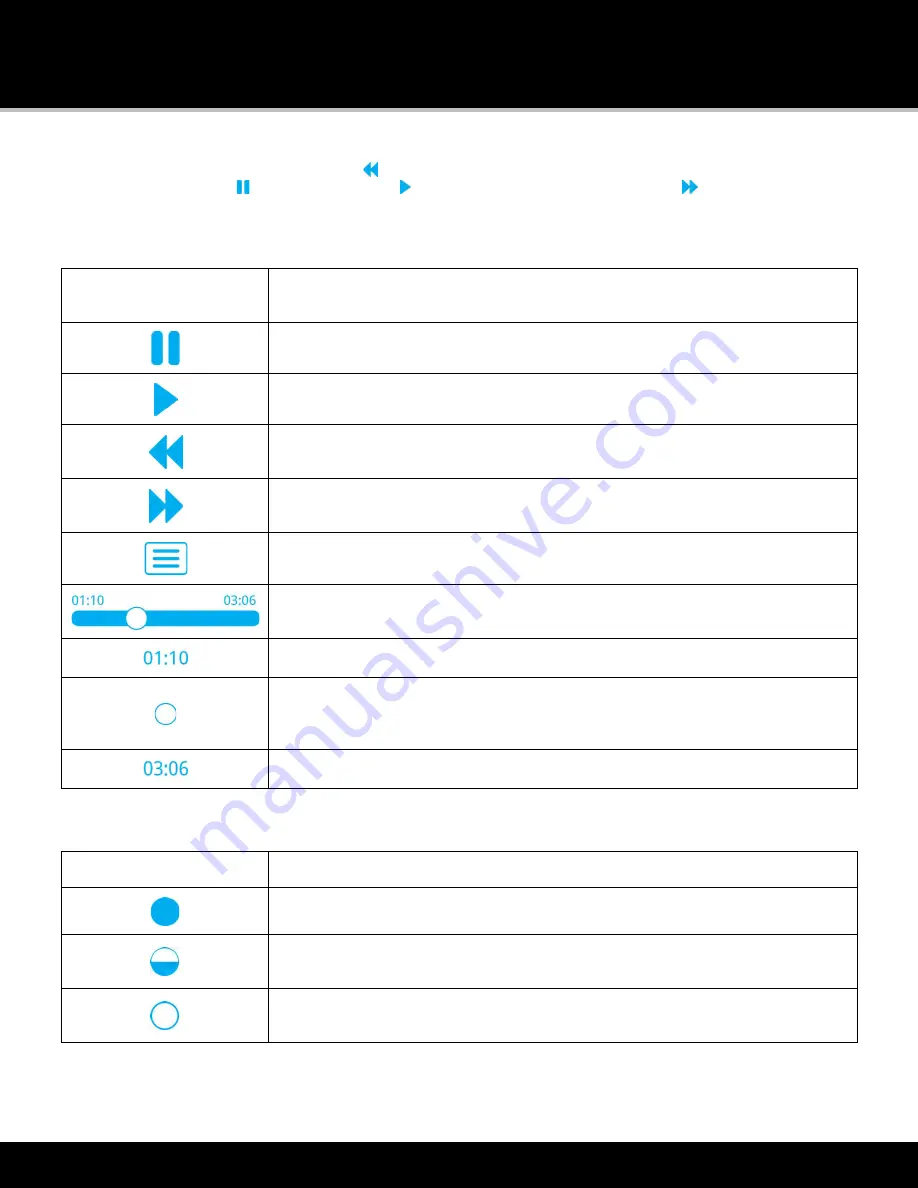
Recording
74
If you want to hear a song again, tap
Rewind
on the Now Playing screen to rewind to the beginning of the song or
show segment. Tap
Pause
to stop, and tap
Play
to resume listening. Tap
Fast-Forward
to advance to the next
song or show segment. A recording timeline is displayed near the bottom of the screen indicating where you are
listening in the recording.
The items found on the Recording Now Playing screen are described below.
My Music Now Playing
Screen Items
Description
Pause
. Tap to pause playing the recording.
Play
. Tap to resume playing the recording from the point where it was paused.
Rewind/Skip Back
. Tap+hold rewinds through the recording. Tap to skip back to the
beginning of the previous song or show segment.
Fast-Forward/Skip Forward
. Tap+hold will advance through the recording until the
end of the recording is reached. Tap to skip the song or show segment.
List
. Tap to display the list of recordings.
Recording Timeline
. Shows the time status of the recording.
Total Time Played
. Shows the length of time the recording has already played.
Current Play Point
. Shows where you currently are in the recording. Tap+hold+drag
left or right to move through the recording timeline. (Some content may be
restricted and this feature disabled.)
Length of the Recording
. Shows the length of the recording.
When you view the recordings in My Library, each recording will have a status indicator described below.
Status Indicator
Description
Full Circle
. A new recording to which you have not listened.
Partially filled Circle
. A recording to which you have partially listened, or an
incomplete recording.
Empty Circle
. A recording to which you have listened in its entirely, but have not
deleted.
Summary of Contents for LYNX
Page 1: ...Lynx User Guide 121214a ...






























