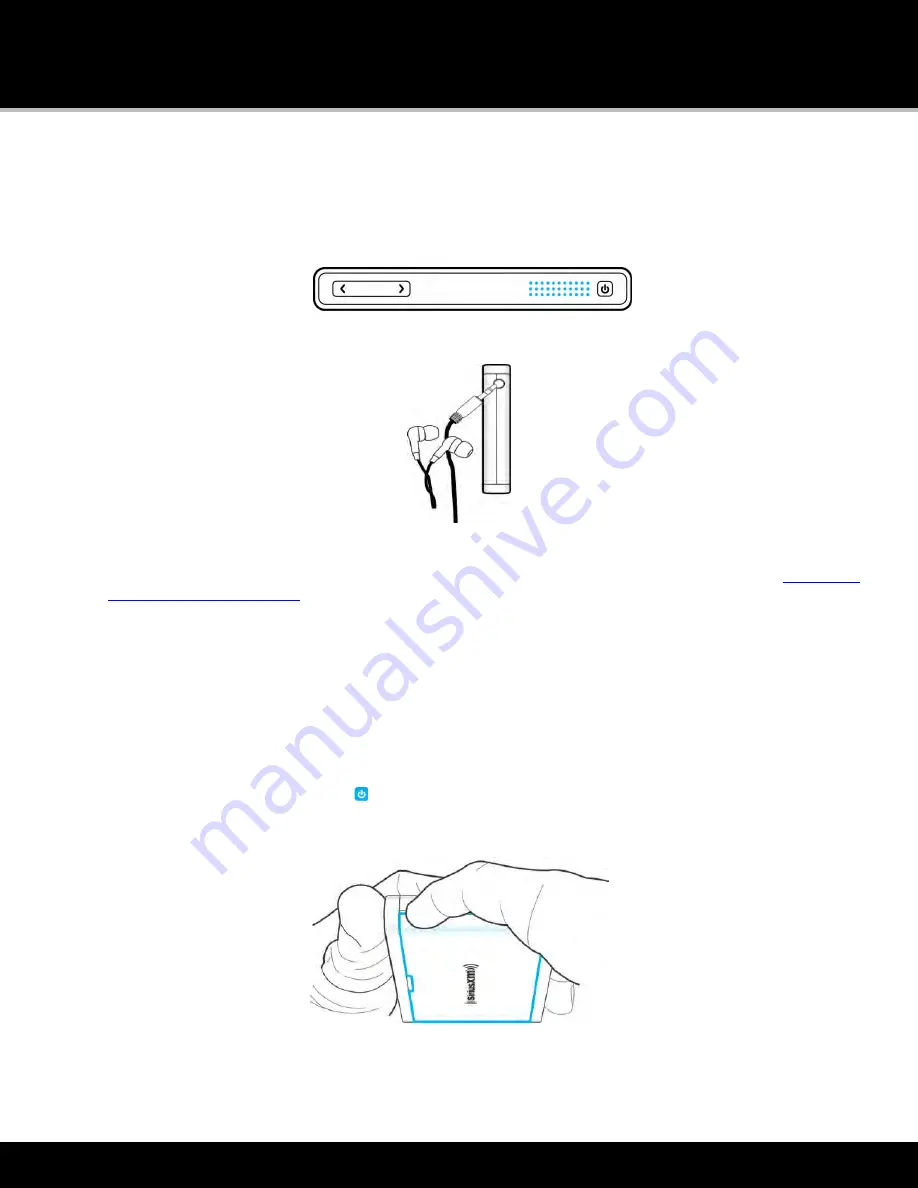
Introduction to Lynx
20
Audio Options
You can listen to the audio from Lynx in three different ways:
•
Internal Speaker
. Lynx has an internal speaker on the top, next to the Power button, through which you can
listen.
•
Headphones/Earbuds
. You can plug your own headphones or earbuds into the
Headphone Jack
on the right
side of Lynx.
•
Bluetooth Stereo
. You can connect to a
Bluetooth
device, such as headphones, earbuds or speakers, for the
audio. Lynx
Bluetooth
is compatible with stereo audio streaming devices (A2DP Profile) but is not compatible
with the Hands Free Profile (HFP), which is typically used for a
Bluetooth
connection to a cell phone.
Tap here to
learn more about
Bluetooth
.
microSD Card (Optional)
Installing a microSD card in your Lynx will allow you to save your own personal songs and content, and playlists, to the
memory card for playback on Lynx. Lynx is compatible with microSD and microSDHC cards. There is no limitation to the
size (capacity) of the microSD card.
Installing the SD Card
To install a memory card:
1. Press and hold the
Power
button for 3 seconds and turn Lynx Off.
2. Turn Lynx over and grasp it firmly in your hand. Using your other hand, place your fingernail into the groove
on the side of Lynx, placing it more toward the left side. Pull with your fingernail to remove the rear cover.
3. If the battery is installed, remove the battery.
4. Insert the microSD card into the slot, oriented as shown.
Summary of Contents for LYNX
Page 1: ...Lynx User Guide 121214a ...






























