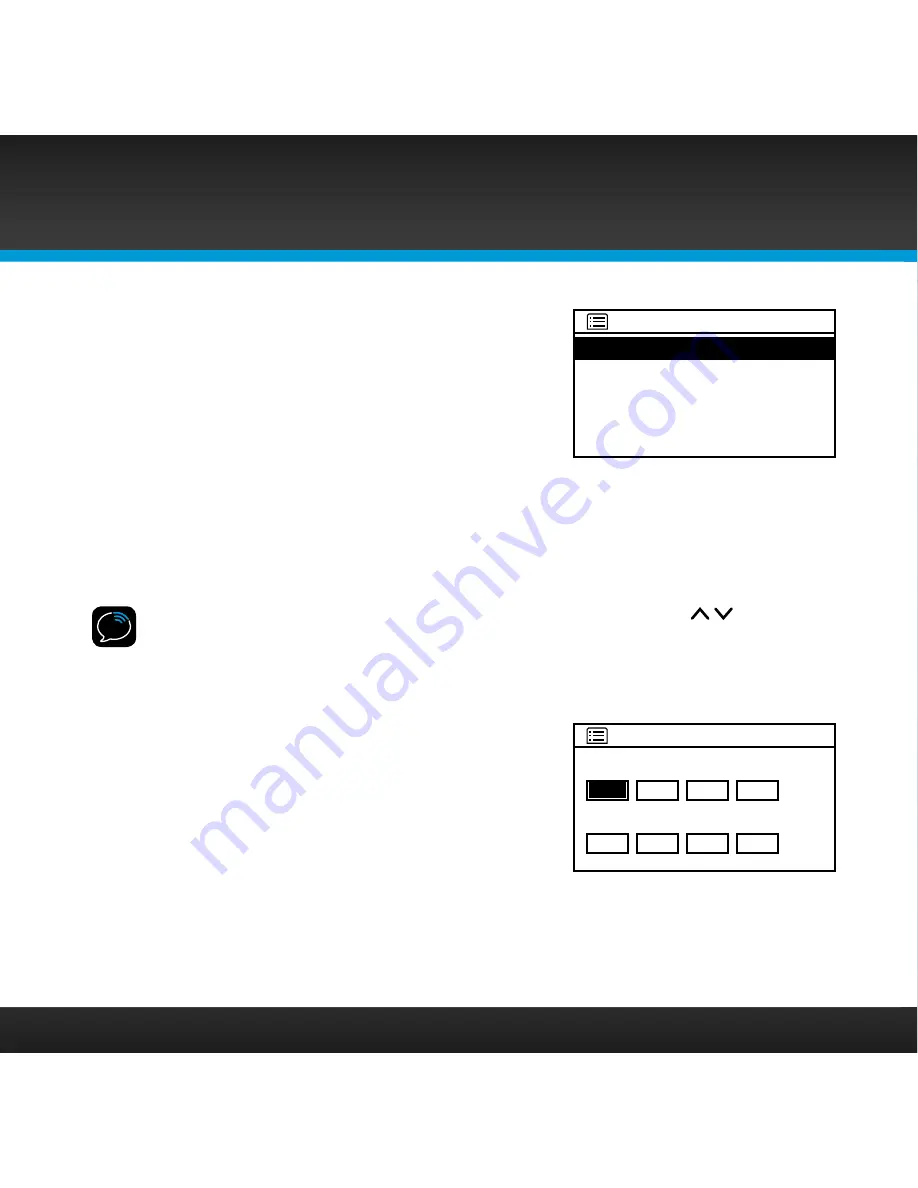
72
Appendix: Manual Network Configuration
g.
Turn the TUNE Knob to highlight Wired .
Press the TUNE Knob .
h.
Will you be using DHCP? Turn the TUNE
Knob to highlight DHCP enable or DHCP
disable and press the TUNE Knob .
i.
If you have selected DHCP disable, enter
the following information . Otherwise, continue with step j .
For each entry, Turn the TUNE knob to select the numbers, and press
the TUNE knob to confirm and move to the next number . Press BACK if
you entered an incorrect number .
TIP!
You can use the Remote Control to increment the numbers (
), and move
forward or backward through the number fields ( + and —) .
i . Enter the IP address to use for the radio .
ii . Enter the Subnet Mask IP address for the network .
iii . Enter the Gateway IP address for the
network .
iv . Enter the Primary DNS IP address for
the network .
v . Enter the Secondary DNS IP address
for the network, or leave blank if there
is none .
j.
If you have entered the correct information, and the radio is able to
connect to your network, the Connected screen will be displayed . If
not, the Failed to connect screen is displayed . This means that one or
IP settings
3/9
IP address
. 0 . 0 . 0
Subnet mask
.
255 255 . 255 . 0
0
Wired
Wireless
>
>
Connection type
1/9
Summary of Contents for TTR1C
Page 1: ...TTR1C Tabletop Internet Radio User Guide ...
Page 2: ......
Page 4: ...4 ...
Page 5: ...5 Introduction ...
Page 14: ...14 ...
Page 15: ...15 Installation ...
Page 25: ...25 Using Your SIRIUS TTR1C Radio ...
Page 44: ...44 ...
Page 45: ...45 Configuring Your SIRIUS TTR1C Radio ...
Page 65: ...65 Appendix Manual Network Configuration ...
Page 74: ...74 ...
Page 75: ...75 Troubleshooting ...
Page 80: ...80 ...
Page 81: ...81 Product Specifications ...
Page 87: ......






























