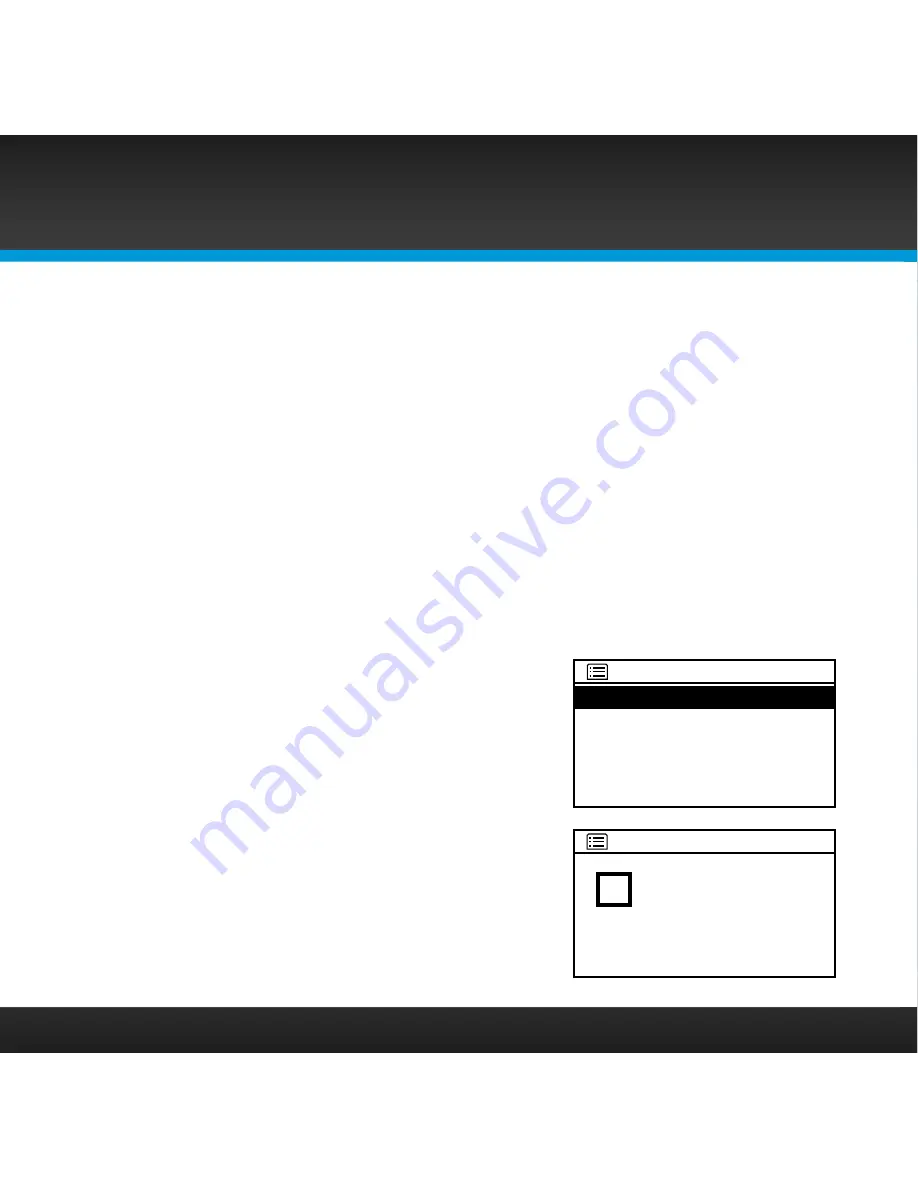
18
To connect to a wireless network using the Network Wizard
If the wireless network is secured, you’ll need to enter the key (password) for
the wireless network during the connection procedure . If you don’t know the
password, contact your network administrator of the person who setup the
wireless network .
a.
If you have just turned your SIRIUS TTR1C Internet Radio on for the first
time, the SSID screen will already be displayed . Skip ahead to step e .
b.
Press MENU and turn the TUNE knob to highlight System Setup .
Press the TUNE Knob .
c.
Turn the TUNE knob to highlight Network . Press the TUNE Knob .
d.
Press the TUNE Knob to select Network Wizard .
e.
The radio will scan for wireless networks
and return with a list of wireless networks
which were found . (A sample screen is
shown here . Your actual wireless network
name will appear in the list, if found .) Turn
the TUNE knob to highlight your wireless
network and press the TUNE knob . If you
don’t know the network name, contact
your network administrator of the person
who set up the wireless network .
f.
If you choose an unsecured network, and
the radio is able to connect to the wireless
network, the Connected screen will be
Installation
Connected
Connected
Your_Network_Name
Other_Network_Name
[Rescan]
[Wired]
[Manual config]
SSID
Summary of Contents for TTR1C
Page 1: ...TTR1C Tabletop Internet Radio User Guide ...
Page 2: ......
Page 4: ...4 ...
Page 5: ...5 Introduction ...
Page 14: ...14 ...
Page 15: ...15 Installation ...
Page 25: ...25 Using Your SIRIUS TTR1C Radio ...
Page 44: ...44 ...
Page 45: ...45 Configuring Your SIRIUS TTR1C Radio ...
Page 65: ...65 Appendix Manual Network Configuration ...
Page 74: ...74 ...
Page 75: ...75 Troubleshooting ...
Page 80: ...80 ...
Page 81: ...81 Product Specifications ...
Page 87: ......






























