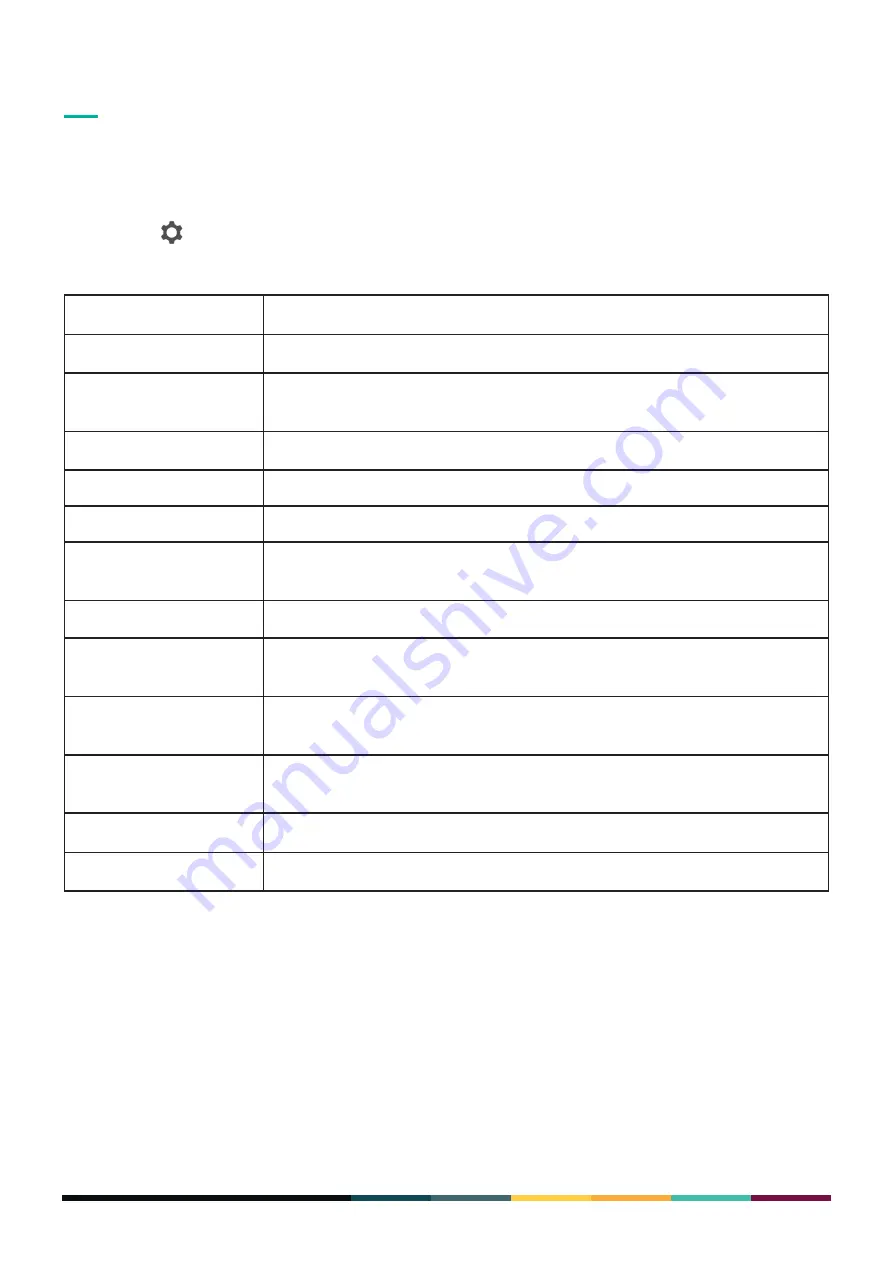
33
FINNEY
TM
User Guide
SETTINGS
HOW TO ACCESS YOUR SYSTEM SETTINGS
•
On your FINNEY™ home screen, scroll up to view the app drawer.
•
Tap the icon to open the Settings menu.
You can configure these settings:
SECURITY
SIRIN LABS’ advanced Cyber Security capabilities are manifested in different facets in FINNEY.
These provide you with powerful protection for your conversations and data.
You can configure your desired security levels in the Security menu settings as described below.
Screen Lock
You can define the screen-locking methods for your phone. To set a screen-locking method:
1. In the Screen Security menu, tap
Screen Lock
.
2. Select from the available options.
Settings
Description
Network & Internet
Includes Wi-Fi connections, mobile networks and hotspotting and tethering.
Connected Devices
Set up Bluetooth connections, NFC data exchange, printing preferences, and
more.
Apps & notifications
App management including notifications, permissions, etc.
Battery
Drill down to battery usage, sleep, and other battery-related settings.
Display
Set brightness levels, your wallpaper, display sizes, etc.
Sound
You can define the various sound settings for your device, including vibrate
mode, do-not-disturb, and ring tone.
Storage space
Lets you manage device storage across the device.
Security & location
Includes locking preferences, such as fingerprint, PIN, and other related
settings.
Users & accounts
You can add different types of account to your device, such as Exchange or
Google.
Accessibility
Includes sound and display settings, text-to-speech and other related
options.
This option lets you configure a range of Google services for your device.
System
Define your language, date and time, and other settings.
Summary of Contents for Finney
Page 1: ...USER GUIDE ...

























