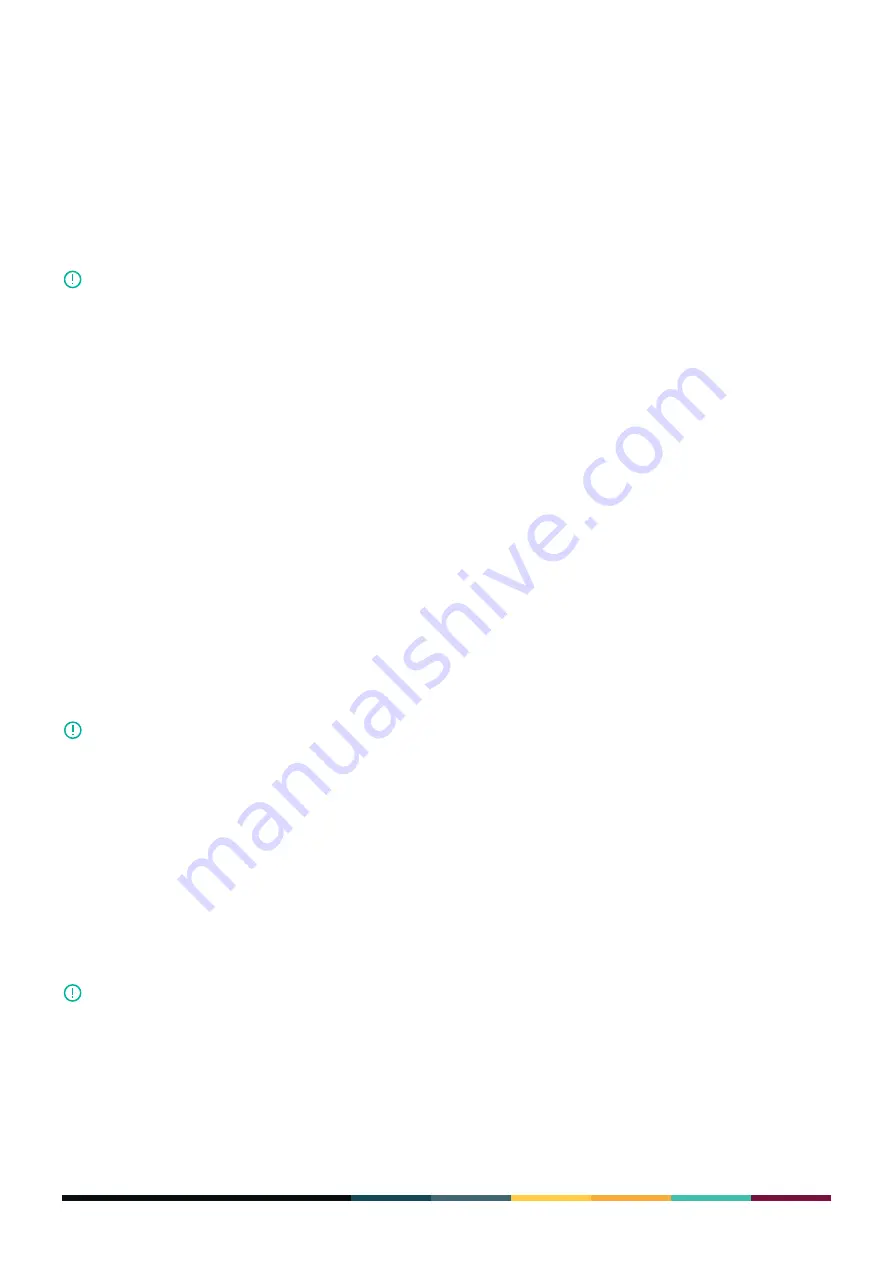
19
FINNEY
TM
User Guide
To change your password
1. In the wallet app home screen tap the Settings icon. Then tap Change password.
2. When prompted, Slide open the Safe Screen.
3. In the Safe Screen enter your existing password.
4. Enter your new password.
5. Reenter the new password.
Whenever you need to enter your password in the Safe Screen, you’ll have up
to 10 attempts to enter the password successfully. After a 10th unsuccessful
attempt, your wallet will be wiped and you will need to either recover or
reconfigure the wallet.
When the wallet wipe has been completed, the wallet app closes. When you
next open the wallet app, you will have the option to either Configure (create
a new set of seed words and wallet) or Recover (open an existing wallet with
existing seed words).
6. When prompted in the app screen, in the Safe Screen create a password for your seed words.
We recommend you use as complex a password as possible based on the guidelines below. Do
not use a simple password like “abcd”.
•
The password must be a minimum of 4 characters and can be a maximum of 72.
•
You can use letters but they will be case sensitive.
•
You can include use digits.
•
You can also use special characters, such as !, @, #, etc.
If you lose or forget your password, there is no way to retrieve it.
7. When prompted, reenter and approve your password to complete the process.
To wipe your wallet
Wiping your wallet allows you to protect your data for these reasons:
•
You forgot your password.
•
You send your device in for repair.
•
You must wipe your wallet before handing the phone in for repair.
•
Once you’ve wiped the wallet, you cannot reverse the process. To restore
the seed words for the wallet, you will need to use the wallet app’s Recover
option.
•
You will not need your password to perform the wipe action.
To wipe your wallet:
1. In the wallet app home screen tap the
Settings
icon.
2. Tap
Wipe Wallet
and when prompted, tap
Yes
to confirm the wipe action.
IMPORTANT
IMPORTANT
IMPORTANT
Summary of Contents for Finney
Page 1: ...USER GUIDE ...






























