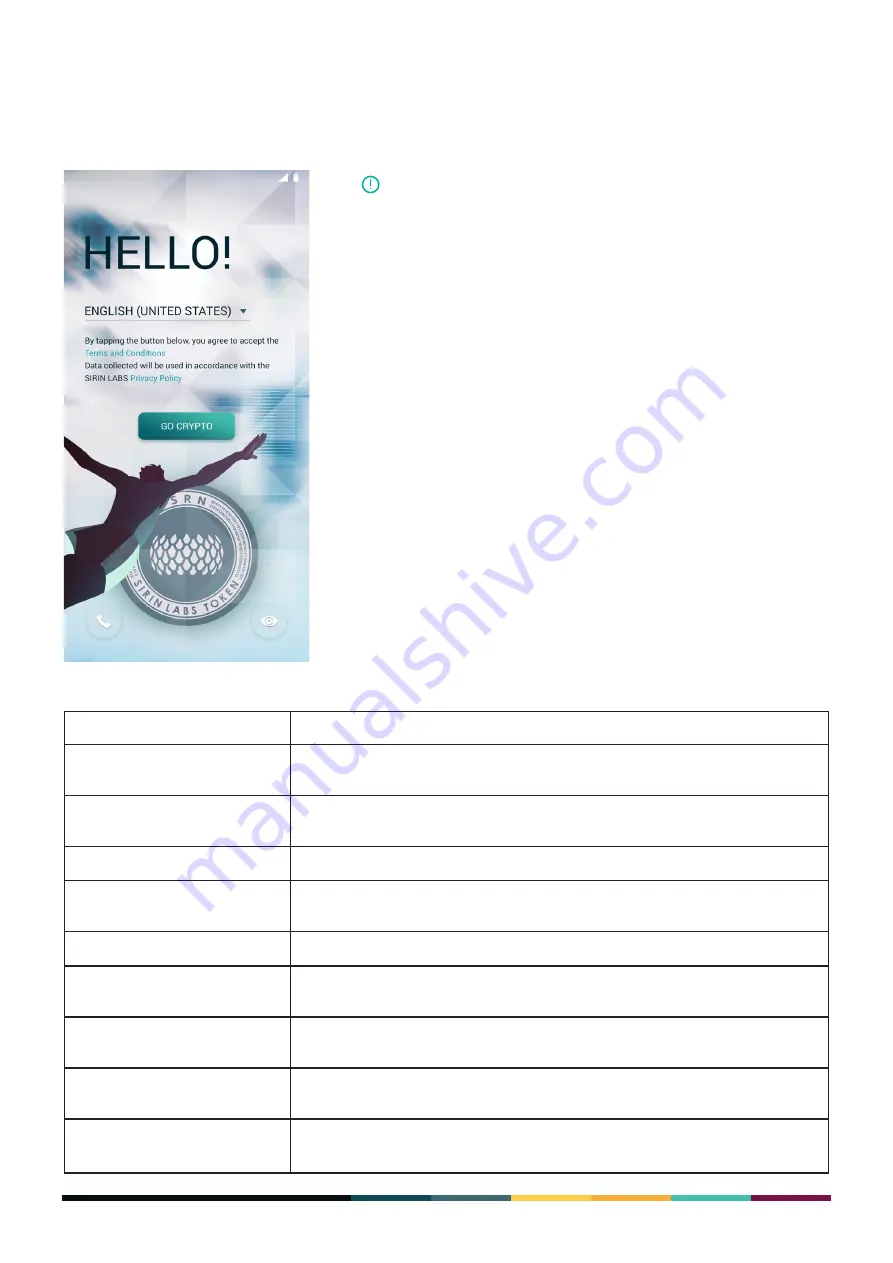
12
FINNEY
TM
User Guide
Setup Wizard
When you switch on your FINNEY
TM
for the first time, the setup wizard screen opens. You use the
setup wizard to personalise your device with your preferences.
This table describes the different steps in the Setup Wizard:
If you ever perform a “Factory-Reset” of your device,
you’ll also be prompted to go through the Setup Wizard.
NOTE
Step
Description
Select language
Define the interface language displayed by your FINNEY
™
. Once you make
your selection, tap Go Crypto to continue.
Copy apps & data
You can decide whether to transfer data from another device or the cloud,
or set up as new.
Connect to Wi-Fi
Select your network of choice from available wireless networks.
Set up your Google account
You can add your Google account information to enable syncing with apps
like Gmail
™
and Google Calendar
™
.
Name
You can enter a name for your device.
Unlock with fingerprint
Though this is optional, we recommend using Fingerprint authentication
for the best protection.
Set a screen lock
You can enter a PIN number for screen locking. See
Screen security
for
information about defining your authentication method.
Google Services
Configure how you want the various Google services to operate on your
device.
Anything else?
Additional settings, such as adding another email account or defining how
you receive notifications when the screen is locked.
Summary of Contents for Finney
Page 1: ...USER GUIDE ...



























