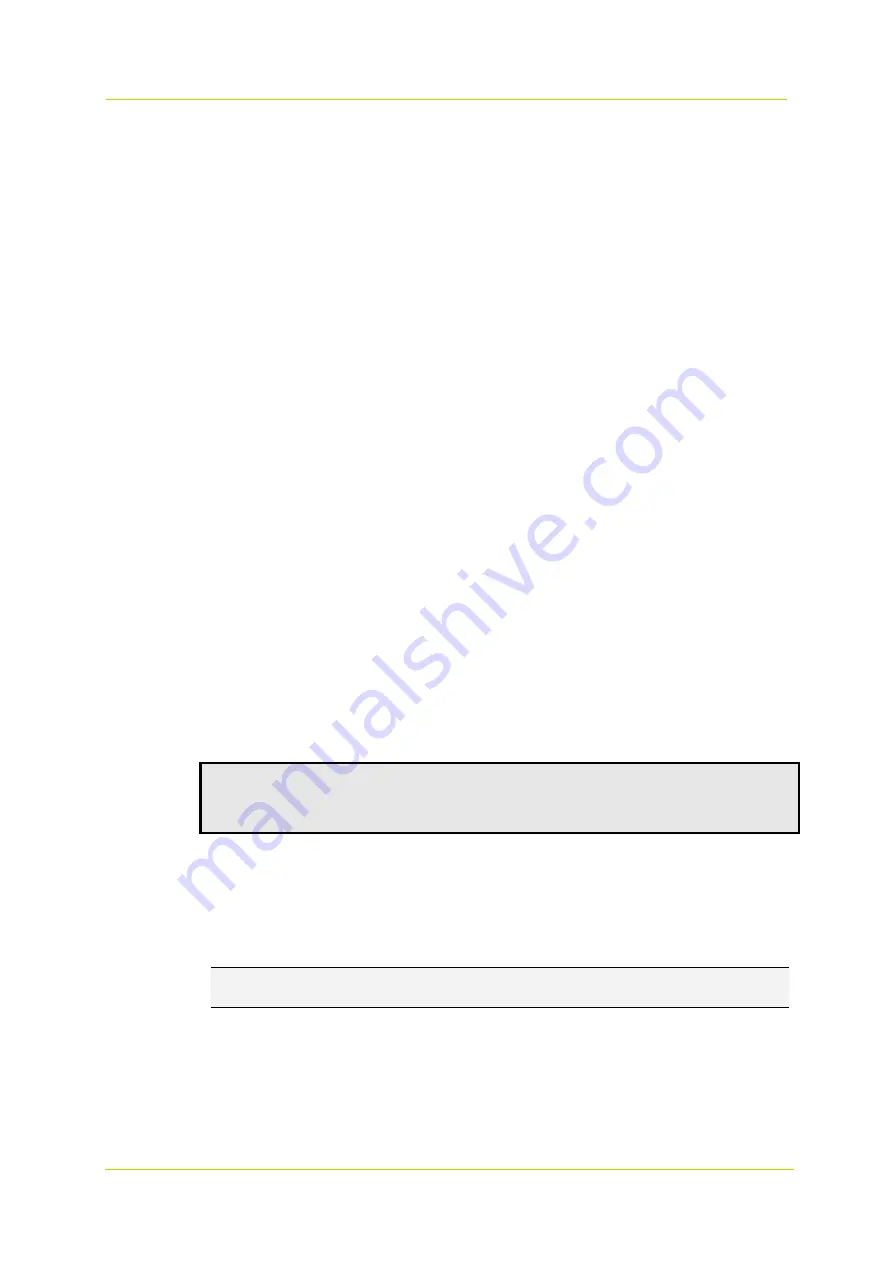
Get access to the unit
Page 8
3.3
Get access via UPnP
Universal Plug and Play (UPnP) support is enabled by default on the unit. With the UPnP service
enabled in Windows, you can get access to the unit from Windows Explorer.
Connect to the unit via UPnP
1
In Windows Explorer, open the
Network
folder.
Detected devices in the same subnet as the computer are displayed, including codecs and
cameras with UPnP support.
2
Double-click the unit that you want to connect to.
The Live Stream page is opened.
- or -
If user accounts exist on the unit, you are directed to the login page (see "Log on to the unit"
on page 8).
3.4
Log on to the unit
By default, users can freely open the web interface of the camera. They are not required to log
on.
User authentication
If user accounts have been created and user authentication is activated, you encounter an
authentication box when you connect. You are prompted to supply your user name and
password. Only users with a valid account can log on.
Log on to the unit
1
In User Name, type your user name.
User name and password are case sensitive.
2
In Password, type your password.
3
Click
Log In
.
Use strong passwords
CAUTION
: MAKE SURE YOU CREATE AN ADMIN ACCOUNT WHEN YOU OPEN THE WEB
INTERFACE FOR THE FIRST TIME. TO KEEP THE ACCOUNT SAFE, SET A STRONG, COMPLEX
PASSWORD. THIS HELPS TO PREVENT UNAUTHORISED ACCESS.
Create a strong password
Use at least eight characters
Do not include your real name, user name, company name, or other personal information
Do not use complete words that can be found in a dictionary
Use a random combination of at least two of the following categories: upper case letters,
lower case letters, numbers and special characters
Note:
For better protection, especially in high-security systems, we advise you to change the
password at regular intervals.























