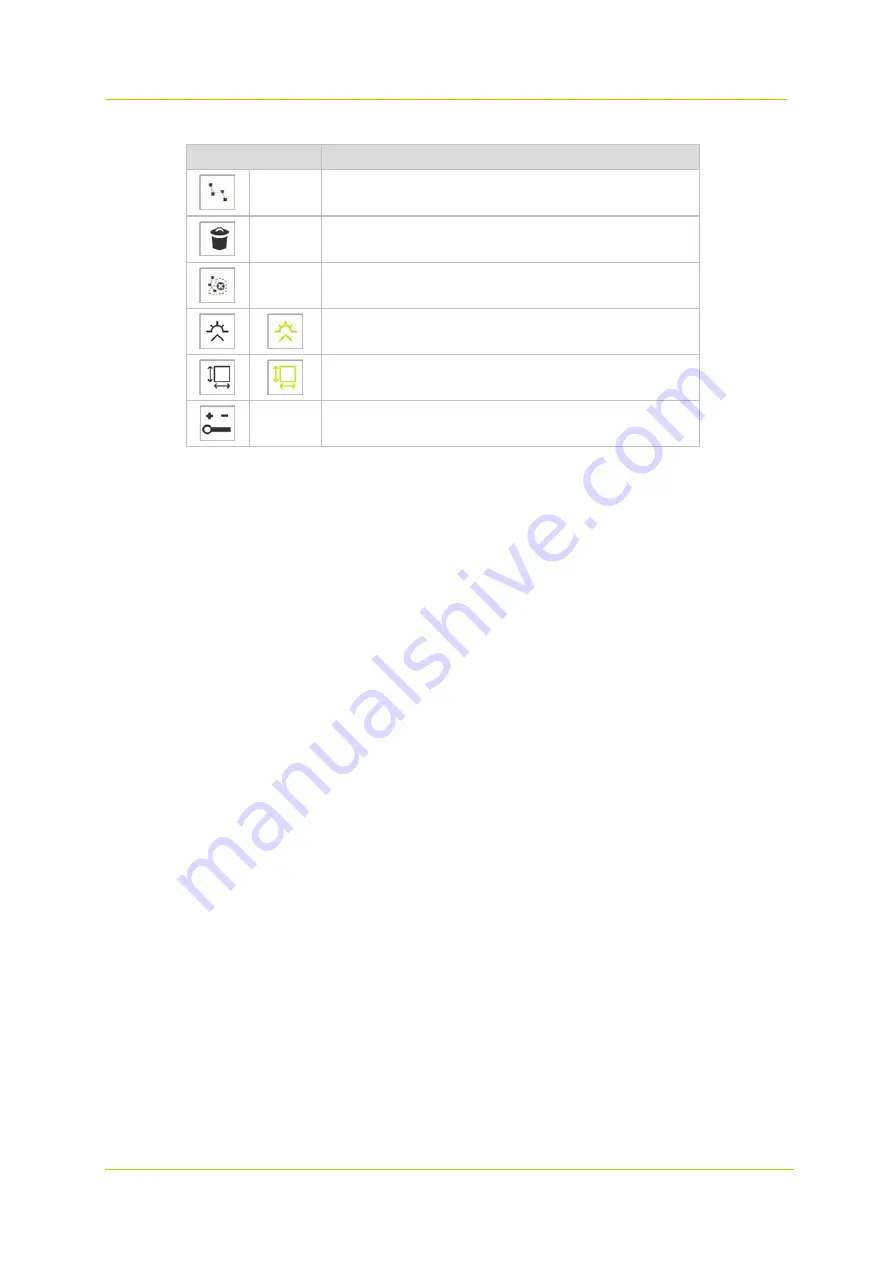
Analytics
Page 52
Button
Function
Add new tripwire
Remove the selected zone
Add new ignore line
Add/Remove perspective
Add/Remove minimum object size
Edit zone nodes
Add a zone
Use this button to overlay a detection zone shape over the preview. Up to two zones can be added.
1
On the
Detector
page, select the
Zones
detection mode.
2
In the toolbar, click
Add new zone
.
The zone appears as an overlay over the video. You can position and resize it.
3
Position your mouse pointer on the zone.
4
Click and drag the zone to the desired position.
5
(Optional) Using the
Edit zone nodes
button, add or delete nodes as needed.
6
With the zone selected, use the nodes to resize and reshape the zone.
7
(Optional) With the zone selected, set the
Detect delay
time.
This is the time to elapse from the moment when an object is detected, before a trigger is
generated.
8
(Optional) Add an ignore line (see below).
9
(Optional) Add a perspective shape (see below).
10
(Optional) Add a minimum object size shape (see below).
11
(Optional) In the Settings section, set the glue events within time (see below).
Add a line
Use this button to overlay a detection line shape over the preview. Up to two lines can be added.
1
On the
Detector
page, select the
Lines
detection mode.
2
In the toolbar, click
Add new tripwire
.
The line appears as an overlay over the video. You can position and resize it.
3
Position your mouse pointer on the line.
4
Click and drag the line to the desired position.
5
(Optional) Using the
Edit zone nodes
button, add or delete nodes as needed.
6
With the line selected, use the nodes to resize and reshape the line.
7
(Optional) With the line selected, set the
Trigger mode
.
The trigger mode determines whether an object needs to touch the detection line or pass it
clockwise, counter-clockwise, or either of these two, to generate a trigger.
8
(Optional) With the line selected, set the
Trigger point
.
If you select
Center of gravity
, the line is triggered when the center of gravity of an object
passes it clockwise, counter-clockwise, or either of these.
If you select
Bottom center
, the line is triggered when the bottom center of an object passes
it clockwise, counter-clockwise, or either of these.
Note that Center of gravity and Bottom center do
not
apply to trigger mode Touch (they are
ignored in this mode).
9
(Optional) Add an ignore line (see below).



























