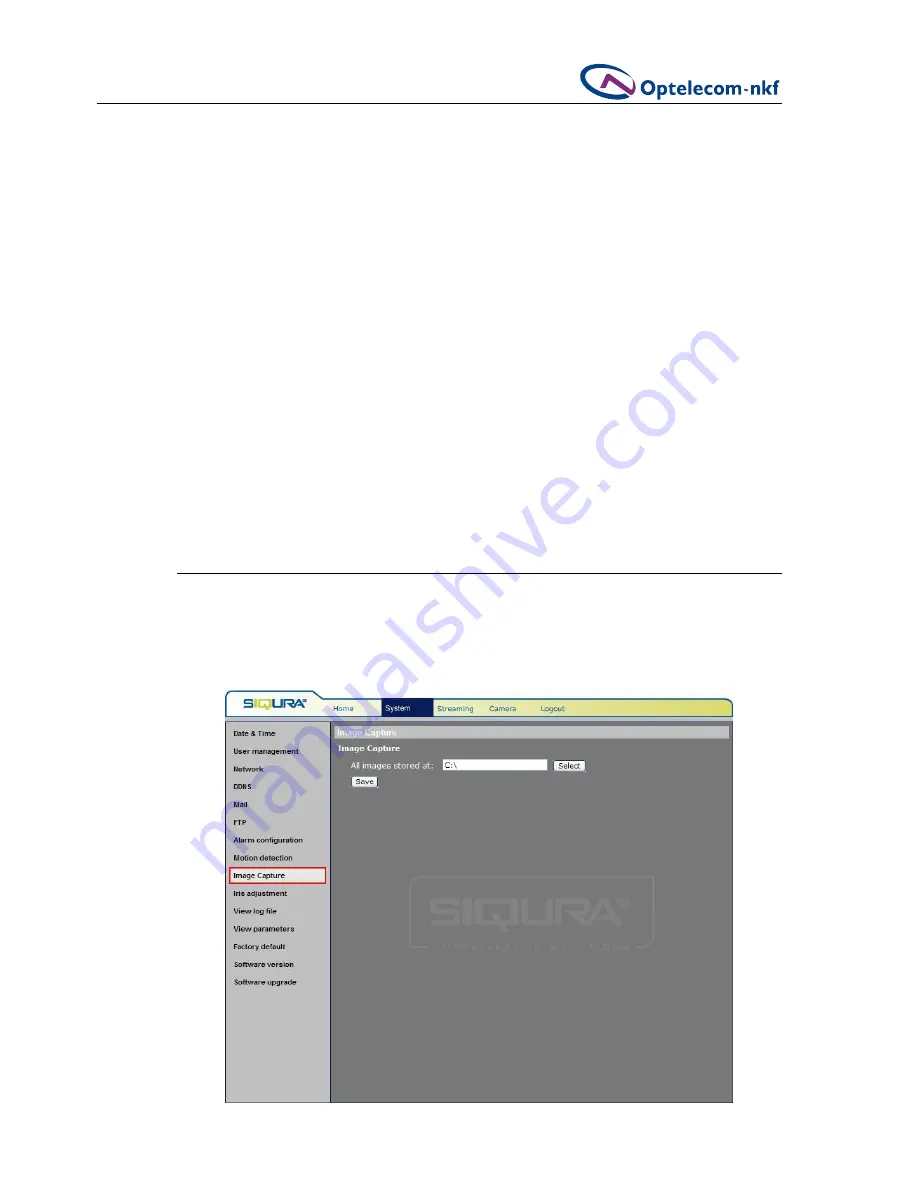
26
System Settings
To enable Motion Detection
1.
From the left-hand menu, select
Motion detection
as shown in figure 5.12.
2.
Under
Active Motion Detection
, select the button labelled
On
.
The default setting is
Off
.
3.
Configure the following parameters/levels of Motion Detection:
•
Sampling pixel interval [1-100]: Default value: 10
•
Detection level [1-100]: Default value: 10
•
Sensitivity level [1-100]: Default value: 80
•
Time interval (sec) [0-7200]: Default value: 10
4.
If desired, select from the following three possible actions once motion is detected:
•
Trigger alarm
Output level is adjustable. Users may choose from low or high in order to meet the
requirements of the alarm.
•
Send E-mail when the motion detected
Once motion is detected, the system could automatically send a notice to a specified
user's E-mail address.
•
Send message to FTP when motion detected
When the alarm is triggered, a message will be sent to the FTP site the administrator
has specified.
5.9. Image
Capture
The IP dome camera has an image capture function. The default storage directory is:
C:\
.
Images are captured using the Image Capture (camera icon) button in the Home and
Camera pages. These images are saved to the location specified on the Image Capture
screen as shown in figure 5.13.
Figure 5.13 Snapshot settings
Summary of Contents for FD2x Series
Page 1: ...User Manual Siqura FD2x Series 1 3 Megapixel Vandal Proof IP Fixed Dome Camera ...
Page 2: ......
Page 8: ......
Page 10: ......
Page 53: ......






























