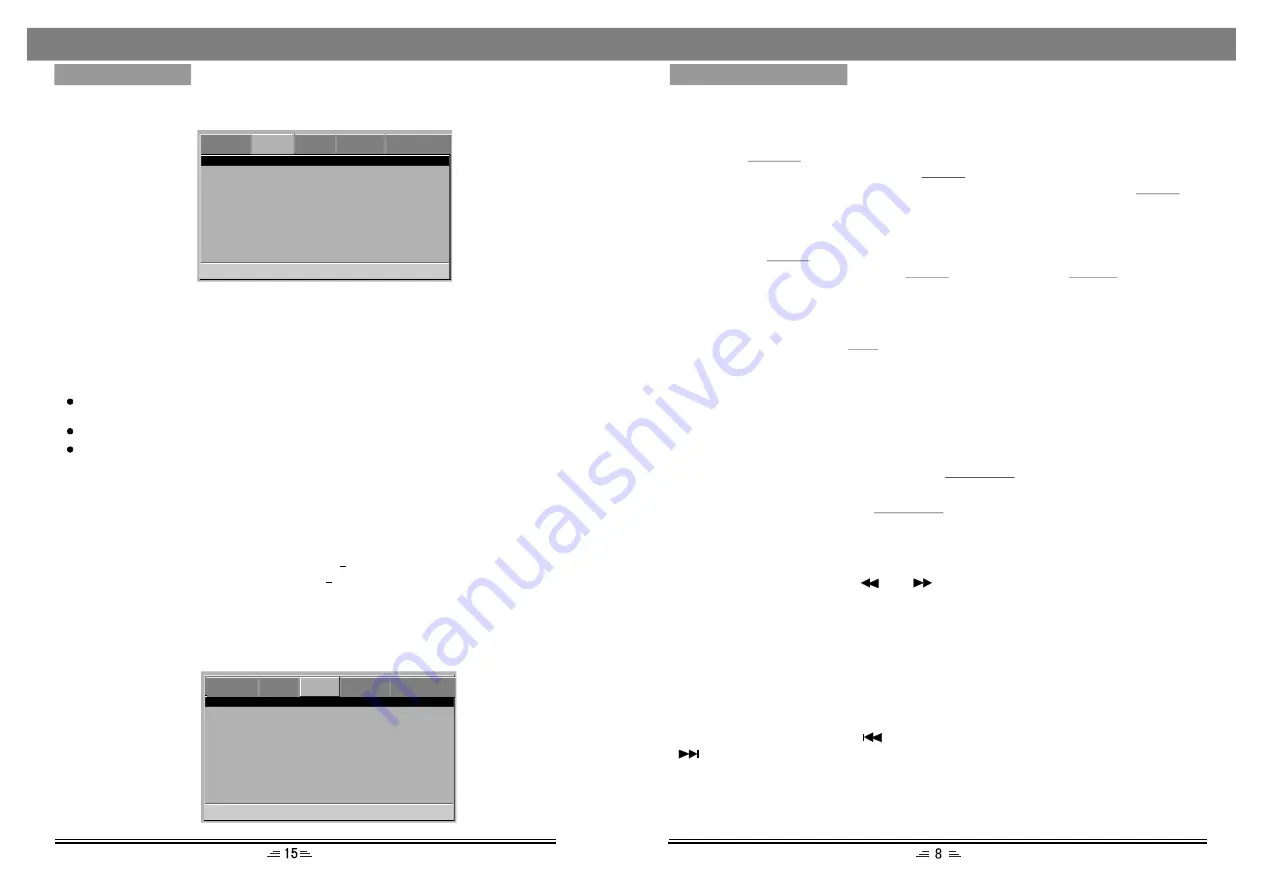
Preparation
1) Before the unit is turned on; please check if all the connections are safely and
correctly inserted. Insert the plug in the corresponding power socket.
2) Press the
button on the front panel of this unit.
POWER
3) To move out the disc holder, press the
button on the remote control
or the front panel of this unit. Put the disc on the disc holder and press the
button again. The player will start loading the disc.
EJECT
EJECT
Mute button
If you press the
button while playing, sound signal will not be heard, but the
MUTE
picture will remain the same. Press the
button again or the
buttons to
resume the previous volume level.
MUTE
VOL+/-
State indication
While playing disc, press the
button, the following information will appear
OSD
on the display :
VCD/CD items : single elapsed, single remain, total elapsed, total remain,
display off.
DVD items : title elapsed, title remain, chapter elapsed, chapter remain, display off.
Select channel/language
While playing a VCD or a CD disc, press the
button to select one of the
playing modes : Mono-L, Mono-R, Mix-Mono and Stereo.
L/R/LANG
While playing DVD-disc, use the
button to select sound languages
provided
L/R/LANG
( for a DVD- disc supports this function ).
Fast Forward and Rewind
While playing a disc, press the
or
button to fast forward and rewind.
The speed changes in the following way:
Fast Forward : 2 times faster, 4 times faster, 8 times faster, 16 times faster, 32 times
faster, play.
Rewind : 2 times faster, 4 times faster, 8 times faster, 16 times faster, 32 times faster,
play.
Previous and next
While playing a disc, press the
button to go to the previous song/chapter. Press
button to go to the next song/chapter.
Go To Video Setup page
Video Output
Aspect Ratio
PAL
4:3PS
Aspect Ratio ( 4:3PS, 4:3LB,16:9 )
TV Output
CVBS
Video output
This option is used to select the video output mode: CVBS.
Note: Make sure that you set the player to the correct video mode.
Video Setup Page
---Video Setup Page--
Sharpness
Brightness
Contrast
Middle
00
00
No matter which format you select, if the screen is 4:3 display, the
image is displayed in 4:3.
The DVD screen format is changeable.
When the screen displays in 4:3, the display format of DVD is
16:9, the image will be compressed horizontally.
TV Output
This system supports such formats: PAL, AUTO, NTSC.
Note: The adjustable range of sharpness is: High, Middle and Low(the
default is middle).
The adjustable range of brightness is :+20(the default is 0).
The adjustable range of contrast is: +16(the default is 0).
DVD
VIDEO AUDIO SYSTEM PASSWORD
Audio Setup Page
Speaker Setup
Spdif
Setup
Karaoke Setup
HDCD
off
GO To Audio Setup Page
--Audio Setup Page--
DVD
VIDEO AUDIO SYSTEM PASSWORD
MENU SETUP
BASIC OPERATIONS
2/5.1CH
When playing a DVD( with 5.1 CH output) disc`s, press this button to switch between
Downmix Stereo (2.1 CH ) and Downmix 5.1CH .












