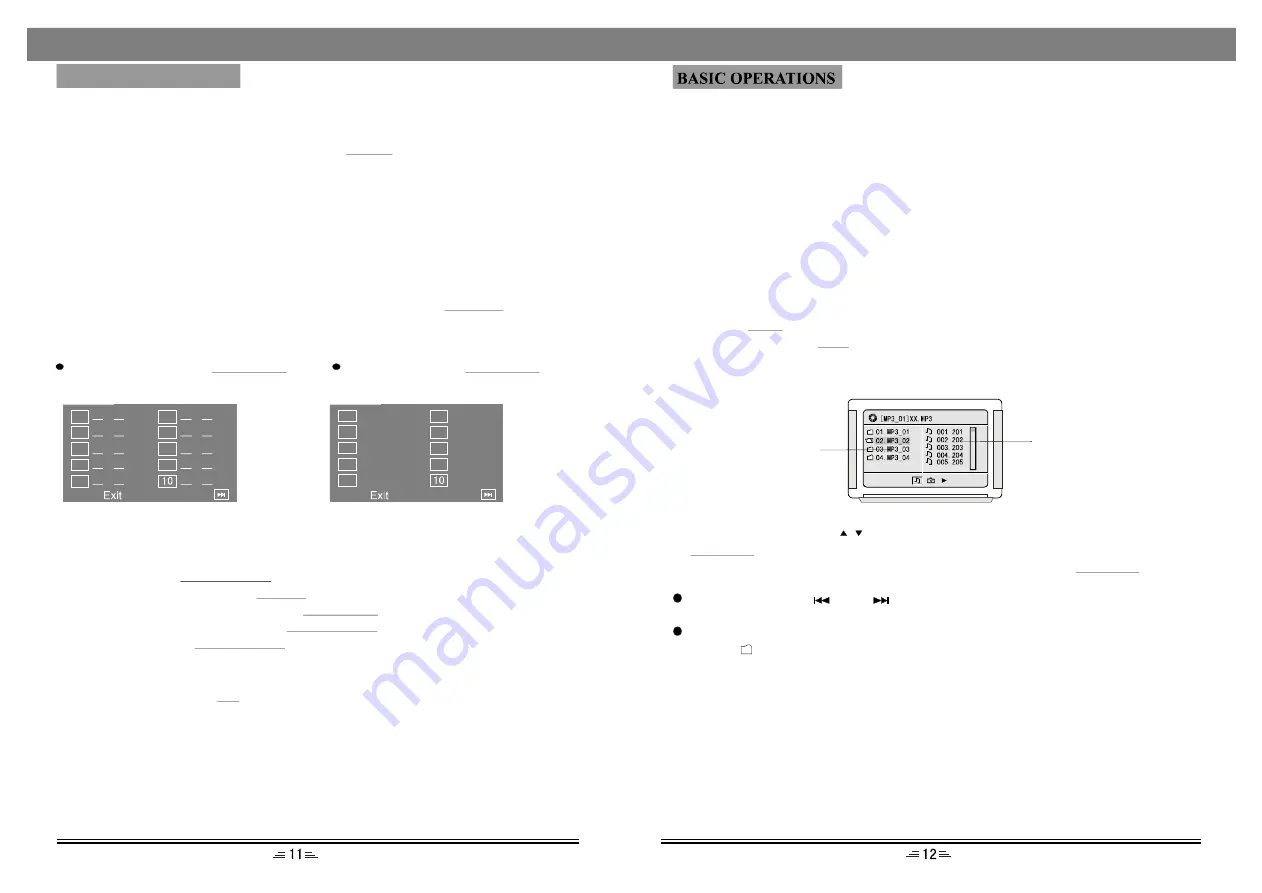
Time selection
In playing mode, press the
button, the TV screen will display :
T/F
VCD/CD example : The screen displays Disc Go To :--/-- . To select 55 minutes 20
You can press the DIRECTION buttons to move the cursor to the time position, then
playing at the specified time .
input the corresponding numbers by pressing the number buttons. The system begins
And 20 seconds, enter 1,3,0,2,0.
DVD example : The screen displays Title xx/xx Time . To select 1 hour ,30 minutes,
Seconds , enter 5,5,2,0 .
BASIC OPERATIONS
Program
In play VCD/CD, press
button, the TV screen shows:
PROGRAM
In play DVD, press
button, the TV screen shows:
PROGRAM
T T:CH:
T T:CH:
T T:CH:
T T:CH:
T T:CH:
T T:CH:
T T:CH:
T T:CH:
T T:CH:
T T:CH:
01
02
03
04
05
06
07
08
09
01
02
03
04
05
06
07
08
09
1. If the player is in the PBC ON status, while playing the programmed songs this
operation will result in PBC turning off.
2. Input the number that you want at the place of the cursor; move the cursor to
START; press the
button. The songs will play in the specified order.
3. While programming, press the
button to eliminate the digitals that you input.
4. To cancel programmed play: Press the
button again, the cursor will
move to STOP automatically; press
button, the cursor move to EXIT
automatically; press
again to cancel programmed play.
PLAY/ENTER
CLEAR
PROGRAM
PLAY/ENTER
PLAY/ENTER
BASIC OPERATIONS
Next
Next
MIC Menu
Press this button to adjust the MIC volume and the Echo effect. For example: To turn
up MIC volume, press this button and switch to MIC, then press
.
MIC On/Off
To set microphone on or off. Please do not point the microphone at the speakers while
the microphone is on.
Reset
While the player is in NO DISC status, pressing
button can return to the
original setup or the default value .
RESET
For VCD/CD : Disc Go To : --/--
Track Go To :--/--
Select Track:--/xx
For DVD : Title :--/xx
Chapter : --/xx
Title : --/xx
Time : - /--/--
Chapter : --/xx Time : -/--/--
MP3 Disc playing function
1). Press the
button on the panel or remote controller to open the deck, put in an
MP3 disc, then press
button to close the deck. This unit begins to read it, and
the TV screen will display the following figure:
Eject
Eject
2). Press the direction keys
to move the cursor to a certain directory, and press
button to enter the directory. Press the direction buttons to enter the
subdirectory or the file area, select a song with the cursor, press
button
to play the song.
During play, press
or
button to select other songs under the
current directory.
During play, press the left direction button, the icon will skip to the directory
symbol
, press the up/down direction button to select other directories, press
Play/Enter button for confirmation.
Note: When playing MP3 discs, this unit also has functions such as mute, pause,
previous and next selection. The operations are identical with CD playing.
Play/Enter
Play/Enter
Contents Area
Play file selection area
MPEG4/JPEG-disc playing
1. Put a MPEG4/ JPEG-disc in the slot, after loading the disc, the TV will display
the following picture:












