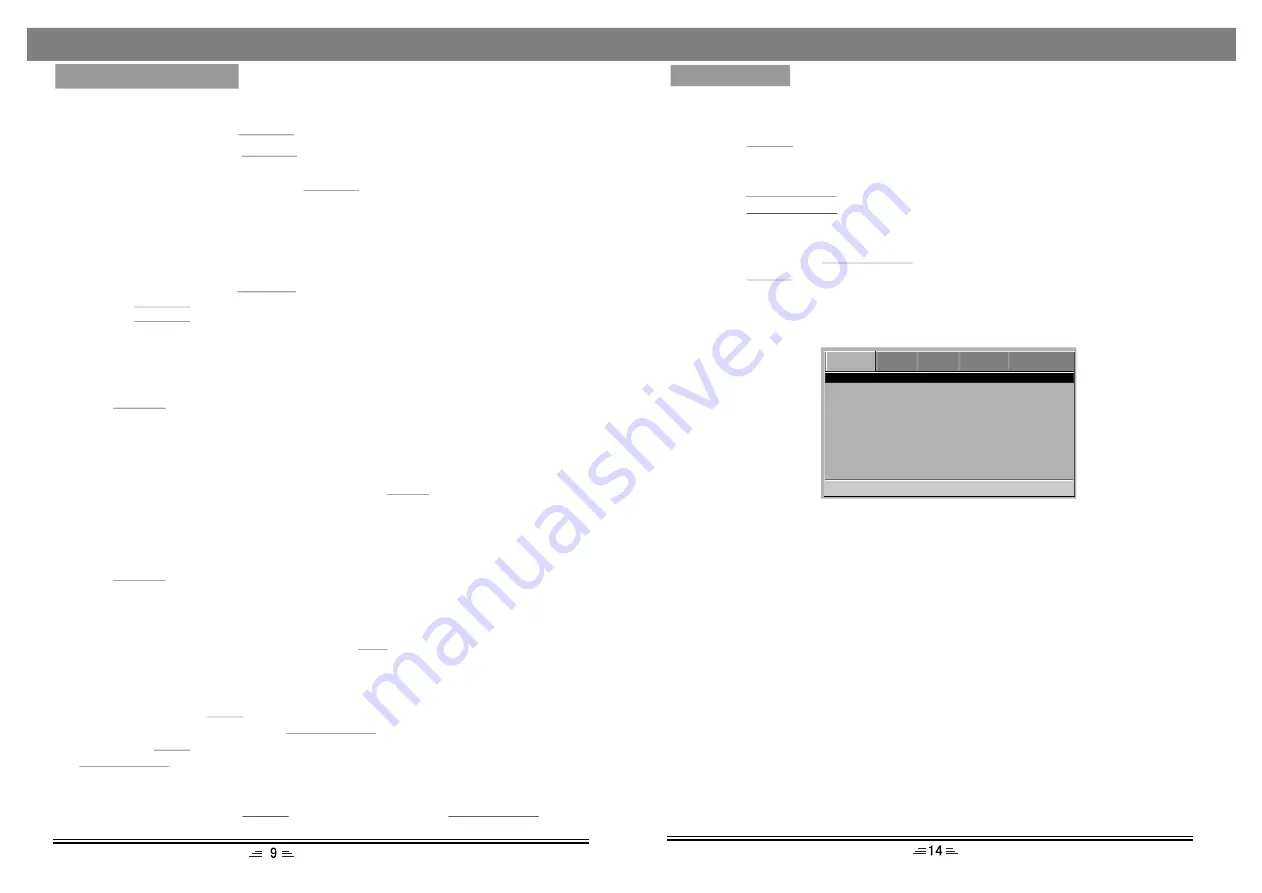
DVD MENU SETUP
To access the DVD menu :
1. Press the
button.
2. Press the direction buttons to switch between the different setup pages.
3. Press the direction button to move the cursor to the position you want, then
press the
button again to enter the subdirectory.
4. Press the
buttons again to enter the next subdirectory.
Note:
You can press the up or down direction buttons to move the cursor and select
any item by using the
button in any menu.
Press the
button to exit the system setup.
SETUP
PLAY/ENTER
PLAY/ENTER
PLAY/ENTER
SETUP
DVD Setup Page
OSD Language
This option is used to select the language of all the screen displays and setup menus.
Audio Language
When playing DVD discs, the player will automatically play the built-in language of
the disc. The options are as follow: English, French, Spanish, Chinese, Japanese,
Korean, Russian, Thai and Others.
Subtitle Language
When playing DVD discs, the player will automatically play the built in subtitle
languages of the disc. This unit could play such built-in languages as: English, French,
Spanish, Chinese, Japanese, Korean, Russian, Thai and Others. You can select any one
as the built-in subtitle or close the subtitle.
Menu Language
This unit has the following menu languages available: English, French, Spanish,
Chinese, Japanese, Korean, Russian, Thai and Others.
-- DVD Setup --
OSD Language
Audio
Subtitle
Menu
ENG
ENG
ENG
ENG
Repeat
While in play mode, press the
button to set repeat mode.
REPEAT
1. For DVD, as you press the
button, the TV screen will display: Chapter,
REPEAT
Title, All.
2. For VCD, CD, CD-R discs, press the
button, the screen will display:
Track, All.
REPEAT
3. For MP3, JPEG and other media files, the screen will display: Single, Repeat one,
Repeat Folder, Folder.
A-B Repeat
While in play mode, press the
button to set the section for repeating .
REP. A-B
1. Press the
button once at the beginning of the section (A).
REP.A-B
2. Press the
button at the end of the section (B). Then it will automatically
REP.A-B
repeat section AB.
3. Press the button again to exit A-B repeat.
Standby mode
Press the
button on the remote control, the player goes into the standby
mode and the decorative light on the front panel is on.
(Make sure that the unit is connected to the power source).
POWER
Title
If the DVD disc contains a directory column; press the
button to display the list
of titles on the disc. Use the direction button to move the cursor or the digital button to
select the items that you want to play.
TITLE
Volume setting
Press the
buttons to turn the volume up or down.
( When the volume is zero, 5.1channel output has audio.)
VOL.+/-
DVD
VIDEO AUDIO SYSTEM PASSWORD
Go To DVD Setup Page
MENU SETUP
Stop
While playing, press the
button once, the player will stop the playing; the stop
position will be memorised. Press the
button to resume play.
If you press the
button twice, the stop position will not be memorized, press
the
button, the playing will start from the beginning.
STOP
PLAY/ENTER
STOP
PLAY/ENTER
Pause
While playing a disc, press the
button to pause, press the
button to continue the playing.
PAUSE
PLAY/ENTER
Subtitle
If a DVD disc supports subtitle languages, use the
button to select one of the
languages: English, French, Spanish, Chinese, Japanese, Korean, Russian and Thai.
SUB
BASIC OPERATIONS












