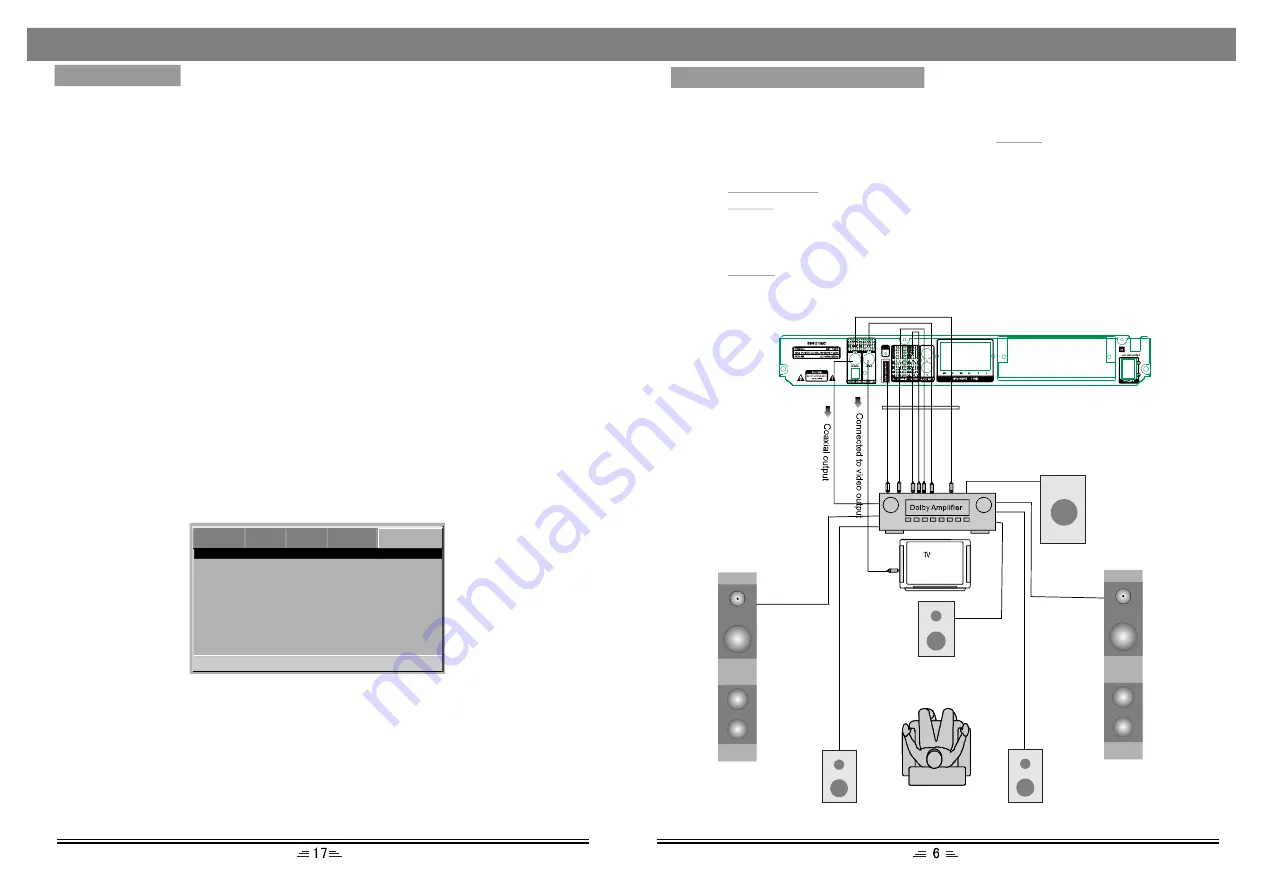
FM
Surround L
Surround R
Digital audio output setting
etting of 5.1 channel
Connect coaxial or optical output of the player to the corresponding inputs of the
amplifier. When a disc is in play or stopped, press the
button on the remote
control to open the DVD MENU page. Use direction buttons to move to audio setup
page. Move the cursor to SPDIF setup, then select SPDIF/RAW or SPDIF/PCM and
press the
button to save the selected option. To exit the setup menu
press the
button again.
S
Connect the 5.1Channel output to the 5.1 channel input terminal of the amplifier.
Press the
button to open the AUDIO setup page, select speaker setup and set
the downmix to be 5.1 CH.
SETUP
PLAY/ENTER
SETUP
SETUP
Angle Mark
When the disc has multi angle picture settings; Angle Mark displays a multi angle
mark on the screen. This option has two settings:
ON: Display multi-angle mark
OFF: Multi-angle mark is not displayed
Close Caption
When playing DVD disc`s, set this option OFF to close caption, choose the ON option
to open the caption.
Screen saver
To set screen saver on or off.
Memory
When the option is set to ON; the system automatically remembers the played disc`s
content. The disc content is not remembered when the OFF option is selected.
S/W Version (Software Version)
This option is used to display the model of this system and its factory name.
Default
Only when the player is in eject or in no disc status; choose default option to resume
to the DVD player`s original setup.
Password Setup Page
Parental Control
Go To Password Page
--Password Page--
Password
Parental Control
This unit has 8 different age ratings for selection. You can move the cursor to select
one of them, then press Play/Enter button on the remote control to enter. You are
reminded to enter the password.
Password
The original password of this unit is" 138900" and you can change it to a new one.
DVD
VIDEO AUDIO SYSTEM PASSWORD
Subwoofer
MENU SETUP
CONNECT TO THE AMPLIFIER
Central speaker
Left speaker
Right speaker
5.1 CH Audio output












