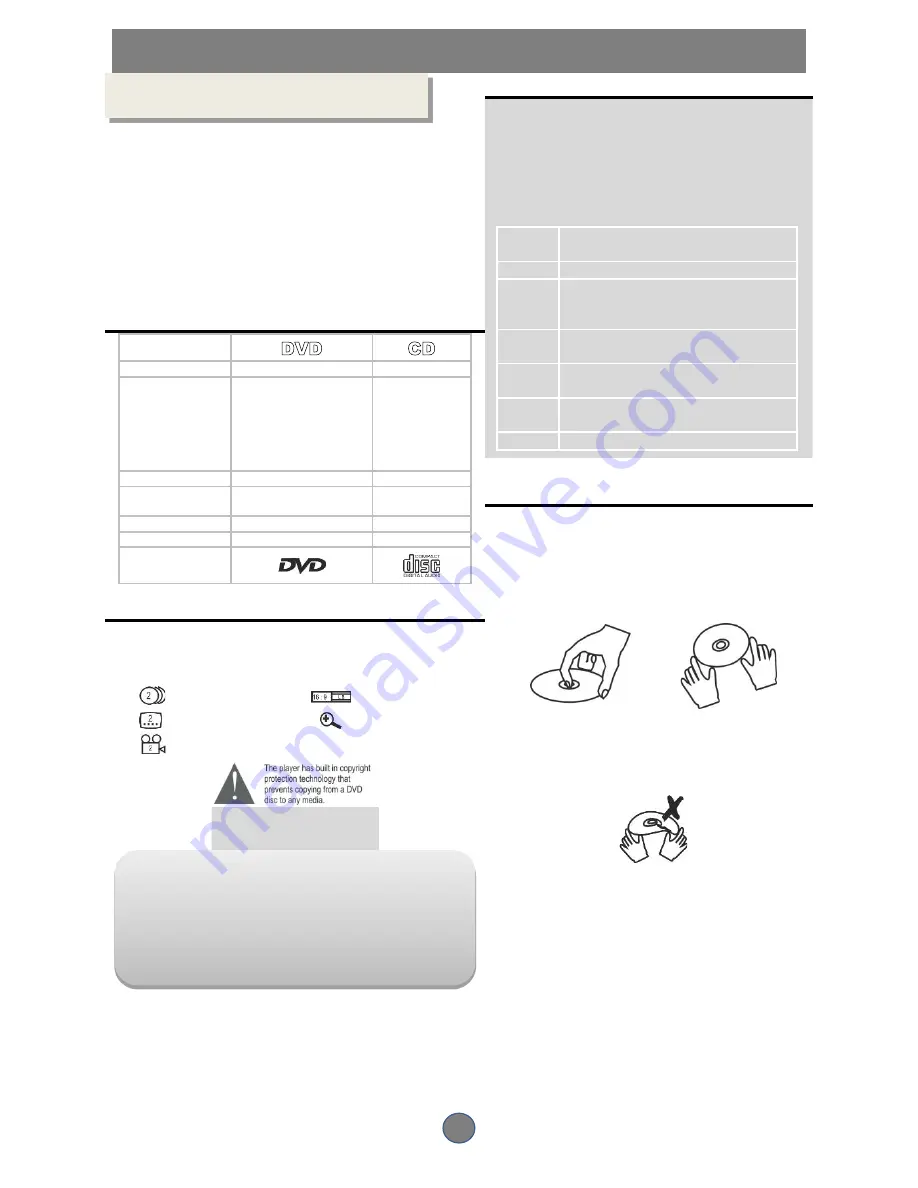
3
INTRODUCTION
ABOUT DVD
DVD (Digital Versatile Disc) is a digital video medium in
the MPEG II format, featuring a variety of revolutionary
entertainment capabilities. The MPEG II video
compression technology provides capacity for an
excellent picture of a minimum 500 lines on-screen
resolution, up to 8 language soundtracks, up to 9 views
from different camera angles and up to 32 language
subtitles (provided by the DVD discs which supports these
features).
Disc Information
Disc Types
DVD
CD
DecodingMethod
Digital/MPEG II
Digital
Capacity
Single layer / Single side
(4.7 GB = 2 hrs)
Single layer / Double sides
(8.5 GB = 4 hrs)
Double layers / Single side
(9.4 GB = 4.5 hrs)
Double layers / Double sides
(17 GB = 8 hrs)
650 MB = 74 mins
Disc Size
12 cm / 8 cm
Horizontal
Resolution
500 lines up
-
Subtitles
32
-
Soundtracks
8
1
Symbol
DVDfeatures and symbols
Each DVD disc contains various features depending on
the production of the disc. Below are some of the symbols
representing the features:
Number of Audio Tracks
Screen Format
Number of Subtitles
Zoom
Angle Indicator
If a video recorder is connected to the
player, the video output image will be
distorted during recording.
REMARK
Some features contained in this DVD player are related to the DVD
disc’s software.
Some features cannot be performed if the disc
does not support the feature, or requires special settings.
Check the features printed on the disc’s packaging or follow the on
screen menu instructions of the disc.
SelectingA DVD
Disc DVDRegionCode
DVD discs and DVD players are manufactured
in accordance with the worldwide agreed DVD
regional code system that states the player will
operate only with corresponding discs of the
same regional code.
Region
Code
Region
1
Canada, USA
2
Europe (incl. Poland, Romania, The Czech
Republic, Japan, Middle East (incl. Saudi
Arabia, Egypt, Iran, South Africa)
3
East Asia (incl. Hong Kong, Taiwan, South
Korea), South East Asia
4
Australia, Caribbean, Central & South
America, Mexico, New Zealand
5
Africa, Russia, India, North Korea,
Pakistan, Turkmenistan
6
China
Caring For Your Disc
Video discs contain high-density compressed data
that need proper handling
·
Hold the disc with your fingers. Hold the
disc’s outer edge and/or the center spindle
hole. Do not touch the disc surface.
·
Do not bend or press the disc. Do NOT
expose the disc to direct sunlight or heating
sources.
·
Store discs vertically in a dry cabinet.
·
Clean the disc surface with a soft, dry cloth.
Wipe the disc surface gently, radiating from
the center toward the outer edge.
·
Do not apply thinners, alcohol chemical
solvent or sprays when cleaning. Such
cleaning fluids will permanently damage the
disc surface.






































