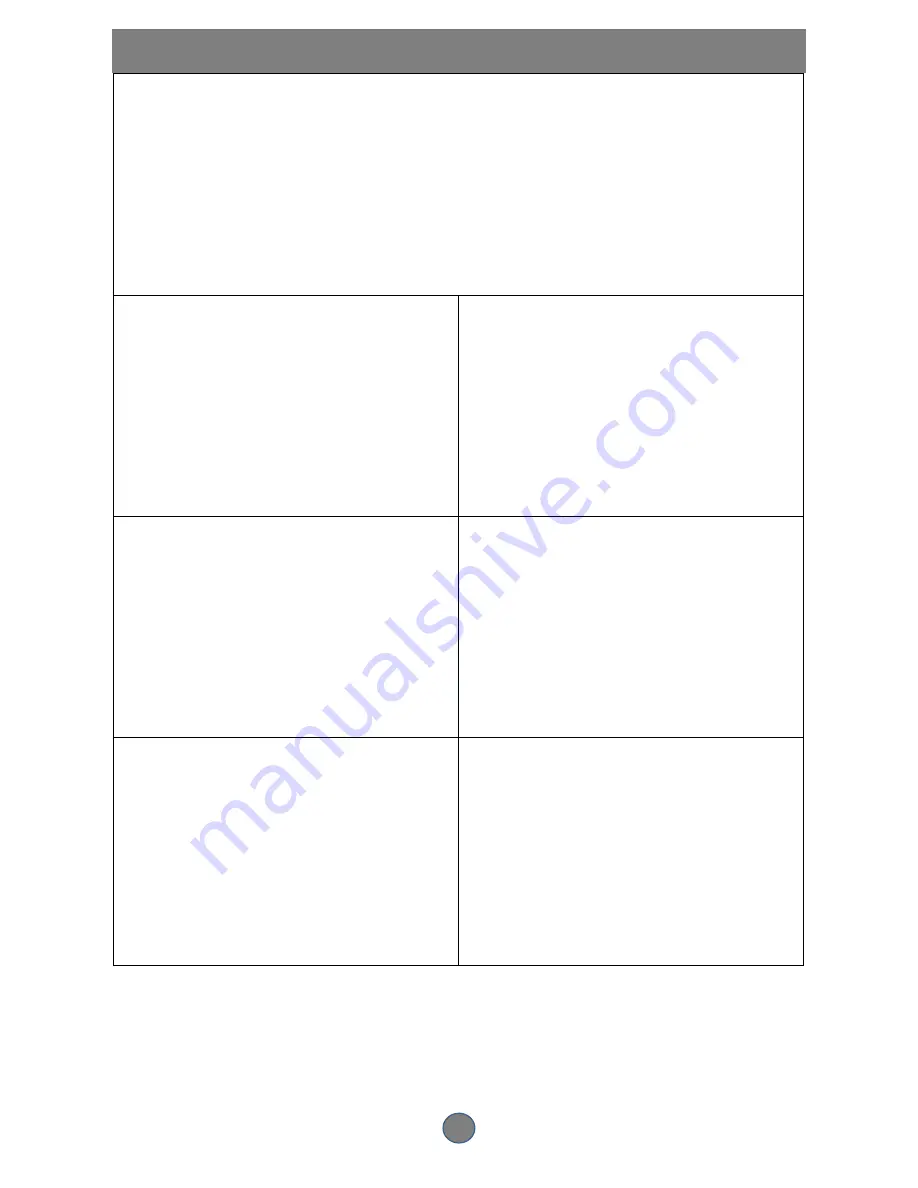
2
PRECAUTIONS
Positioning
Although the machine does not produce much heat, ensure that you leave at least a 5cm space
around the machine for ventilation.
Do not locate the machine in
an unstable place,
in a hot or sunny place, or
in a humid or dusty place.
Caution
Do not operate the machine outdoors in rainy or
humid conditions to avoid electrical leakage, a
short circuit or unforeseen accidents from
happening.
Thunder
If the machine does not work in bad or thundery
weather, remove the plug from the power socket,
wait a minute and then re-insert the power plug.
Cleaning & Maintenance
Use a soft cloth or a cotton bud dipped in a
diluted, neutral cleanser to gently wipe the cover
of the machine. Do not use any abrasive cloths,
harsh cleansers or volatile chemical solutions
Small Objects/Liquids
If any small objects or liquids drop into the
machine or if the machine emits smoke or
otherwise behaves abnormally, disconnect the
machine immediately and send it to an
authorised service center for repair.
Relocation
Remove the disc prior to relocating the machine
to ensure the safety of the disc and the machine.
Re-packaging
Please use the original packaging materials to
repackage the machine in order to minimize
vibration during transit.





































