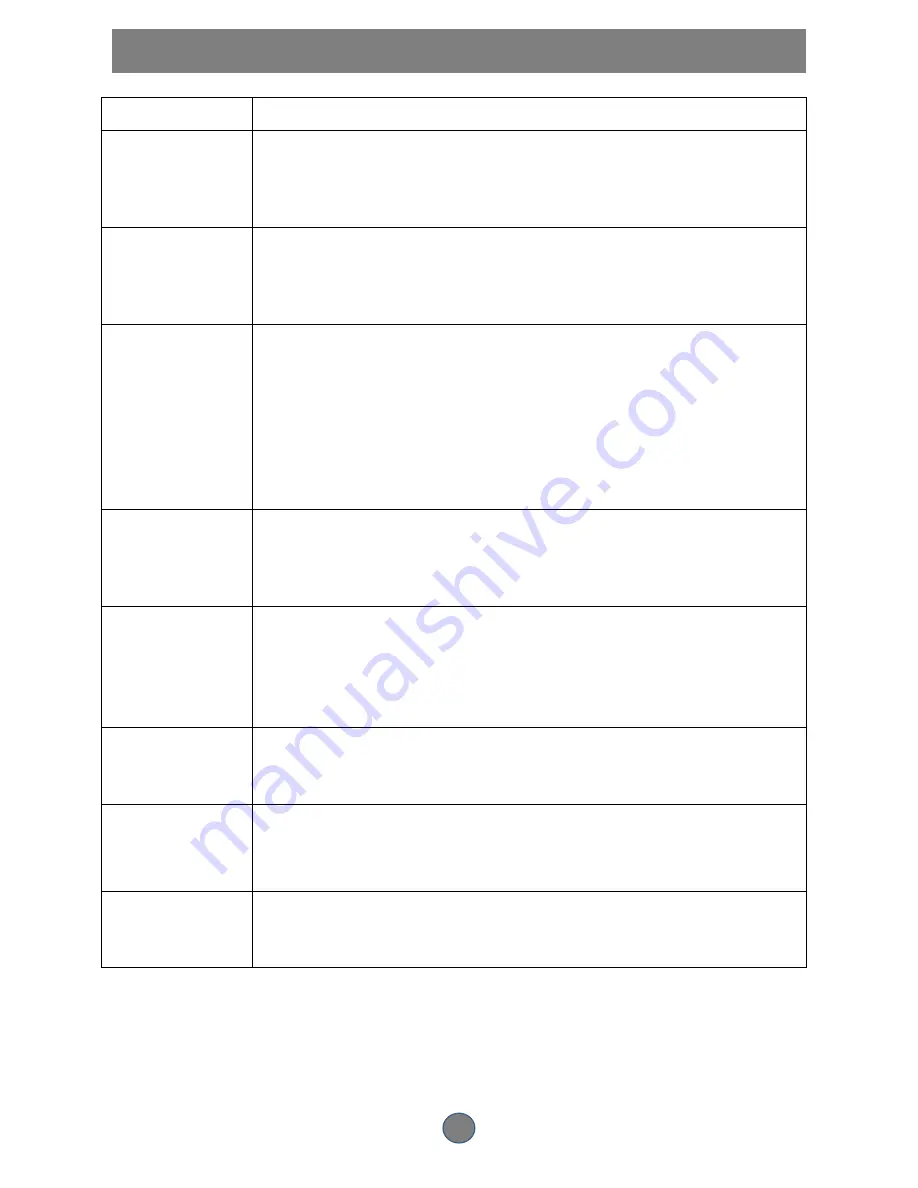
20
TROUBLESHOOTING
Should your HOME THEATRE develop a problem, please check below for possible quick solutions:
Symptom
Check and Action
Malfunction
Press and hold the standby button (if any) for about 5 seconds to power off.
Should the player develop a malfunction, unplug the player for 30 minutes.
After 30 minutes, power on the player and the restore function should reset
the player.
Cannot SKIP or
SEARCH
Some discs are programmed so that they do not allow users to SKIP or
SEARCH during some sections, especially at the beginning WARNING
section.
Single chapter discs cannot use the SKIP function.
No sound or sound
output not complete
Check if the TV and amplifier have been switched on and correctly set.
Check if the TV and amplifier system connection are secured.
Press AUDIO to select other audio track outputs of disc.
Press 5.1 CH/STEREO to select correct audio output mode for the DVD to
match the audio equipment used to play the corresponding disc type.
Check if the MUTE function of the TV or amplifier has been activated.
There will be no sound output during REVERSE PLAY/PAUSE/STEP/SLOW
and SEARCH.
MP3 disc no sound
or noisy
When PC program files or other files are mixed with MP3 files in the same
disc, the player may play the non-MP3 files with noise or no sound.
Check the disc, if all the files on the disc are MP3 files, then skip the file and
try other files.
Remote control does
not function
Remove all obstacles between the remote control and the player
Point the remote control towards the remote sensor on the player
Check if the batteries of the remote control have been loaded with correct
polarities.
Replace the batteries of the remote control.
USB no sound
Check files in USB is correct format .
Change to a USB with correct format file.
FM no sound or
weak
Extend antenna wire in rear of unit. Press play/Pause button to search
channels again.
Microphone no
sound
Press “setup” and select to “MIC SETUP” menu, then set “MIC SETUP TO
AUTO.
Replace microphone.


































